-
Posts
54 -
Joined
-
Last visited
-
Days Won
1
Reputation Activity
-
 Angelspit got a reaction from ThePhantom in Basic Game Manual (EN, GER, FR, ESP)
Angelspit got a reaction from ThePhantom in Basic Game Manual (EN, GER, FR, ESP)
~GERMAN / DEUTSCH~
Diese Anleitung gilt ab dem Punkt der erfolgreichen 3DXchat Installation.
1. Login Details: Geben Sie Ihre Email Adresse und Passwort ein.
2. Dein Avatar
- Sie können bis zu 3 Avatare (Charaktere) erstellen
- Das Geschlecht kann männlich oder weiblich sein (Beispiel: 3 Frauen oder 2 Frauen und einen Mann etc.).
- Der Name für Ihr Avatar muss mindestens 4 Zeichen enthalten. Leerzeichen oder Zahlen werden nicht akzeptiert.
Wählen Sie ein Geschlecht für Ihren Avatar und vergeben Sie einen Namen, klicken Sie nun auf "create character".
Unmittelbar danach zeigt sich der Profil Dialog für diesen Avatar. Das Profil auszufüllen ist nicht zwingend notwendig,
jedoch werden Sie für andere Personen wesentlich interessanter sein, wenn Sie ein klein wenig über sich bzw. über
Ihren Avatar schreiben.
Age: Das Alter Ihres Avatars (oder Ihr echtes). Eine Zahl von 18 bis 99 ist gültig (geben Sie z.B. 14 ein, wird das Alter automatisch auf 18 gesetzt).
Interested in: Men/Woman Zielgruppe die Sie kennenlernen möchten. Optional können Sie beide Geschlechter anwählen.
Location: Aus welchem Land kommen Sie bzw. Ihr Avatar (Vom Mond, Europa, Afrika..)
About: Einen Text, der Sie oder Ihren Avatar beschreibt (z.B. Ihre Vorlieben).
Wenn Sie zufrieden sind, klicken Sie auf "Save" (Sie können diese Informationen später jederzeit wieder ändern).
Sie werden nun an den "character selection screen" weitergeleitet.
3. Character Selection Screen (Avatar Auswahl)
Hier wählen Sie einen Ihrer bereits erstellten Avatare aus.
Klicken Sie "Play", um mit diesem Avatar das Spiel zu beginnen.
Klicken Sie das Symbol in der MItte, um das Profile dieses Avatars zu bearbeiten.
Klicken Sie "X", um diesen Avatar zu löschen
Achtung, wählen Sie löschen des Avatars aus, wird alles, was mit diesem Avatar zusammenhängt gelöscht (Geschenke, Freunde, Ihr Zuhause etc.)
4. Das erste mal im Spiel
Nachdem Sie das Spiel das erste Mal starten, befinden Sie sich in Ihrem "Home 1".
Es wird sofort ein Tutorial (Lernprogramm) gestartet, es wird Ihnen u.a. erklären, wie Sie Ihren
Avatar bewegen, Ihn ankleiden und Ihre Wohnung dekorieren. Möchten Sie das Lernprogramm
erneut durchlaufen, klicken Sie auf den Knopf "Menu" oben rechts auf Ihrem Bildschirm und
wählen Sie im Dialog "Reset Tutorial" (ganz unten am Rand).
5. Benutzeroberfläche
Oben Links
Der Name Ihres derzeitig gewählten Avatars.
Ihr verfügbares XGold (Währung in 3DXchat). XGold zählt pro Account, nicht pro Avatar.
Knopf, um mehr XGold zu kaufen.
Mitte Oben
Symbole für verschiedene Posen Ihres Avatars. Klicken Sie auf eines der Symbole, um die Pose zu ändern.
Tipp: Klicken Sie auf eine Pose, um einen der Solotänze (Dance 1, Dance 2...) zu stoppen.
Oben Rechts
Friends Freundschaftsliste oder Blockliste bearbeiten. Sie sehen dort auch, welcher Ihre Freund on- oder offline ist.
Profile Ihr Avatar Profil bearbeiten und einsehen, welche Geschenke Sie erhalten haben.
Menu Alternativ: Taste ESC öffnet/schließt dieses Menu
- Return to game: Schließt dieses Menu
- Settings: Zu den Spieleinstellungen
- Change Character: Zur Avatar Auswahl
- Logout: Zum Anmeldebildschirm
- Exit Game: Beendet 3DXchat sofort
- 3DX Chat Community: Öffnet Forum Webseite
- Like us on Facebook: Facebook Webseite von 3DXchat besuchen
- Report a Bug: Berichten Sie Probleme mit dem Spiel auf der Sexgamedevil Kontakt Webseite
- Basic Game Manual: Öffnet dieses Handbuch in Ihrem Browser.
- Reset Tutorial: Setzt das Lernprogramm zurück, damit Sie es erneut durchlaufen können.
Settings (das Zahnrad Symbol => Spieleinstellungen; Alternativ Taste F1)
- Graphics Quality Qualität der Graphic: low bis extremely high (langsamere Computer sollten medium benutzen)
- Screen Resolution: Bildschirmauflösung: Am besten gleich der Auflösung Ihres Bildschirms setzen (sollte bereits automatisch erkannt werden)
- FPS Limit: Bilder pro Sekunde: Schnelle Computer sollten auf "unlimited" gestellt werden, um ruckelfreies spielen zu ermöglichen.
- Oculus Rift/V Stroker: Wählen Sie diese Option, wenn Sie eines der Produkte besitzen.
- Windowed: Wechselt zum Fenstermodus (Tipp: Taste ALT+ENTER zum aktivieren bzw. deaktivieren)
- Music: Lautstärkeregler für die Musik in verschiedenen Plätzen (Club, Zuhause..)
- Sound: Lautstärkeregler für Umgebungsgeräusche (Ozean, Vögel..) und Avatar (wie z.B. stöhnen)
Rechte Seite
Einige Knöpfe für Solotänze (Dance1, Dance2..), klicken Sie diese, um einen Tanz zu starten. Stoppen: klicken Sie eines der Pose Symbole in der Mitte Oben.
Sit: Klicken Sie dieses und Ihr Avatar wird sich hinsetzen (kein Möbelstück notwendig, setzt sich auf den Fußboden).
Lie: Klicken Sie dieses,wird sich Ihr Avatar hinlegen (kein Möbelstück notwendig, legt sich auf den Fußboden).
Hello: Klicken Sie dieses, wird Ihr Avatar einem anderen zuwinken.
Sex: Öffnet ein Sex Menu. Mit diesem können Sie überall Sex haben (am Strand zum Beispiel).
Für fast alle dieser Sexposen, benötigen Sie einen "Partner".
- Um jemanden "Partner" zu machen, klicken Sie diese Person an und wählen Sie vom Kontext "Partner".
- Diese Person muss diese Anfrage in einer bestimmten Zeit akzeptieren (gleiches gilt, wenn Sie eine Partner Anfrage erhalten).
Unten Rechts
"Clothes" erlaubt Ihnen, Kleidungsteile an- bzw. auszuziehen. Ausgezogene Kleidung ziehen Sie wieder an, indem Sie erneut auf
das Kleidungsstück klicken.
Unten Links
Map
Öffnet eine Liste der verfügbaren Plätze die Sie besuchen können.
Character
Bringt Sie zu dem Umkleideraum.
Hier können Sie das Aussehen Ihres Avatars ändern (Kleidung, Makeup, Haare, Proportionen des Körpers...)
Home Editor
Wählen Sie eine Ihrer Wohnungen (Home1, Home2) zum bearbeiten aus.
Sie können dort Möbelstücke entfernen oder hinzufügen, Tapeten wählen und mehr.
Add
Befinden Sie sich in Ihrer Wohnung, können Sie auch "Sex Bots" (nicht spieler charaktere) hinzufügen, um
erst einmal auszuprobieren, wie das alles mit dem Sex so funktioniert. Sobald Sie einen "Bot" hinzugefügt
haben, wird auch das integrierte Sex Menu im Bett und Sofa aktiv. Sie können allerdings nicht mit dem
"Bot" interagieren (es können z.B. keine Positionen/Rollen getauscht werden, auch kommt der Sex Bot
nicht zu einem Höhepunkt).
6. Bewegen des Avatars
Maus
- Klicken Sie auf den Fußboden, um Ihren Avatar dorthin zu bewegen (klicken Sie nicht zu weit weg, besser sind kurze Abstände).
- Das Mausrad erlaubt Ihnen, an Ihren Avatar heranzugehen (zoomen) bzw. von ihm wieder weg.
- Rechte Maustaste gedrückt halten, ermöglicht Ihnen, die Kamera um Ihren Avatar zu rotieren (link/rechts/hoch und runter).
F5 Taste
Dieses schaltet Sie in den "Spy cam/Spanner" Modus. Um die Kamera in diesem Modus zu bewegen, drücken Sie die Taste(n)
"WASD" oder auch alternativ die Pfeiltasten. In diesem Modus ist die rechte Maustaste für die Rotation zuständig (gedrückt halten,
um die Kamera zu rotieren).
Pfeiltaste hoch/runter (oder Taste W/S) bewegt die Kamera vorwärts und rückwärts.
Pfeiltaste links/rechts (oder Taste A/D) bewegt die Kamera nach links und rechts.
Die SHIFT Taste ermöglicht eine schnellere Bewegung der Kamera (thanks Rochi).
Ein Beispiel für die Nutzung des F5 Modus (unter einen Rock gucken):
1. Bewegen Sie die Kamera so, das diese den Fußboden anvisiert (Maus bewegen mit rechter Maustaste gedrückt)
2. Drücken Sie die Pfeiltaste (hoch), um die Kamera vorwärts zu bewegen (bewegt Sie nun dichter an den Fußboden)
3. An den Beinen einer Person angelangt, bewegen Sie die Kamera so, das sie nach oben gucken (Maus bewegen mit rechter Maustaste gedrückt)
4. Nun am "Ziel" angelangt, können Sie mit den Pfeiltasten dichter heran gehen, um einen detaillierten Blick zu erhaschen.
Beachten Sie, in diesem Modus wird jeder Klick auf die linke Maustaste Ihren Avatar bewegen.
Dies erscheint erst einmal etwas kompliziert aber Kamera Bewegungen werden Ihnen später nicht mehr schwer fallen.
7. Tastatur
1 Lässt Ihren Avatar stöhnen (dieses funktioniert nicht nur im Sex Modus) Sollten sich die Avatar Augen wild bewegen, wird einmal "stöhnen" den Fehler beheben.
2 Lässt Ihren Avatar einen Höhepunkt haben (Cum), dieses ist nur im Sex Modus aktiv
3 Zeigen/Verstecken von einem Penis (für weibliche Avatare während FF Sex)
ESC Menu (ESC erneute schließt dieses)
F1 Spieleinstellungen
F5 Spy Cam/Spanner Kamera (WASD und Pfeiltasten Kamera Bewegung)
SHIFT+O Oculus Rift Modus
SHIFT+H Zeigen/Verstecken der Benutzeroberfläche (geeignet für Bildschirmfotos)
SHIFT+C Zeigen/Verstecken des Mauszeigers
SHIFT+X Hintergrund Blur/Verwischung, Charakter Fokus (geeignet für Bildschirmfotos)
Enter/Return Zeigt die Chat Box an (falls diese nicht sichtbar ist)
8. Mit anderen Personen reden
Sollten die Chat Box nicht sichtbar sein, drücken sie die Taste Enter/Return/Eingabe (je nach Tastatur).
Sie sehen den "World" und "Local" Chat nur dann, wenn Sie sich in einem offenen "User Room" oder
einen öffentlichen Platz befinden. Sind Sie in Ihrer Wohnung (welche standardmäßig privat ist), werden
Sie keine andere Chat Option außer der lokalen sehen können.
Um eine Ihrer Wohnung öffentlich zugänglich zu machen, klicken Sie unten links auf "Open Room",
wählen Sie eine Wohnung aus (Home1 oder Home2), geben Sie einen Namen ein (z.B. Mein Raum)
und wählen Sie wer eintreten darf (Alle, Freunde oder Gruppe). Bestätigen Sie mit Ok.
Um jemanden eine PM (private Nachricht) zu senden, klicken Sie diese Person mit der linken Maustaste
an, wählen Sie "Send PM" und tippen Ihre Nachricht dann in dem Tab der Chat Box ein.
Es ist auch möglich, die Text Attribute im Chat und im Avatar Profil zu ändern (Größe, Farbe, Style).
Im Profil vom Avatar führt das in der Regel zu mehr Aufmerksamkeit. Möglich sind Farben wie Rot,
Gelb, Grün, Pink, Schwarz und so weiter aber auch Schriftgrößen und weitere typografische Dinge.
Hier ein paar Beispiele:
<color=red>Ein total toller Text in roter Farbe.</color>
<b>fett und nichts als fett gedruckter Text</b>
<i>kursiver Text, also schräg gestellt</i>
<size=99>extrem große Schrift (Beispiel in normaler Größe)</size> (Standardgröße ist 14)
Nicht vergessen, die sogenannten "Tags" müssen immer geschlossen werden.
Ein öffnender Tag ist z.B. <color> und dieser wird geschlossen mit </color>
All diese Dinge können auch kombiniert werden:
<color=red><b>Superfrosch in fett gedruckter Schrift; Farbe Rot</b></color>
Allerdings weise ich noch darauf hin, das man von einer exessiven Nutzung im World oder lokalem Chat
absehen sollte, das es schnell in Unübersichtlichkeit führen kann und wird.
9. Interaktion mit anderen Leuten
Sie können haben verschiedene Möglichkeiten, um mit Personen zu interagieren.
Um ein Kontext Menu zu erhalten, klicken Sie eine Person mit der linken Maustaste an.
Kontext Menu:
- Profile Das Profil der gewählten Person
- Gift Machen Sie der Person ein Geschenk (wenn Sie möchten)
- Send PM Senden Sie eine private Nachricht an diese Person
- Actions Partnertanz (muss von der Person akzeptiert werden), Cuddle, Kiss Cheek (gibt Begrüßungsküsschen auf die Wange)
- Partner Anfrage auf "Partner" senden (für Sex oder gemeinsames sitzen, muss von Person akzeptiert werden)
- Invite Anfrage senden, um diese Person in eine offene oder auch nicht offene Wohnung einzuladen.
- Group Chat Anfrage für Gruppen Chat senden (erstellt einen eigenen Tag in Chat Box, Sie können jederzeit weiter Leute einladen)
- Add Friend Eine Person zu Ihrer Freundesliste hinzufügen
- Ignore Eine Person zu Ihrer Blockliste hinzufügen (diese Person wird sofort von Ihrem Bildschirm verschwinden/verbannt)
- Report Eine Person für schlechtes Benehmen dem Support melden (Rassismus, Schimpfen und alles schlechte eben).
Tipp 1. Senden Sie keine "cold" invites/actions an Personen, die Sie nicht kennen.
=> Cold Invites sind z.B. Einladungen in Ihre Wohnung, ohne das Sie die andere Person kennen. Cuddles, Begrüßungsküsschen und so weiter.
=> Generell gilt der gute Ton: Erst mit jemanden reden und alles weitere ergibt sich im Einvernehmen.
Tipp 2. Wenn jemand Sie richtig nervt und keine Ruhe gibt oder auch harsch ist und Sie beschimpft, nutzen Sie die Blockliste (Ignore im Kontext Menu).
-
 Angelspit reacted to mysterico in Basic Game Manual (EN, GER, FR, ESP)
Angelspit reacted to mysterico in Basic Game Manual (EN, GER, FR, ESP)
So i translate this manual for all people who speak french.
And i add some pictures...
___________________________________________________________________________________
Ces instructions sont valables à partir du moment où l'installation de 3DXchat a été effectuée et a réussie.
1. Connexion
Entrez votre adresse mail et votre mot de passe
Puis cliquez sur le bouton « Login » pour vous connecter au jeu.
2. Votre Personnage/Avatar
Vous pouvez avoir jusqu’à 3 personnages de n’importe quel sexe que vous souhaitez (exemple: 3 femmes ou 2 femmes, 1 homme etc.).
Le nom de votre personnage doit comporter au minimum 4 caractères (sans espaces, sans chiffres)
Sélectionnez le sexe de votre personnage, entrez le nom de celui-ci et cliquez sur « Create Character ».
Juste après avoir créé votre personnage, la boîte de dialogue du profil de celui-ci s’affichera. Vous n’êtes pas obliger de le remplir, mais si vous indiquez quelques détails sur vous, les autres personnes vous remarqueront plus et seront plus intéressés.
· Age: n’importe quel nombre allant 18 à 99 (si vous saisissez 14 par exemple, il mettra 18 par défaut).
· Interested in: Men/Women vous pouvez sélectionner un seul ou les 2 sexes (Hommes/Femmes) selon votre préférence (facultatif)
· Location: Vous pouvez saisir ce que vous souhaitez, d’où vous ou votre personnage venez par exemple (Pays, Ville, Lune, Planète, etc…) (facultatif)
· About: Un texte vous permettant de vous décrire ou de décrire votre personnage. (facultatif)
Dès que vous avez terminé, cliquez sur "Save" (Vous pouvez ensuite modifier ces informations à tout moment). Vous serez redirigé vers l’écran de sélection de personnage.
3. Ecran de sélection de personnage
Cet écran vous permet de sélectionner l’un des personnages que vous avez créés.
Cliquez sur le bouton "Play" pour débuter le jeu directement dans votre maison principale (Home 1).
Cliquez sur le bouton du milieu (avec l’icône personnage) pour débuter le jeu directement dans la partie paramétrage de votre personnage.
Cliquez sur la croix rouge ("X") pour supprimer votre personnage (vous perdrez alors tous les cadeaux reçus, votre liste d’amis, les décorations de vos maisons, etc…)
4. Premier pas dans le jeu
Après avoir débuté le jeu avec votre premier personnage, vous verrez votre maison « Home 1 ». Le tutoriel débutera automatiquement vous permettant d’apprendre à vous déplacer, vous habiller, décorer votre maison, etc… Si vous voulez revoir le tutorial à n’importe quel moment dans le futur, ouvrez le « Menu » en cliquant sur le bouton en haut à droite de l’écran et cliquez sur le bouton « Reset Tutorial ».
5. Interface utilisateur du jeu
En haut à gauche
Le nom du personnage en cours d’utilisation
Le montant de vos XGolds (le montant est par compte, pas par personnage)
Le bouton « Get XGold » (pour acheter en ligne des XGolds)
En haut au centre
Icônes des différentes poses « debout » de votre personnage. Cliquez sur l'une des icônes pour changer la pose.
Astuce: Cliquez sur une pose pendant une danse solo (Dance 1, Dance 2, ...) pour arrêter de danser.
En haut à droite
Friends Vous permet de gérer votre liste d’amis et votre de liste de personnes ignorées. Vous pouvez également voir quels sont vos amis connectés ou non.
Profile Vous permet de modifier et de voir le profil de votre personnage ainsi que les cadeaux reçus (Gifts).
Menu Touche « Echap » vous permet d’afficher/cacher le menu à tout moment.
Return to game pour fermer la boîte de dialogue « Menu »
Settings pour accéder aux paramètres du jeu
Change Character pour revenir à l’écran de sélection de personnage
Logout pour revenir à l’écran de connexion
Exit Game pour quitter le jeu
3DX Chat Community pour ouvrir directement le forum du jeu (http://3dxchat.com/forum)
Like us on Facebook pour soutenir (« liker ») 3DXchat sur Facebook
Report a Bug pour ouvrir directement la page internet pour contacter le support de Sexgamedevil. (http://sexgamedevil.com/contact.html)
Reset Tutorial pour remettre à zéro le tutoriel du jeu et pouvoir recommencer celui-ci.
Settings Paramètres du jeu à Touche de raccourci « F1 » / Bouton avec icône « engrenage »
Graphics Quality Qualité d’affichage de faible à très élevé (low à extremely high). Les ordinateurs les moins performants doivent privilégier d’utiliser une qualité d’affichage moyenne (medium) pour les endroits où beaucoup de personnages sont connectés.
Screen Resolution Résolution d’écran Sélectionner la résolution actuelle de votre écran pour une meilleure utilisation.
FPS Limit Images par seconde, pour les ordinateurs les plus performants, réglez cette option sur « illimité » (unlimited) pour un meilleur affichage (graphique plus lisse)
Oculus Rift/V Stroker Sélectionnez cette option si vous possédez l'un de ces produits.
Windowed Exécuter le jeu en mode « fenêtré » (Astuce: appuyez sur ALT+ENTREE pour le faire en cours de jeu)
Music Pour contrôler le volume de la musique dans des lieux différents (clubs, maisons, etc…)
Sound Réglage du volume pour les sons ambiants (océan, oiseaux ..) et personnages (comme gémissement)
Menu à droite de l’écran
Dance Vous disposez de 4 styles de danses (Dance 1, Dance 2, etc…). Appuyez sur l’un de ces boutons pour commencer à danser. Pour arrêter de danser, cliquer sur n’importe lequel des boutons de poses « debout » en haut de l’écran.
Sit Pour faire assoir votre personnage
Lie Pour faire allonger votre personnage
Hello Pour effectuer un signe de la main avec votre personnage et dire bonjour à quelqu’un.
Sex Permet d’ouvrir le menu de sélection des poses sexuelles.
- Vous pouvez avoir des rapports sexuels n’importe où (chez vous, la plage, etc…).
- La plupart des poses nécessitent d’avoir un/une partenaire
- Pour demander à quelqu’un de devenir votre « partenaire », cliquez simplement sur cette personne et appuyez sur le bouton « Partner » du menu.
- La personne a 30 secondes pour accepter cette demande (de même pour vous quand vous recevez une demande).
- Pour arrêter les poses sexuelles et revenir à une position normale (debout), cliquez sur le bouton « Walk » en bas à droite de l’écran.
Menu en bas à droite de l’écran
Clothes
Vous permet d’afficher les vêtements et accessoires que vous portez et pouvoir retirer ceux-ci. Pour remettre un vêtement ou accessoire que vous avez déjà retiré, il suffit de cliquer sur celui-ci à nouveau.
Menu en bas à gauche de l’écran
Map
Afficher/Cacher la liste des endroits que vous pouvez visiter (Night Club, Plage, etc…)
Open Room
Vous pouvez également ouvrir à vos amis, à un groupe de discussion ou à tous l’un de vos appartements en cliquant sur ce bouton.
Attention, il faut obligatoirement donner un nom à votre "room" avant de pouvoir ouvrir celle-ci.
Character
Pour aller à l’écran de paramétrage de votre personnage où vous pourrez personnaliser l’apparence de celui-ci (peau, coiffure, proportions du corps, vêtements, accessoires, etc…).
Home Editor
Choisissez un de vos appartements (Home1 ou Home2) pour pouvoir le décorer. Vous pourrez supprimer, déplacer ou ajouter des meubles (canapés, lits, tables, plantes, etc...), changer le papier peint, etc....
Add
Quand vous êtes dans l’un de vos appartements, cette option vous permet d’ajouter un personnage « robot » (non joué par un humain). Vous pouvez choisir 2 personnages « robots » automatiques (Bob et Betty) ou l’un de vos autres personnages que vous avez créés. Vous pourrez interagir avec ces personnages « robots » uniquement pour des relations sexuelles.
6. Déplacement
Souris
Cliquez sur le sol pour déplacer votre personnage là où vous souhaitez. (ne cliquez pas trop loin, avancez petit à petit). Utilisez la molette de la souris pour zoomer/dé-zoomer sur votre personnage. Maintenez le bouton droit de la souris vous permet de faire pivoter la caméra autour de votre personnage (gauche / droite / haut et vers le bas).
Touche F5
En appuyant sur la touche F5 de votre clavier, vous passerez en mode « Caméra Vue espion ». Le déplacement de cette caméra s’effectue avec les touches « W, S, A et D » ou les touches fléchées de votre clavier. Le bouton droit de votre souris vous permet de faire tourner la caméra.
Flèche haut / bas (ou la touche W / S) déplace la caméra vers l'avant ou vers l'arrière. Flèche gauche / droite (ou touche A / D) déplace la caméra vers la gauche ou vers la droite. Garder la touche SHIFT enfoncée, permet un mouvement plus rapide de la caméra.
Exemple pour regarder sous une jupe :
Avec le bouton droit de la souris, tournez la caméra pour faire face au sol. Déplacer la caméra vers l’avant avec la flèche « Haut » de votre clavier pour vous rapprocher au plus près du sol. Approchez-vous des jambes de quelqu’un et faites tourner votre caméra vers le haut en maintenant le bouton droit de votre souris et en allant vers le bas. Déplacer la caméra vers l’avant avec la flèche « Haut » de votre clavier pour vous rapprocher au plus près de l’endroit intime de cette personne. Cela semble un peu compliqué à comprendre au début, mais vous allez voir après 2/3 essais que c’est finalement très simple d’utilisation.
Pour quitter le mode « Caméra Vue Espion », veuillez appuyer de nouveau sur la touche F5.
Remarque : Utiliser le bouton gauche de votre souris pendant cette vue déplacera automatiquement votre personnage à l’endroit où vous avez cliqué.
7. Raccourcis claviers
1 Gémissements (fonctionne même en dehors des relations sexuelles) Permet également de corriger le bug des clignements des yeux.
2 Jouir (seulement pendant une relation sexuelle)
3 Afficher/cacher un pénis (seulement pour les relations sexuelles lesbiennes)
ECHAP Afficher/cacher le Menu
F1 Paramètres du jeu
F5 Caméra espion (touches fléchées ou W, A, S et D pour les déplacements)
SHIFT+O Mode Oculus Rift
SHIFT+H Afficher/Cacher l’interface (utile pour faire des captures d’écran)
SHIFT+C Afficher/Cacher le curseur de la souris
SHIFT+X Effet fond flouté centré sur le personnage (sympa pour les captures d’écran)
ENTREE Afficher la boîte de dialogue de tchat (si invisible)
8. Discuter avec les autres personnes
Tout d’abord si vous ne voyez pas la boîte de dialogue de « tchat », appuyez sur la touche ENTREE.
Vous aurez accès aux tchats « World » et « Local », si vous êtes dans un endroit ouvert par quelqu’un et dans tous les emplacements publics du jeu (Clubs, Plage, etc…). SI vous êtes dans votre appartement et que celui-ci n’est pas ouvert aux autres alors vous ne pourrez accéder qu’au tchat « Local ».
Pour envoyer un message privé (PM) à quelqu’un, il suffit simplement de cliquer sur la personne concernée pour faire apparaître le menu de cette personne et de cliquer sur le bouton « Send PM ». Un onglet avec le nom de la personne apparaîtra dans la boîte de dialogue « Tchat » dans lequel vous pourrez lui envoyer les messages.
Pour fermer un des onglets de dialogue avec quelqu’un, vous pouvez cliquer sur le bouton « Close Tab ».
Il est également possible de modifier les attributs de texte dans le tchat et le profil du personnage (taille, couleur, style). Cela permet de personnaliser votre profil et de le rendre unique et ainsi d’obtenir une plus grande attention. Il y a différentes couleurs disponibles (rouge, jaune, vert, rose, etc…) et différentes tailles et formats de police (gras, italique, etc…).
Voici quelques exemples :
<color=red>Votre texte en rouge</color>
<b>Votre texte en gras</b>
<i>Votre texte en italique</i>
<size=99>Votre texte immense</size> (la taille de police par défaut est de 14)
Quand vous ouvrez une balise de mise en forme (ex : <color> ou <size>) vous devez impérativement fermer celle-ci avec la balise de clôture correspondante (donc </color> ou </size> dans l’exemple précédent).
Vous pouvez combiner les différentes balises d’affichage (voir l’exemple ci-dessous).
<color=red><b> Votre texte en rouge et gras</b></color>
Veuillez juste faire attention à ne pas abuser de ces différentes options d’affichage dans les tchats « publics », histoire de permettre à tout le monde d’avoir un tchat lisible et compréhensible.
9. Interagir avec les autres personnes
Pour interagir avec d’autres personnes, il suffit d’effectuer un clic gauche sur la personne souhaitée afin d’afficher le menu contextuel d’actions avec cette même personne.
Menu contextuel
Profile Voir le profil de la personne
Gift Envoyer un cadeau à cette personne
Send PM Envoyer un message privé à cette personne
ActionsDance = inviter cette personne à danser un slow (la requête doit être acceptée par celle-ci) Cuddle = faire un câlin à cette personne Kiss Cheek = embrasser sur la joue cette personne Partner Inviter cette personne à être votre partenaire pour avoir une relation sexuelle ou s’assoir avec celle-ci. (la requête doit être acceptée par la personne)
Invite Envoyer une demande d’invitation à cette personne (la requête doit être acceptée par celle-ci) à nous rejoindre dans l’un de nos 2 appartements (aucune obligation que celui-ci soit ouvert aux amis ou autres).
Group Chat Inviter cette personne à une groupe de discussion (cela créera un onglet « Group » dans la boîte de dialogue tchat et vous pourrez ajouter autant de personnes que vous souhaitez)
Add Friend Ajouter cette personne à votre liste d’amis
Ignore Ajouter cette personne à votre liste des personnes ignorées (la personne disparaîtra de votre écran et elle ne pourra plus interagir avec vous)
Report Signaler cette personne pour un abus ou mauvais comportement (racisme, injures, menaces, etc…)
Astuces
Ne pas envoyer d’invitations (cold invite) à des gens que vous ne connaissez pas sans leur avoir parlé avant. Cold invite = les requêtes de partenaires, à danser, à inviter dans son appartement ou toutes autres interactions « intimes » (comme les câlins, les baisers, etc…) sans connaître l'autre personne En général il faut d’abord parler avec la personne, être respectueux et ensuite le reste viendra naturellement. Soyez respectueux avec les autres comme vous le seriez dans la vie réelle, car il y a de réelles personnes derrière chaque personnage que vous croiserez dans ce jeu. Quand quelqu'un vous ennuie, devient insultant ou menaçant, bloquez cette personne (bouton « Ignore » et dans le menu contextuel) et n’hésitez pas à faire une capture d’écran et à prévenir les administrateurs pour tous mauvais comportements.
-
 Angelspit reacted to Gizmo in Upcoming Updates
Angelspit reacted to Gizmo in Upcoming Updates
Hey there! Work on the game is proceeding well. We are currently busy fixing bugs and glitches, as well as working on some new content! In the next update we will have some new clothing options for women as well as some improvements to the club. The club is the most popular location in the game, and soon it will be even better! It will be more beautiful, and even bigger! We settled issues with file formats allowing us to soon be able to add Sols collars!
-
 Angelspit reacted to Chilles in Selfies
Angelspit reacted to Chilles in Selfies
Hey robo,
I think you find not much ppl with interest for this kind of topic.
The most members here don't want show much real photos of himself! I mean in Facebook or other networks I don't show all my photos for everyone too, most all available for view to my real friends.
The next is, it's again a topic did not show is it the real member or a Fake. I mean when I want then I go to Instagram look on this for a Mr. or Miss Perfect, Download the pics and post it here...
A idea that the members trust your photos, use a white paper and write your Forum name on this, hold this paper in your hand and make the selfie
Maybe then is more interest for this topic
-
 Angelspit reacted to Gizmo in Basic Game Manual (EN, GER, FR, ESP)
Angelspit reacted to Gizmo in Basic Game Manual (EN, GER, FR, ESP)
Outstanding! This topic is pinned.
-
 Angelspit got a reaction from OhThatsTaylor in Basic Game Manual (EN, GER, FR, ESP)
Angelspit got a reaction from OhThatsTaylor in Basic Game Manual (EN, GER, FR, ESP)
Deutsch: http://3dxforum.com/index.php?/topic/723-basic-game-manual-en-ger-fr/&do=findComment&comment=28622
Français: http://3dxforum.com/index.php?/topic/723-basic-game-manual-en-ger/&do=findComment&comment=28877 (by mysterico, thank you)
Spain: http://3dxforum.com/index.php?/topic/723-basic-game-manual-en-ger-fr/?p=39963
~~~~~~~~~~~~~~~~~~~~~~~~~~~~~~~~~~~~~~~~~~~~~~~~~~~~~~~~~~~~~~~~~~~~~~~~~~~~
Manual starts at the point where you have installed the game already.
1. Login Details: Enter your Email and Password
2. Your Character/Avatar
- You can have/create up to 3 Characters/Avatars of any gender you like (example: 3 females or 2 females, 1 male etc.).
- Your character name needs to have a length of minimum 4 chars (no spaces, no numerics)
Select a gender for your character, enter a name for her/him and click "create character".
A profile dialog for this character will appear. Filling it is optional but if you write some details
about you (or your avatar in case of roleplay) will help you to attract more people to talk to you.
Age: Any numeric from 18 to 99 (if you enter as example 14, it will put 18 by default). Interested in: Men/Women If you are interested in both, simply tick both genders else just one (optional) Location: Anything you like, probably a country makes sense here (optional) About Me: Any text which describes your current character (optional) Married To: Your partners name when married. (Only available when married with the marry system) (Optional) # New If you are done, press "Save" which forwards you to the character selection screen.
3. Character Selection Screen
At this screen, you select one of your created characters.
Click "Play" to enter the game with this character.
Click Icon in middle will let you change the profile of this character.
Click "X" to delete your character.
Attention: If you delete your avatar, you will loose all gifts received, friendlist, home changes made etc.
4. First time entering the game
After you entered the game with your very first character you will find yourself in your "Home 1".
The ingame tutorial will start right away, please follow it as it teaches you how to move around,
how to decorate/change your home and how you can change your avatar appearance/appearal.
If you want to go trough the tutorial any time in future, open the "Menu" by clicking the button at
the top right (alternativ ESC). Find at the bottom of the dialog "Reset Tutorial".
5. User Interface
Top Left
- Your current character (name) in use.
- Your available XGold amount (for your account, not per character)
- Button to buy more XGold.
- Add Virtual Partner (Only available in rooms privately.)
You add "sex bots" to your home. Click this to select either your own avatar(s) or system avatar(s).
Sex Bots are non player characters, you can not interact with them (such as making them cum or
swapping poses). This feature is very good, if you want to check out how things work or simply for
having some fun time with yourself.
Top Right
My Profile Edit/view your character profile and gifts received.
Settings Access game settings.
Menu Alternativ Key: ESC open/close menu
- Return to game: Closes menu dialog
- Settings: Access game settings
- Change Character: Leads you to the character selection screen
- Logout: Leads you to the login screen
- Exit Game: Immediality closes the game
- 3DX Chat Community: Opens Forum Website
- Report a Bug: Leads you to the Sexgamedevil contact website
- Basic Game Manual: Leads you to this manual
Settings (the gear icon, Key: F1)
- Graphics Quality Low to extremely high (low spec. computers should use medium at very crowded places)
- Screen Resolution: Set it to your current screen resolution (recommended).
- FPS Limit: Frames per second, for better computers set this to unlimited for a smooth experience.
- Oculus Rift/V Stroker: Tick this option, if you do own any of this products
- Windowed: Runs game in windowed mode (Tip: press ALT+ENTER to switch on the fly)
- Music: Volume Slider for music running at the club, your home and so on
- Sound: Environment (such as ocean waves, birds..) and Character Sounds (moaning..)
Right Side
Dances: Click them to dance anywhere. Stop dancing: Click any of the idle buttons.
Sit 1& 2: Makes your character sit anywhere (no furniture needed, sits on ground)
Lie 1 & 2: Makes your character lay down anywhere (no furniture needed, great for sunbathing at the beach)
Hello: Your character will wave in the direction you're facing.
Applause: Your character will applause to the direction you're facing.
Run & Walk: Defines the movement speed your character will travel the world of 3DXChat.
Sex: Opens a sex menu you can select poses from. This is a stand alone sex menu, no furniture required.
You can use this for having sex anywhere on floor (beach sand or on floor at your home, if you wish).
For the most poses/animations you do need a "partner":
- To make someone a "partner" simply click a person and select from context menu "Partner".
- This person needs to accept your request in a certain time (same for you, if you receive a request).
Bottom Right Menu
Photo - Opens up the photo camera interface that allows you to customise your viewer of the game to take screenshots.
Clothes - Allows you to bring up a clothing interface of all your currently worn clothing items, which allows you to toggle them off and on.
Chat - Toggles the chat box off and on.
Bottom Left Menu
Select Location
Opens a list of public places you can visit (clubs, homes, beaches..)
Character
Leads you to the Changing Room where you change your character appearance and apparel.
Home Editor (Under Select Location then Customise on one of the 2 apartments)
Select a home you want to decorate. This will lead you to the editing mode for "Home1" and "Home2".
6. Movement
Mouse
- Clicking on the floor will move your character to where you clicked (don't click too far away, walk in little steps).
- Mousewheel will zoom in and out of your character
- Right mouse button down and moving mouse allows you to rotate the camera left/right/up/down (around your character).
F5 Key
Pressing F5 Key allows you to "spy cam". Moving the 'camera' is done with the WASD (Arrow Keys do work too).
Right mouse button down allows you, in this mode, to pan around.
Arrow up/down or W/S key moves your camera forward and backward.
Arrow left/right or A/D key moves your camera left and right.
Hold down SHIFT to speed up the "Spy cam" movement (thanks Rochi).
Example for an "upskirt" view:
1. Make your camera facing the floor (right mouse button down)
2. Move camera forward by pressing arrow key up (moves you closer to floor)
3. Close to the legs of someone, make your camera look up (right mouse button down)
4. Press arrow up key for going closer to the pinky bits.
Please note, clicking left mouse button anywhere on floor will move your character.
7. Key Bindings
1 Moan (works not only on sex furniture) Will also fix eye blinking bug (if occurs)
2 Cum (active while sex)
3 Hide/Show Penis (available for females while having FF sex)
ESC Menu (ESC again closes menu)
F1 Game Settings
F5 Spy Cam (WASD/Arrow key camera movement)
SHIFT+O Oculus Rift mode
SHIFT+Z Hide/Show Interface (good for taking screenshots)
SHIFT+C Hide/Show Mouse Cursor
SHIFT+X Background Blur, focus on character (good for screenshots)
Enter/Return Shows Chat Box (if not visible)
8. Chat with people
First off, if you do not see a chat box press Enter.
You see world and local chat if you are in an open user room or at any official location.
If you are at your home and it is not open for either friends or all, you will not have any
chat option besides of World and Local chat (open a room: click "open room" at the bottom left).
To send someone a private message (PM), simply click a person to get the context
menu with message option. Or find them in your friend list and select Private Message when their profile appears. # New
It is possible to change text color in chat and character profile. It can give your profile
a very unique look and attract people. You can use basic IBB board/HTML compliant
codes for this. Examples below:
<color=red>Your super nice text in red.</color>
<b>bold text font</b> HTML is no longer available in chats and only available for profiles and gifts! # New
<i>Italic text font</i>
<size=99>super big text font</size> (example shows regular size. Default fontsize is 14)
Always close the "tags" you open.
Example: open a tag with <color> and close it with </color> (the text between the tags will take the effect)
You can also combine the codes/tags like this:
<color=red><b>Bold Red Superfrog</b></color>
Just one thing I suggest, please refrain from excessive use of colors and font sizes in any of the chats.
No one likes an unreadable messy chat.
9. Interact with people
Clicking with left mouse button on people will bring up the context menu.
Context Menu:
- Profile View the profile of this person
- Gift Send a gift to this person
- Send PM Send a private message to this person
- Actions Couple Dance (needs to be accepted by person), Cuddle, Kiss Cheek
- Partner Request partnership (for having sex or sitting together; needs to be accepted by person)
- Marry Requests a proposal to marriage of the selected person. (Costs 10,000 xGold up on acception) # New
- Invite Send Request to this person for one of your homes (home do not need to be open for friends or all)
- Group Chat Invite person for group chat (will create own PM tab in chat, you can add more people at any time)
- Add Friend Add person to your friendlist
- Ignore Add person to your blocklist (will disappear on your screen right away) (Will then show a red unclickable and unidentifiable ghost when they interact with an object) # New
- Report Report person for abusing chat, racial slurries and such.
- Delete Friend Removes the person from your friend list
Tip 1. Do not send "cold" invites/actions to people you do not know. It is plain rude and leads to that they ignore you.
Tip 2. If someone "pisses" you off, do not argue (unless you have fun doing so). Just add them to your blocklist and keep your good mood.
~End of Manual for now~ To be continued ^^
Continued version of the Manual by Ashbash. (It seems AngelSpit is no longer active so I will add the newer features to the guide after this line. Also added # New on updated parts in the original guide.)
10. Newer features
Marry: A marriage system has been implemented into the game, which allows players to marry one another if they wanted to. Your names will appear in eachothers profile under the "Married To" option which is only available when the marriage has been accepted with the marry option in the player context menu.
My Gallery:
- Upload Photo: Where it allows you to browse your computer for photos you would like to upload to your in game profiles.
~ Photo uploads to your in game profile must consist of a Pixel Resolution of 8000 x 5000 or below in size, and must be 10mb or below.
~ The extension must be all in lowercase example being .jpg or .png; The game will not upload images with the extensions .JPG and .PNG so make sure all extensions are lowercase letters.
- Buy Photo Slot: Let's you use your xGold currency to purchase additional photo storage slots for your profile. (Prices rise higher the more you unlock.)
- Profile Picture: Allows you to select which image you would like to have as your in game profiles main picture. (The on players will see first when they open your profile.)
- Delete: Deletes the image selected, that then free's that photo slot up for another image if required.
Photo Tool:
- Zoom: Allows you to zoom your camera in to a specific point if wanted, that in essence changes the FoV (Field of View) of the camera.
- Aperture: Allows you to change the intensity of the Depth of Field (Blur Effect) from a slight amount of Blur, to completely filling up the background and foreground with the blur effect.
- Fly Cam: An alternative means to F5 cam, toggles the Free Cam mode on and off and has an instruction of keys beneath the option for instruction.
- Take Shot: The button used to take the screen shot when you have altered the settings to your choosing.
- Open Screenshots
Folder: This opens up the screenshot directory on your computer system where all images taken with the in game photo tool will be stored and saved.
~ Be warned though, you must have 3DXChat running as Administrator to store the images there successfully, or set the "Write" permissions of the screenshot folder for all users.
-
 Angelspit reacted to MadameDouleur in Basic Game Manual (EN, GER, FR, ESP)
Angelspit reacted to MadameDouleur in Basic Game Manual (EN, GER, FR, ESP)
I wish I had this when I first started! It would have made things so much easier!
Kudoos AngelSpit!
*blows kiss*
-
 Angelspit got a reaction from Aeliana in Basic Game Manual (EN, GER, FR, ESP)
Angelspit got a reaction from Aeliana in Basic Game Manual (EN, GER, FR, ESP)
Deutsch: http://3dxforum.com/index.php?/topic/723-basic-game-manual-en-ger-fr/&do=findComment&comment=28622
Français: http://3dxforum.com/index.php?/topic/723-basic-game-manual-en-ger/&do=findComment&comment=28877 (by mysterico, thank you)
Spain: http://3dxforum.com/index.php?/topic/723-basic-game-manual-en-ger-fr/?p=39963
~~~~~~~~~~~~~~~~~~~~~~~~~~~~~~~~~~~~~~~~~~~~~~~~~~~~~~~~~~~~~~~~~~~~~~~~~~~~
Manual starts at the point where you have installed the game already.
1. Login Details: Enter your Email and Password
2. Your Character/Avatar
- You can have/create up to 3 Characters/Avatars of any gender you like (example: 3 females or 2 females, 1 male etc.).
- Your character name needs to have a length of minimum 4 chars (no spaces, no numerics)
Select a gender for your character, enter a name for her/him and click "create character".
A profile dialog for this character will appear. Filling it is optional but if you write some details
about you (or your avatar in case of roleplay) will help you to attract more people to talk to you.
Age: Any numeric from 18 to 99 (if you enter as example 14, it will put 18 by default). Interested in: Men/Women If you are interested in both, simply tick both genders else just one (optional) Location: Anything you like, probably a country makes sense here (optional) About Me: Any text which describes your current character (optional) Married To: Your partners name when married. (Only available when married with the marry system) (Optional) # New If you are done, press "Save" which forwards you to the character selection screen.
3. Character Selection Screen
At this screen, you select one of your created characters.
Click "Play" to enter the game with this character.
Click Icon in middle will let you change the profile of this character.
Click "X" to delete your character.
Attention: If you delete your avatar, you will loose all gifts received, friendlist, home changes made etc.
4. First time entering the game
After you entered the game with your very first character you will find yourself in your "Home 1".
The ingame tutorial will start right away, please follow it as it teaches you how to move around,
how to decorate/change your home and how you can change your avatar appearance/appearal.
If you want to go trough the tutorial any time in future, open the "Menu" by clicking the button at
the top right (alternativ ESC). Find at the bottom of the dialog "Reset Tutorial".
5. User Interface
Top Left
- Your current character (name) in use.
- Your available XGold amount (for your account, not per character)
- Button to buy more XGold.
- Add Virtual Partner (Only available in rooms privately.)
You add "sex bots" to your home. Click this to select either your own avatar(s) or system avatar(s).
Sex Bots are non player characters, you can not interact with them (such as making them cum or
swapping poses). This feature is very good, if you want to check out how things work or simply for
having some fun time with yourself.
Top Right
My Profile Edit/view your character profile and gifts received.
Settings Access game settings.
Menu Alternativ Key: ESC open/close menu
- Return to game: Closes menu dialog
- Settings: Access game settings
- Change Character: Leads you to the character selection screen
- Logout: Leads you to the login screen
- Exit Game: Immediality closes the game
- 3DX Chat Community: Opens Forum Website
- Report a Bug: Leads you to the Sexgamedevil contact website
- Basic Game Manual: Leads you to this manual
Settings (the gear icon, Key: F1)
- Graphics Quality Low to extremely high (low spec. computers should use medium at very crowded places)
- Screen Resolution: Set it to your current screen resolution (recommended).
- FPS Limit: Frames per second, for better computers set this to unlimited for a smooth experience.
- Oculus Rift/V Stroker: Tick this option, if you do own any of this products
- Windowed: Runs game in windowed mode (Tip: press ALT+ENTER to switch on the fly)
- Music: Volume Slider for music running at the club, your home and so on
- Sound: Environment (such as ocean waves, birds..) and Character Sounds (moaning..)
Right Side
Dances: Click them to dance anywhere. Stop dancing: Click any of the idle buttons.
Sit 1& 2: Makes your character sit anywhere (no furniture needed, sits on ground)
Lie 1 & 2: Makes your character lay down anywhere (no furniture needed, great for sunbathing at the beach)
Hello: Your character will wave in the direction you're facing.
Applause: Your character will applause to the direction you're facing.
Run & Walk: Defines the movement speed your character will travel the world of 3DXChat.
Sex: Opens a sex menu you can select poses from. This is a stand alone sex menu, no furniture required.
You can use this for having sex anywhere on floor (beach sand or on floor at your home, if you wish).
For the most poses/animations you do need a "partner":
- To make someone a "partner" simply click a person and select from context menu "Partner".
- This person needs to accept your request in a certain time (same for you, if you receive a request).
Bottom Right Menu
Photo - Opens up the photo camera interface that allows you to customise your viewer of the game to take screenshots.
Clothes - Allows you to bring up a clothing interface of all your currently worn clothing items, which allows you to toggle them off and on.
Chat - Toggles the chat box off and on.
Bottom Left Menu
Select Location
Opens a list of public places you can visit (clubs, homes, beaches..)
Character
Leads you to the Changing Room where you change your character appearance and apparel.
Home Editor (Under Select Location then Customise on one of the 2 apartments)
Select a home you want to decorate. This will lead you to the editing mode for "Home1" and "Home2".
6. Movement
Mouse
- Clicking on the floor will move your character to where you clicked (don't click too far away, walk in little steps).
- Mousewheel will zoom in and out of your character
- Right mouse button down and moving mouse allows you to rotate the camera left/right/up/down (around your character).
F5 Key
Pressing F5 Key allows you to "spy cam". Moving the 'camera' is done with the WASD (Arrow Keys do work too).
Right mouse button down allows you, in this mode, to pan around.
Arrow up/down or W/S key moves your camera forward and backward.
Arrow left/right or A/D key moves your camera left and right.
Hold down SHIFT to speed up the "Spy cam" movement (thanks Rochi).
Example for an "upskirt" view:
1. Make your camera facing the floor (right mouse button down)
2. Move camera forward by pressing arrow key up (moves you closer to floor)
3. Close to the legs of someone, make your camera look up (right mouse button down)
4. Press arrow up key for going closer to the pinky bits.
Please note, clicking left mouse button anywhere on floor will move your character.
7. Key Bindings
1 Moan (works not only on sex furniture) Will also fix eye blinking bug (if occurs)
2 Cum (active while sex)
3 Hide/Show Penis (available for females while having FF sex)
ESC Menu (ESC again closes menu)
F1 Game Settings
F5 Spy Cam (WASD/Arrow key camera movement)
SHIFT+O Oculus Rift mode
SHIFT+Z Hide/Show Interface (good for taking screenshots)
SHIFT+C Hide/Show Mouse Cursor
SHIFT+X Background Blur, focus on character (good for screenshots)
Enter/Return Shows Chat Box (if not visible)
8. Chat with people
First off, if you do not see a chat box press Enter.
You see world and local chat if you are in an open user room or at any official location.
If you are at your home and it is not open for either friends or all, you will not have any
chat option besides of World and Local chat (open a room: click "open room" at the bottom left).
To send someone a private message (PM), simply click a person to get the context
menu with message option. Or find them in your friend list and select Private Message when their profile appears. # New
It is possible to change text color in chat and character profile. It can give your profile
a very unique look and attract people. You can use basic IBB board/HTML compliant
codes for this. Examples below:
<color=red>Your super nice text in red.</color>
<b>bold text font</b> HTML is no longer available in chats and only available for profiles and gifts! # New
<i>Italic text font</i>
<size=99>super big text font</size> (example shows regular size. Default fontsize is 14)
Always close the "tags" you open.
Example: open a tag with <color> and close it with </color> (the text between the tags will take the effect)
You can also combine the codes/tags like this:
<color=red><b>Bold Red Superfrog</b></color>
Just one thing I suggest, please refrain from excessive use of colors and font sizes in any of the chats.
No one likes an unreadable messy chat.
9. Interact with people
Clicking with left mouse button on people will bring up the context menu.
Context Menu:
- Profile View the profile of this person
- Gift Send a gift to this person
- Send PM Send a private message to this person
- Actions Couple Dance (needs to be accepted by person), Cuddle, Kiss Cheek
- Partner Request partnership (for having sex or sitting together; needs to be accepted by person)
- Marry Requests a proposal to marriage of the selected person. (Costs 10,000 xGold up on acception) # New
- Invite Send Request to this person for one of your homes (home do not need to be open for friends or all)
- Group Chat Invite person for group chat (will create own PM tab in chat, you can add more people at any time)
- Add Friend Add person to your friendlist
- Ignore Add person to your blocklist (will disappear on your screen right away) (Will then show a red unclickable and unidentifiable ghost when they interact with an object) # New
- Report Report person for abusing chat, racial slurries and such.
- Delete Friend Removes the person from your friend list
Tip 1. Do not send "cold" invites/actions to people you do not know. It is plain rude and leads to that they ignore you.
Tip 2. If someone "pisses" you off, do not argue (unless you have fun doing so). Just add them to your blocklist and keep your good mood.
~End of Manual for now~ To be continued ^^
Continued version of the Manual by Ashbash. (It seems AngelSpit is no longer active so I will add the newer features to the guide after this line. Also added # New on updated parts in the original guide.)
10. Newer features
Marry: A marriage system has been implemented into the game, which allows players to marry one another if they wanted to. Your names will appear in eachothers profile under the "Married To" option which is only available when the marriage has been accepted with the marry option in the player context menu.
My Gallery:
- Upload Photo: Where it allows you to browse your computer for photos you would like to upload to your in game profiles.
~ Photo uploads to your in game profile must consist of a Pixel Resolution of 8000 x 5000 or below in size, and must be 10mb or below.
~ The extension must be all in lowercase example being .jpg or .png; The game will not upload images with the extensions .JPG and .PNG so make sure all extensions are lowercase letters.
- Buy Photo Slot: Let's you use your xGold currency to purchase additional photo storage slots for your profile. (Prices rise higher the more you unlock.)
- Profile Picture: Allows you to select which image you would like to have as your in game profiles main picture. (The on players will see first when they open your profile.)
- Delete: Deletes the image selected, that then free's that photo slot up for another image if required.
Photo Tool:
- Zoom: Allows you to zoom your camera in to a specific point if wanted, that in essence changes the FoV (Field of View) of the camera.
- Aperture: Allows you to change the intensity of the Depth of Field (Blur Effect) from a slight amount of Blur, to completely filling up the background and foreground with the blur effect.
- Fly Cam: An alternative means to F5 cam, toggles the Free Cam mode on and off and has an instruction of keys beneath the option for instruction.
- Take Shot: The button used to take the screen shot when you have altered the settings to your choosing.
- Open Screenshots
Folder: This opens up the screenshot directory on your computer system where all images taken with the in game photo tool will be stored and saved.
~ Be warned though, you must have 3DXChat running as Administrator to store the images there successfully, or set the "Write" permissions of the screenshot folder for all users.
-
 Angelspit got a reaction from Rochi in Ideas to expand existing locations
Angelspit got a reaction from Rochi in Ideas to expand existing locations
Yes D1SC0STU, the most visual effect comes from bump maps and the decorations
added by the devs. I do not mind simple and untextured models as preview. For your
work, devs should let you have a look at the floorplan(s), maybe ask again *nag nag*.
Rather than fiddling with already existing interior and replacing it, it would make sense
to head for a complete rework of Sin Club & Night Club. Also I can imagine having
ONE big 'mega' club which covers all moods instead of having 2 clubs which does
nothing but split the community (unless one would be a real red light club and one a
modern dance club).
The place shown at the attached image is an idea which I really like as it gives you the
feeling of being able to walk around in a back alley. Giving a different mood at every
corner while it is still a small place. Strong visual impact by having less interior at all.
Having rooms and corners for cuddle times, table and pole dance, sex and so on would
make it complete. The image does not show it, but you are able to walk around the bar
and several doorways to other rooms do exist here.
I know there are limits per object (material/texture/triangle wise) for unity, no idea at
what point the engine or server will break apart but I'm sure, little more details and
objects are possible here.
-
 Angelspit got a reaction from ODme in Ideas to expand existing locations
Angelspit got a reaction from ODme in Ideas to expand existing locations
This are just ideas, some are taken from my posts at idea.informer (Mishou).
Adding more drinks, currently it's a mens world, just beer. Wine, cocktails,
hot shots and such should be available as well. This at the top because it
affect all locations.
Nightclub
- Main Room a bit bigger
- Bar with more stools
- More rooms with loungers for a chat, not just sex
- More ways to walk, 2 or 3 little dance stages
- Toilet room for each gender (and with door?)
Beach
- Raise more little islands
- Beach towels with 2 or 3 sunbath poses
- Make the mountain and "jungle" accessible for everyone
- Some little low poly boats you can access as couple or alone.
- Tiki Bar (not too small), accessible via peer or such
Home
- Add Kitchen Room
- Add Bathroom
- Add Walls in 3 height sizes to the Editor (as room divider)
- Home 2 -> Raise ceiling, add a second level
- Add Shutters (interactive)
- Add Night and Day (natural or switching on demand)
- Shelfs, drag and drop our received gifts to make them appear at home
- Radio: let us add an individual stream URL
- Add Picture Frames in various sizes, maybe even let us add individual pictures.
=> In general, the homes need more items, most of them should be recolorable/tintable. Here a little list:
rugs, sofas, beds, lamps, coffee machine, toaster, candles, vases, little rocks, plants & flowers (with blossoms please),
shelves, sideboards, high-/low-boards, beauty tables, chairs, cutsie deco stuff, speakers, radios, tv's and so on.
=> Walls, Ceiling, Pillars and Floor should be tintable as well as the textures (if added any to the parts).
=> The Home Editor should have category tabs, like "Sofa/Couch" (same for textures if the amount increases)
Sin Club
- Make it more "dirty", old newspaper on floor, left over cigarette parts, crates, barrels, red light, back alley
Yacht
- More interior inside the Yacht would be nice
- Raise a little accessible sandbay nearby
- Add Pool and Sunbath Poses
Love Island
The Love island is a great place for a date, so it needs a peer with chairs and a table
for two. Candles and Flowers, something romantic in general. Also a Pool with candles
around in a heart shape would be totally sweet.
- More Fireplaces (2 or 3) and overall bigger island area.
- More rocks which break the fireplace lights and to hide between for the "secret kisses".
- Bar needs some bar stools
------------------------------------------------------------------------------------------------------------------------
That is all for now, I forgot a few things but hope, that there is something on my
"wish" list, what you like to realize.
Thank you!
-
 Angelspit got a reaction from D1SC0STU in Ideas to expand existing locations
Angelspit got a reaction from D1SC0STU in Ideas to expand existing locations
Yes D1SC0STU, the most visual effect comes from bump maps and the decorations
added by the devs. I do not mind simple and untextured models as preview. For your
work, devs should let you have a look at the floorplan(s), maybe ask again *nag nag*.
Rather than fiddling with already existing interior and replacing it, it would make sense
to head for a complete rework of Sin Club & Night Club. Also I can imagine having
ONE big 'mega' club which covers all moods instead of having 2 clubs which does
nothing but split the community (unless one would be a real red light club and one a
modern dance club).
The place shown at the attached image is an idea which I really like as it gives you the
feeling of being able to walk around in a back alley. Giving a different mood at every
corner while it is still a small place. Strong visual impact by having less interior at all.
Having rooms and corners for cuddle times, table and pole dance, sex and so on would
make it complete. The image does not show it, but you are able to walk around the bar
and several doorways to other rooms do exist here.
I know there are limits per object (material/texture/triangle wise) for unity, no idea at
what point the engine or server will break apart but I'm sure, little more details and
objects are possible here.
-
 Angelspit reacted to D1SC0STU in Ideas to expand existing locations
Angelspit reacted to D1SC0STU in Ideas to expand existing locations
None taken. I wish I could do something more. My orighinal design was a full building with a bar and seating it was pretty much the size of the main room of the sin club. However, I attempt to ask the devs how big I was allowed to make it and where it would be placed. I never got a response from them and then I started making smaller bars. And the one I submitted was rejected. I would be grateful if some of you guys could possibly tell me which idea you like best and I can try to conform it to their standards. Keep in mind, most everything is going to be quite simple, they are going to add the decor: barstools, bottles, etc.
-
 Angelspit got a reaction from jameis in Ideas to expand existing locations
Angelspit got a reaction from jameis in Ideas to expand existing locations
No offense but if this item was built to replace the current open bar at love island or for use at the
beach, then I do prefer to keep the current one or none. This is "just" a box with barstools in front.
You can do way better, I'm sure but it seems the mass rejection of your work by devs affect your
mood and creativity a lot. I know, you are trying hard to create something that devs do not reject
and you do invest your time doing which is of course hero like and we all appreciate that.
-
 Angelspit reacted in Locations
Angelspit reacted in Locations
Maybe a Ski Lodge that includes: Basically, everything in the picture below.
1) Large Hot Tub, 2) Large Fire Pit, 3) Lodge where you walk through the doors into a Bar and Dance Floor
4) Large windows so players can look in/out at other players 5) A second floor maybe some bedrooms and balcony
It would be really cool if you could slide down that small hill some how...I know, just saying.
-
 Angelspit reacted to aaranu in User Rooms
Angelspit reacted to aaranu in User Rooms
it would be nice, if i can my gifts (from friends) place in my apartment... example: a teddybear placed on my bed and if you (or some visitor) click this teddybear, you/he/she can read the message from the gift.
that has two benefit: 1. your apartment get more individual and 2. the gift`s becomes more signification (not just see in profile)
and
what i would like to see: upload myself some pictures and place on the wall or as a picture on the table... so i could place some "screenshots" from ingame as beautyfull picture in my room.... pictures together with my friends and loving memories
-
 Angelspit got a reaction from Arc42069 in Basic Game Manual (EN, GER, FR, ESP)
Angelspit got a reaction from Arc42069 in Basic Game Manual (EN, GER, FR, ESP)
Deutsch: http://3dxforum.com/index.php?/topic/723-basic-game-manual-en-ger-fr/&do=findComment&comment=28622
Français: http://3dxforum.com/index.php?/topic/723-basic-game-manual-en-ger/&do=findComment&comment=28877 (by mysterico, thank you)
Spain: http://3dxforum.com/index.php?/topic/723-basic-game-manual-en-ger-fr/?p=39963
~~~~~~~~~~~~~~~~~~~~~~~~~~~~~~~~~~~~~~~~~~~~~~~~~~~~~~~~~~~~~~~~~~~~~~~~~~~~
Manual starts at the point where you have installed the game already.
1. Login Details: Enter your Email and Password
2. Your Character/Avatar
- You can have/create up to 3 Characters/Avatars of any gender you like (example: 3 females or 2 females, 1 male etc.).
- Your character name needs to have a length of minimum 4 chars (no spaces, no numerics)
Select a gender for your character, enter a name for her/him and click "create character".
A profile dialog for this character will appear. Filling it is optional but if you write some details
about you (or your avatar in case of roleplay) will help you to attract more people to talk to you.
Age: Any numeric from 18 to 99 (if you enter as example 14, it will put 18 by default). Interested in: Men/Women If you are interested in both, simply tick both genders else just one (optional) Location: Anything you like, probably a country makes sense here (optional) About Me: Any text which describes your current character (optional) Married To: Your partners name when married. (Only available when married with the marry system) (Optional) # New If you are done, press "Save" which forwards you to the character selection screen.
3. Character Selection Screen
At this screen, you select one of your created characters.
Click "Play" to enter the game with this character.
Click Icon in middle will let you change the profile of this character.
Click "X" to delete your character.
Attention: If you delete your avatar, you will loose all gifts received, friendlist, home changes made etc.
4. First time entering the game
After you entered the game with your very first character you will find yourself in your "Home 1".
The ingame tutorial will start right away, please follow it as it teaches you how to move around,
how to decorate/change your home and how you can change your avatar appearance/appearal.
If you want to go trough the tutorial any time in future, open the "Menu" by clicking the button at
the top right (alternativ ESC). Find at the bottom of the dialog "Reset Tutorial".
5. User Interface
Top Left
- Your current character (name) in use.
- Your available XGold amount (for your account, not per character)
- Button to buy more XGold.
- Add Virtual Partner (Only available in rooms privately.)
You add "sex bots" to your home. Click this to select either your own avatar(s) or system avatar(s).
Sex Bots are non player characters, you can not interact with them (such as making them cum or
swapping poses). This feature is very good, if you want to check out how things work or simply for
having some fun time with yourself.
Top Right
My Profile Edit/view your character profile and gifts received.
Settings Access game settings.
Menu Alternativ Key: ESC open/close menu
- Return to game: Closes menu dialog
- Settings: Access game settings
- Change Character: Leads you to the character selection screen
- Logout: Leads you to the login screen
- Exit Game: Immediality closes the game
- 3DX Chat Community: Opens Forum Website
- Report a Bug: Leads you to the Sexgamedevil contact website
- Basic Game Manual: Leads you to this manual
Settings (the gear icon, Key: F1)
- Graphics Quality Low to extremely high (low spec. computers should use medium at very crowded places)
- Screen Resolution: Set it to your current screen resolution (recommended).
- FPS Limit: Frames per second, for better computers set this to unlimited for a smooth experience.
- Oculus Rift/V Stroker: Tick this option, if you do own any of this products
- Windowed: Runs game in windowed mode (Tip: press ALT+ENTER to switch on the fly)
- Music: Volume Slider for music running at the club, your home and so on
- Sound: Environment (such as ocean waves, birds..) and Character Sounds (moaning..)
Right Side
Dances: Click them to dance anywhere. Stop dancing: Click any of the idle buttons.
Sit 1& 2: Makes your character sit anywhere (no furniture needed, sits on ground)
Lie 1 & 2: Makes your character lay down anywhere (no furniture needed, great for sunbathing at the beach)
Hello: Your character will wave in the direction you're facing.
Applause: Your character will applause to the direction you're facing.
Run & Walk: Defines the movement speed your character will travel the world of 3DXChat.
Sex: Opens a sex menu you can select poses from. This is a stand alone sex menu, no furniture required.
You can use this for having sex anywhere on floor (beach sand or on floor at your home, if you wish).
For the most poses/animations you do need a "partner":
- To make someone a "partner" simply click a person and select from context menu "Partner".
- This person needs to accept your request in a certain time (same for you, if you receive a request).
Bottom Right Menu
Photo - Opens up the photo camera interface that allows you to customise your viewer of the game to take screenshots.
Clothes - Allows you to bring up a clothing interface of all your currently worn clothing items, which allows you to toggle them off and on.
Chat - Toggles the chat box off and on.
Bottom Left Menu
Select Location
Opens a list of public places you can visit (clubs, homes, beaches..)
Character
Leads you to the Changing Room where you change your character appearance and apparel.
Home Editor (Under Select Location then Customise on one of the 2 apartments)
Select a home you want to decorate. This will lead you to the editing mode for "Home1" and "Home2".
6. Movement
Mouse
- Clicking on the floor will move your character to where you clicked (don't click too far away, walk in little steps).
- Mousewheel will zoom in and out of your character
- Right mouse button down and moving mouse allows you to rotate the camera left/right/up/down (around your character).
F5 Key
Pressing F5 Key allows you to "spy cam". Moving the 'camera' is done with the WASD (Arrow Keys do work too).
Right mouse button down allows you, in this mode, to pan around.
Arrow up/down or W/S key moves your camera forward and backward.
Arrow left/right or A/D key moves your camera left and right.
Hold down SHIFT to speed up the "Spy cam" movement (thanks Rochi).
Example for an "upskirt" view:
1. Make your camera facing the floor (right mouse button down)
2. Move camera forward by pressing arrow key up (moves you closer to floor)
3. Close to the legs of someone, make your camera look up (right mouse button down)
4. Press arrow up key for going closer to the pinky bits.
Please note, clicking left mouse button anywhere on floor will move your character.
7. Key Bindings
1 Moan (works not only on sex furniture) Will also fix eye blinking bug (if occurs)
2 Cum (active while sex)
3 Hide/Show Penis (available for females while having FF sex)
ESC Menu (ESC again closes menu)
F1 Game Settings
F5 Spy Cam (WASD/Arrow key camera movement)
SHIFT+O Oculus Rift mode
SHIFT+Z Hide/Show Interface (good for taking screenshots)
SHIFT+C Hide/Show Mouse Cursor
SHIFT+X Background Blur, focus on character (good for screenshots)
Enter/Return Shows Chat Box (if not visible)
8. Chat with people
First off, if you do not see a chat box press Enter.
You see world and local chat if you are in an open user room or at any official location.
If you are at your home and it is not open for either friends or all, you will not have any
chat option besides of World and Local chat (open a room: click "open room" at the bottom left).
To send someone a private message (PM), simply click a person to get the context
menu with message option. Or find them in your friend list and select Private Message when their profile appears. # New
It is possible to change text color in chat and character profile. It can give your profile
a very unique look and attract people. You can use basic IBB board/HTML compliant
codes for this. Examples below:
<color=red>Your super nice text in red.</color>
<b>bold text font</b> HTML is no longer available in chats and only available for profiles and gifts! # New
<i>Italic text font</i>
<size=99>super big text font</size> (example shows regular size. Default fontsize is 14)
Always close the "tags" you open.
Example: open a tag with <color> and close it with </color> (the text between the tags will take the effect)
You can also combine the codes/tags like this:
<color=red><b>Bold Red Superfrog</b></color>
Just one thing I suggest, please refrain from excessive use of colors and font sizes in any of the chats.
No one likes an unreadable messy chat.
9. Interact with people
Clicking with left mouse button on people will bring up the context menu.
Context Menu:
- Profile View the profile of this person
- Gift Send a gift to this person
- Send PM Send a private message to this person
- Actions Couple Dance (needs to be accepted by person), Cuddle, Kiss Cheek
- Partner Request partnership (for having sex or sitting together; needs to be accepted by person)
- Marry Requests a proposal to marriage of the selected person. (Costs 10,000 xGold up on acception) # New
- Invite Send Request to this person for one of your homes (home do not need to be open for friends or all)
- Group Chat Invite person for group chat (will create own PM tab in chat, you can add more people at any time)
- Add Friend Add person to your friendlist
- Ignore Add person to your blocklist (will disappear on your screen right away) (Will then show a red unclickable and unidentifiable ghost when they interact with an object) # New
- Report Report person for abusing chat, racial slurries and such.
- Delete Friend Removes the person from your friend list
Tip 1. Do not send "cold" invites/actions to people you do not know. It is plain rude and leads to that they ignore you.
Tip 2. If someone "pisses" you off, do not argue (unless you have fun doing so). Just add them to your blocklist and keep your good mood.
~End of Manual for now~ To be continued ^^
Continued version of the Manual by Ashbash. (It seems AngelSpit is no longer active so I will add the newer features to the guide after this line. Also added # New on updated parts in the original guide.)
10. Newer features
Marry: A marriage system has been implemented into the game, which allows players to marry one another if they wanted to. Your names will appear in eachothers profile under the "Married To" option which is only available when the marriage has been accepted with the marry option in the player context menu.
My Gallery:
- Upload Photo: Where it allows you to browse your computer for photos you would like to upload to your in game profiles.
~ Photo uploads to your in game profile must consist of a Pixel Resolution of 8000 x 5000 or below in size, and must be 10mb or below.
~ The extension must be all in lowercase example being .jpg or .png; The game will not upload images with the extensions .JPG and .PNG so make sure all extensions are lowercase letters.
- Buy Photo Slot: Let's you use your xGold currency to purchase additional photo storage slots for your profile. (Prices rise higher the more you unlock.)
- Profile Picture: Allows you to select which image you would like to have as your in game profiles main picture. (The on players will see first when they open your profile.)
- Delete: Deletes the image selected, that then free's that photo slot up for another image if required.
Photo Tool:
- Zoom: Allows you to zoom your camera in to a specific point if wanted, that in essence changes the FoV (Field of View) of the camera.
- Aperture: Allows you to change the intensity of the Depth of Field (Blur Effect) from a slight amount of Blur, to completely filling up the background and foreground with the blur effect.
- Fly Cam: An alternative means to F5 cam, toggles the Free Cam mode on and off and has an instruction of keys beneath the option for instruction.
- Take Shot: The button used to take the screen shot when you have altered the settings to your choosing.
- Open Screenshots
Folder: This opens up the screenshot directory on your computer system where all images taken with the in game photo tool will be stored and saved.
~ Be warned though, you must have 3DXChat running as Administrator to store the images there successfully, or set the "Write" permissions of the screenshot folder for all users.
-
 Angelspit reacted to LaurentFR in Non-sexual animations/expressions
Angelspit reacted to LaurentFR in Non-sexual animations/expressions
A slap against a cold invite
Maybe it's the solution for more respect....
-
 Angelspit reacted to Leeloo in 227 patch
Angelspit reacted to Leeloo in 227 patch
first of all , thanks for the update . I dont know for the others , but bugs seem solved for me so thanks
Now the bad point , i agree with others about the "auto open chat" feature . it wouldnt be that bad if we could move the camera in f5 view , but even with the arrow keys the chat is opening .
For the moan and cum hotkeys , i dont really mind . As a RPer my chat is always active during sex , so pushing 1 or 2 or 3 will only write 1 or 2 or 3 in my chat so i use the icons on my screen to orgasm and moan
Advantage 1 : i can write , walk , do actions and select poses with only one hand
Advantage 2 : i have always a free hand to hmmm .... well you see what i do with it
-
 Angelspit got a reaction from Luvs in Basic Game Manual (EN, GER, FR, ESP)
Angelspit got a reaction from Luvs in Basic Game Manual (EN, GER, FR, ESP)
Deutsch: http://3dxforum.com/index.php?/topic/723-basic-game-manual-en-ger-fr/&do=findComment&comment=28622
Français: http://3dxforum.com/index.php?/topic/723-basic-game-manual-en-ger/&do=findComment&comment=28877 (by mysterico, thank you)
Spain: http://3dxforum.com/index.php?/topic/723-basic-game-manual-en-ger-fr/?p=39963
~~~~~~~~~~~~~~~~~~~~~~~~~~~~~~~~~~~~~~~~~~~~~~~~~~~~~~~~~~~~~~~~~~~~~~~~~~~~
Manual starts at the point where you have installed the game already.
1. Login Details: Enter your Email and Password
2. Your Character/Avatar
- You can have/create up to 3 Characters/Avatars of any gender you like (example: 3 females or 2 females, 1 male etc.).
- Your character name needs to have a length of minimum 4 chars (no spaces, no numerics)
Select a gender for your character, enter a name for her/him and click "create character".
A profile dialog for this character will appear. Filling it is optional but if you write some details
about you (or your avatar in case of roleplay) will help you to attract more people to talk to you.
Age: Any numeric from 18 to 99 (if you enter as example 14, it will put 18 by default). Interested in: Men/Women If you are interested in both, simply tick both genders else just one (optional) Location: Anything you like, probably a country makes sense here (optional) About Me: Any text which describes your current character (optional) Married To: Your partners name when married. (Only available when married with the marry system) (Optional) # New If you are done, press "Save" which forwards you to the character selection screen.
3. Character Selection Screen
At this screen, you select one of your created characters.
Click "Play" to enter the game with this character.
Click Icon in middle will let you change the profile of this character.
Click "X" to delete your character.
Attention: If you delete your avatar, you will loose all gifts received, friendlist, home changes made etc.
4. First time entering the game
After you entered the game with your very first character you will find yourself in your "Home 1".
The ingame tutorial will start right away, please follow it as it teaches you how to move around,
how to decorate/change your home and how you can change your avatar appearance/appearal.
If you want to go trough the tutorial any time in future, open the "Menu" by clicking the button at
the top right (alternativ ESC). Find at the bottom of the dialog "Reset Tutorial".
5. User Interface
Top Left
- Your current character (name) in use.
- Your available XGold amount (for your account, not per character)
- Button to buy more XGold.
- Add Virtual Partner (Only available in rooms privately.)
You add "sex bots" to your home. Click this to select either your own avatar(s) or system avatar(s).
Sex Bots are non player characters, you can not interact with them (such as making them cum or
swapping poses). This feature is very good, if you want to check out how things work or simply for
having some fun time with yourself.
Top Right
My Profile Edit/view your character profile and gifts received.
Settings Access game settings.
Menu Alternativ Key: ESC open/close menu
- Return to game: Closes menu dialog
- Settings: Access game settings
- Change Character: Leads you to the character selection screen
- Logout: Leads you to the login screen
- Exit Game: Immediality closes the game
- 3DX Chat Community: Opens Forum Website
- Report a Bug: Leads you to the Sexgamedevil contact website
- Basic Game Manual: Leads you to this manual
Settings (the gear icon, Key: F1)
- Graphics Quality Low to extremely high (low spec. computers should use medium at very crowded places)
- Screen Resolution: Set it to your current screen resolution (recommended).
- FPS Limit: Frames per second, for better computers set this to unlimited for a smooth experience.
- Oculus Rift/V Stroker: Tick this option, if you do own any of this products
- Windowed: Runs game in windowed mode (Tip: press ALT+ENTER to switch on the fly)
- Music: Volume Slider for music running at the club, your home and so on
- Sound: Environment (such as ocean waves, birds..) and Character Sounds (moaning..)
Right Side
Dances: Click them to dance anywhere. Stop dancing: Click any of the idle buttons.
Sit 1& 2: Makes your character sit anywhere (no furniture needed, sits on ground)
Lie 1 & 2: Makes your character lay down anywhere (no furniture needed, great for sunbathing at the beach)
Hello: Your character will wave in the direction you're facing.
Applause: Your character will applause to the direction you're facing.
Run & Walk: Defines the movement speed your character will travel the world of 3DXChat.
Sex: Opens a sex menu you can select poses from. This is a stand alone sex menu, no furniture required.
You can use this for having sex anywhere on floor (beach sand or on floor at your home, if you wish).
For the most poses/animations you do need a "partner":
- To make someone a "partner" simply click a person and select from context menu "Partner".
- This person needs to accept your request in a certain time (same for you, if you receive a request).
Bottom Right Menu
Photo - Opens up the photo camera interface that allows you to customise your viewer of the game to take screenshots.
Clothes - Allows you to bring up a clothing interface of all your currently worn clothing items, which allows you to toggle them off and on.
Chat - Toggles the chat box off and on.
Bottom Left Menu
Select Location
Opens a list of public places you can visit (clubs, homes, beaches..)
Character
Leads you to the Changing Room where you change your character appearance and apparel.
Home Editor (Under Select Location then Customise on one of the 2 apartments)
Select a home you want to decorate. This will lead you to the editing mode for "Home1" and "Home2".
6. Movement
Mouse
- Clicking on the floor will move your character to where you clicked (don't click too far away, walk in little steps).
- Mousewheel will zoom in and out of your character
- Right mouse button down and moving mouse allows you to rotate the camera left/right/up/down (around your character).
F5 Key
Pressing F5 Key allows you to "spy cam". Moving the 'camera' is done with the WASD (Arrow Keys do work too).
Right mouse button down allows you, in this mode, to pan around.
Arrow up/down or W/S key moves your camera forward and backward.
Arrow left/right or A/D key moves your camera left and right.
Hold down SHIFT to speed up the "Spy cam" movement (thanks Rochi).
Example for an "upskirt" view:
1. Make your camera facing the floor (right mouse button down)
2. Move camera forward by pressing arrow key up (moves you closer to floor)
3. Close to the legs of someone, make your camera look up (right mouse button down)
4. Press arrow up key for going closer to the pinky bits.
Please note, clicking left mouse button anywhere on floor will move your character.
7. Key Bindings
1 Moan (works not only on sex furniture) Will also fix eye blinking bug (if occurs)
2 Cum (active while sex)
3 Hide/Show Penis (available for females while having FF sex)
ESC Menu (ESC again closes menu)
F1 Game Settings
F5 Spy Cam (WASD/Arrow key camera movement)
SHIFT+O Oculus Rift mode
SHIFT+Z Hide/Show Interface (good for taking screenshots)
SHIFT+C Hide/Show Mouse Cursor
SHIFT+X Background Blur, focus on character (good for screenshots)
Enter/Return Shows Chat Box (if not visible)
8. Chat with people
First off, if you do not see a chat box press Enter.
You see world and local chat if you are in an open user room or at any official location.
If you are at your home and it is not open for either friends or all, you will not have any
chat option besides of World and Local chat (open a room: click "open room" at the bottom left).
To send someone a private message (PM), simply click a person to get the context
menu with message option. Or find them in your friend list and select Private Message when their profile appears. # New
It is possible to change text color in chat and character profile. It can give your profile
a very unique look and attract people. You can use basic IBB board/HTML compliant
codes for this. Examples below:
<color=red>Your super nice text in red.</color>
<b>bold text font</b> HTML is no longer available in chats and only available for profiles and gifts! # New
<i>Italic text font</i>
<size=99>super big text font</size> (example shows regular size. Default fontsize is 14)
Always close the "tags" you open.
Example: open a tag with <color> and close it with </color> (the text between the tags will take the effect)
You can also combine the codes/tags like this:
<color=red><b>Bold Red Superfrog</b></color>
Just one thing I suggest, please refrain from excessive use of colors and font sizes in any of the chats.
No one likes an unreadable messy chat.
9. Interact with people
Clicking with left mouse button on people will bring up the context menu.
Context Menu:
- Profile View the profile of this person
- Gift Send a gift to this person
- Send PM Send a private message to this person
- Actions Couple Dance (needs to be accepted by person), Cuddle, Kiss Cheek
- Partner Request partnership (for having sex or sitting together; needs to be accepted by person)
- Marry Requests a proposal to marriage of the selected person. (Costs 10,000 xGold up on acception) # New
- Invite Send Request to this person for one of your homes (home do not need to be open for friends or all)
- Group Chat Invite person for group chat (will create own PM tab in chat, you can add more people at any time)
- Add Friend Add person to your friendlist
- Ignore Add person to your blocklist (will disappear on your screen right away) (Will then show a red unclickable and unidentifiable ghost when they interact with an object) # New
- Report Report person for abusing chat, racial slurries and such.
- Delete Friend Removes the person from your friend list
Tip 1. Do not send "cold" invites/actions to people you do not know. It is plain rude and leads to that they ignore you.
Tip 2. If someone "pisses" you off, do not argue (unless you have fun doing so). Just add them to your blocklist and keep your good mood.
~End of Manual for now~ To be continued ^^
Continued version of the Manual by Ashbash. (It seems AngelSpit is no longer active so I will add the newer features to the guide after this line. Also added # New on updated parts in the original guide.)
10. Newer features
Marry: A marriage system has been implemented into the game, which allows players to marry one another if they wanted to. Your names will appear in eachothers profile under the "Married To" option which is only available when the marriage has been accepted with the marry option in the player context menu.
My Gallery:
- Upload Photo: Where it allows you to browse your computer for photos you would like to upload to your in game profiles.
~ Photo uploads to your in game profile must consist of a Pixel Resolution of 8000 x 5000 or below in size, and must be 10mb or below.
~ The extension must be all in lowercase example being .jpg or .png; The game will not upload images with the extensions .JPG and .PNG so make sure all extensions are lowercase letters.
- Buy Photo Slot: Let's you use your xGold currency to purchase additional photo storage slots for your profile. (Prices rise higher the more you unlock.)
- Profile Picture: Allows you to select which image you would like to have as your in game profiles main picture. (The on players will see first when they open your profile.)
- Delete: Deletes the image selected, that then free's that photo slot up for another image if required.
Photo Tool:
- Zoom: Allows you to zoom your camera in to a specific point if wanted, that in essence changes the FoV (Field of View) of the camera.
- Aperture: Allows you to change the intensity of the Depth of Field (Blur Effect) from a slight amount of Blur, to completely filling up the background and foreground with the blur effect.
- Fly Cam: An alternative means to F5 cam, toggles the Free Cam mode on and off and has an instruction of keys beneath the option for instruction.
- Take Shot: The button used to take the screen shot when you have altered the settings to your choosing.
- Open Screenshots
Folder: This opens up the screenshot directory on your computer system where all images taken with the in game photo tool will be stored and saved.
~ Be warned though, you must have 3DXChat running as Administrator to store the images there successfully, or set the "Write" permissions of the screenshot folder for all users.
-
 Angelspit reacted to Gizmo in Basic Game Manual (EN, GER, FR, ESP)
Angelspit reacted to Gizmo in Basic Game Manual (EN, GER, FR, ESP)
In the next patch you should use Shift with these hotkeys, for example [shift] + [O] for Oculus Rift mode.
Q will be removed (it's a test FX)
And instead of H to hide GUI you should use [shift] + [Z]
-
 Angelspit got a reaction from Pierrousss in Tattoos
Angelspit got a reaction from Pierrousss in Tattoos
You go look here and write about your ideas, maybe with examples of things you like:
http://3dxchat.com/forum/index.php?/topic/407-character-customization/ (by Gizmo)
-
 Angelspit reacted to JamesJames in Things I would like to see in this game
Angelspit reacted to JamesJames in Things I would like to see in this game
- Code/UI Design?
I feel a lot of people might have some great feedback in relation to how the game actually plays, and operates. For example, I'd love to suggest a few added features to the actual "chat" functions of the game - Such as typable emotes linked to character animations, for example, typing "/wave" would make your character wave, rather than having to click a "wave" button. In the aforementioned example, it'd be nice to see emotes in chat at the same time - example "/wave gizmo" would result in an animation and "JamesJames waves at gizmo".
Basically, it'd be nice to see the level of irc-style chat capability we see in games like world of warcraft or secondlife etc. Games like that also have public chat rooms, etc.
While on the subject of chat, I'd love to be able to resize the window, too!
-
 Angelspit reacted to Riela in Tattoos
Angelspit reacted to Riela in Tattoos
Please don't make topic with every suggestion that occurs on your mind.
You got 3 posts if you use search function and / or old website you will notice it is here on this forum submitted at least 20x
We don't need new topic every day for something that's been suggested for about year?
-
 Angelspit got a reaction from Pierrousss in Vote for sex 1
Angelspit got a reaction from Pierrousss in Vote for sex 1
For me, I can not have enough MF poses (as I'm into men) but I do prefer a balanced game
(pose wise). I know, many males do play females (which is not wrong as it is your fantasy).
FF poses will get a high voting due to this while other suffer from this.
For MM, there are not M/M players as far as I can tell. They will never get enough votes
for their "own" poses because they are simply outnumbered.
So, why don't make all MF and FF poses accessible for MM?
The avatars are almost same bodyheight though, there is maybe not much of adjustment
to do. Well of course that will take some time to adjust them but since you have the poses
already.. why not invest this little time?
This leads me to the next question:
So, why don't make all MF poses accessible for FF?
(and so on...)
~~~~~~~~~~~~~~~~~~~~~~~~~~
Edit Sep. 21th
Stop Option for every sex pose:
Another real important thing you could add, would be a stop option for every
sex pose. This button then do not stop the pose itself but setting the speed of
an animation to 0 or at least to very slow.
The default start speed of animations could be slower (currently slider middle)?
Female Genital - Labia Opening States
Currently the female labias are closed in many sex poses (example anal poses).
Here it would be great, if we could select the current opening state by pressing
the keys 5, 6, 7 and 8.
5 = Closed
6 = A bit open, aroused
7 = Medium open, swollen
8 = Wide open
~~~~~~~~~~~~~~~~~~~~~~~~~
Furthermore an improvement sex menu wise would be nice and is required.
Add some tabs and buttons, maybe something like below as an idea.
MAIN MENU
FF
=> Cuddles
=> Together (reading, several laying poses on bed, sleeping on bed together)
=> Sex
=> Face to Face
=> Rough Sex
=> Fetish (pee...)
=> Anal
=> Standing
=> ..to be continued
MF
=> Cuddles
=> Together (reading, several laying poses on bed, sleeping on bed together)
=> Sex
=> Face to Face
=> Rough Sex
=> Fetish (pee...)
=> Anal
=> Standing
=> ..to be continued
MM
=> Cuddles
=> Together (reading, several laying poses on bed, sleeping on bed together)
=> Sex
=> Face to Face
=> Rough Sex
=> Fetish (pee...)
=> Anal
=> Standing
=> ..to be continued
Group
=> FFF
=> FFM
=> FMM
=> MMM
Edit Sep.20th (edited due to AbbieM who described it better, thank you AbbieM^^)
The latest MF standing poses (taken from threesome) missing some face expression, it looks
like she is sleeping in his arms or as if she is not interested at all in having sex with him.
/Edit
Something else, a bit Off-Topic:
- Cum should stay on and not vanish after xx seconds. A "Clean Cum" button would be more nice.
- Add more sofa poses (3 for each gender)
- Add more chair/stool poses (3 for each gender)
- Add a sunbath pose menu for laying at the beach/yacht
Thank you for reading <3
-
 Angelspit got a reaction from Eomer313 in Vote for sex 1
Angelspit got a reaction from Eomer313 in Vote for sex 1
For me, I can not have enough MF poses (as I'm into men) but I do prefer a balanced game
(pose wise). I know, many males do play females (which is not wrong as it is your fantasy).
FF poses will get a high voting due to this while other suffer from this.
For MM, there are not M/M players as far as I can tell. They will never get enough votes
for their "own" poses because they are simply outnumbered.
So, why don't make all MF and FF poses accessible for MM?
The avatars are almost same bodyheight though, there is maybe not much of adjustment
to do. Well of course that will take some time to adjust them but since you have the poses
already.. why not invest this little time?
This leads me to the next question:
So, why don't make all MF poses accessible for FF?
(and so on...)
~~~~~~~~~~~~~~~~~~~~~~~~~~
Edit Sep. 21th
Stop Option for every sex pose:
Another real important thing you could add, would be a stop option for every
sex pose. This button then do not stop the pose itself but setting the speed of
an animation to 0 or at least to very slow.
The default start speed of animations could be slower (currently slider middle)?
Female Genital - Labia Opening States
Currently the female labias are closed in many sex poses (example anal poses).
Here it would be great, if we could select the current opening state by pressing
the keys 5, 6, 7 and 8.
5 = Closed
6 = A bit open, aroused
7 = Medium open, swollen
8 = Wide open
~~~~~~~~~~~~~~~~~~~~~~~~~
Furthermore an improvement sex menu wise would be nice and is required.
Add some tabs and buttons, maybe something like below as an idea.
MAIN MENU
FF
=> Cuddles
=> Together (reading, several laying poses on bed, sleeping on bed together)
=> Sex
=> Face to Face
=> Rough Sex
=> Fetish (pee...)
=> Anal
=> Standing
=> ..to be continued
MF
=> Cuddles
=> Together (reading, several laying poses on bed, sleeping on bed together)
=> Sex
=> Face to Face
=> Rough Sex
=> Fetish (pee...)
=> Anal
=> Standing
=> ..to be continued
MM
=> Cuddles
=> Together (reading, several laying poses on bed, sleeping on bed together)
=> Sex
=> Face to Face
=> Rough Sex
=> Fetish (pee...)
=> Anal
=> Standing
=> ..to be continued
Group
=> FFF
=> FFM
=> FMM
=> MMM
Edit Sep.20th (edited due to AbbieM who described it better, thank you AbbieM^^)
The latest MF standing poses (taken from threesome) missing some face expression, it looks
like she is sleeping in his arms or as if she is not interested at all in having sex with him.
/Edit
Something else, a bit Off-Topic:
- Cum should stay on and not vanish after xx seconds. A "Clean Cum" button would be more nice.
- Add more sofa poses (3 for each gender)
- Add more chair/stool poses (3 for each gender)
- Add a sunbath pose menu for laying at the beach/yacht
Thank you for reading <3