-
Posts
54 -
Joined
-
Last visited
-
Days Won
1
Reputation Activity
-
 Angelspit got a reaction from OhThatsTaylor in Basic Game Manual (EN, GER, FR, ESP)
Angelspit got a reaction from OhThatsTaylor in Basic Game Manual (EN, GER, FR, ESP)
Deutsch: http://3dxforum.com/index.php?/topic/723-basic-game-manual-en-ger-fr/&do=findComment&comment=28622
Français: http://3dxforum.com/index.php?/topic/723-basic-game-manual-en-ger/&do=findComment&comment=28877 (by mysterico, thank you)
Spain: http://3dxforum.com/index.php?/topic/723-basic-game-manual-en-ger-fr/?p=39963
~~~~~~~~~~~~~~~~~~~~~~~~~~~~~~~~~~~~~~~~~~~~~~~~~~~~~~~~~~~~~~~~~~~~~~~~~~~~
Manual starts at the point where you have installed the game already.
1. Login Details: Enter your Email and Password
2. Your Character/Avatar
- You can have/create up to 3 Characters/Avatars of any gender you like (example: 3 females or 2 females, 1 male etc.).
- Your character name needs to have a length of minimum 4 chars (no spaces, no numerics)
Select a gender for your character, enter a name for her/him and click "create character".
A profile dialog for this character will appear. Filling it is optional but if you write some details
about you (or your avatar in case of roleplay) will help you to attract more people to talk to you.
Age: Any numeric from 18 to 99 (if you enter as example 14, it will put 18 by default). Interested in: Men/Women If you are interested in both, simply tick both genders else just one (optional) Location: Anything you like, probably a country makes sense here (optional) About Me: Any text which describes your current character (optional) Married To: Your partners name when married. (Only available when married with the marry system) (Optional) # New If you are done, press "Save" which forwards you to the character selection screen.
3. Character Selection Screen
At this screen, you select one of your created characters.
Click "Play" to enter the game with this character.
Click Icon in middle will let you change the profile of this character.
Click "X" to delete your character.
Attention: If you delete your avatar, you will loose all gifts received, friendlist, home changes made etc.
4. First time entering the game
After you entered the game with your very first character you will find yourself in your "Home 1".
The ingame tutorial will start right away, please follow it as it teaches you how to move around,
how to decorate/change your home and how you can change your avatar appearance/appearal.
If you want to go trough the tutorial any time in future, open the "Menu" by clicking the button at
the top right (alternativ ESC). Find at the bottom of the dialog "Reset Tutorial".
5. User Interface
Top Left
- Your current character (name) in use.
- Your available XGold amount (for your account, not per character)
- Button to buy more XGold.
- Add Virtual Partner (Only available in rooms privately.)
You add "sex bots" to your home. Click this to select either your own avatar(s) or system avatar(s).
Sex Bots are non player characters, you can not interact with them (such as making them cum or
swapping poses). This feature is very good, if you want to check out how things work or simply for
having some fun time with yourself.
Top Right
My Profile Edit/view your character profile and gifts received.
Settings Access game settings.
Menu Alternativ Key: ESC open/close menu
- Return to game: Closes menu dialog
- Settings: Access game settings
- Change Character: Leads you to the character selection screen
- Logout: Leads you to the login screen
- Exit Game: Immediality closes the game
- 3DX Chat Community: Opens Forum Website
- Report a Bug: Leads you to the Sexgamedevil contact website
- Basic Game Manual: Leads you to this manual
Settings (the gear icon, Key: F1)
- Graphics Quality Low to extremely high (low spec. computers should use medium at very crowded places)
- Screen Resolution: Set it to your current screen resolution (recommended).
- FPS Limit: Frames per second, for better computers set this to unlimited for a smooth experience.
- Oculus Rift/V Stroker: Tick this option, if you do own any of this products
- Windowed: Runs game in windowed mode (Tip: press ALT+ENTER to switch on the fly)
- Music: Volume Slider for music running at the club, your home and so on
- Sound: Environment (such as ocean waves, birds..) and Character Sounds (moaning..)
Right Side
Dances: Click them to dance anywhere. Stop dancing: Click any of the idle buttons.
Sit 1& 2: Makes your character sit anywhere (no furniture needed, sits on ground)
Lie 1 & 2: Makes your character lay down anywhere (no furniture needed, great for sunbathing at the beach)
Hello: Your character will wave in the direction you're facing.
Applause: Your character will applause to the direction you're facing.
Run & Walk: Defines the movement speed your character will travel the world of 3DXChat.
Sex: Opens a sex menu you can select poses from. This is a stand alone sex menu, no furniture required.
You can use this for having sex anywhere on floor (beach sand or on floor at your home, if you wish).
For the most poses/animations you do need a "partner":
- To make someone a "partner" simply click a person and select from context menu "Partner".
- This person needs to accept your request in a certain time (same for you, if you receive a request).
Bottom Right Menu
Photo - Opens up the photo camera interface that allows you to customise your viewer of the game to take screenshots.
Clothes - Allows you to bring up a clothing interface of all your currently worn clothing items, which allows you to toggle them off and on.
Chat - Toggles the chat box off and on.
Bottom Left Menu
Select Location
Opens a list of public places you can visit (clubs, homes, beaches..)
Character
Leads you to the Changing Room where you change your character appearance and apparel.
Home Editor (Under Select Location then Customise on one of the 2 apartments)
Select a home you want to decorate. This will lead you to the editing mode for "Home1" and "Home2".
6. Movement
Mouse
- Clicking on the floor will move your character to where you clicked (don't click too far away, walk in little steps).
- Mousewheel will zoom in and out of your character
- Right mouse button down and moving mouse allows you to rotate the camera left/right/up/down (around your character).
F5 Key
Pressing F5 Key allows you to "spy cam". Moving the 'camera' is done with the WASD (Arrow Keys do work too).
Right mouse button down allows you, in this mode, to pan around.
Arrow up/down or W/S key moves your camera forward and backward.
Arrow left/right or A/D key moves your camera left and right.
Hold down SHIFT to speed up the "Spy cam" movement (thanks Rochi).
Example for an "upskirt" view:
1. Make your camera facing the floor (right mouse button down)
2. Move camera forward by pressing arrow key up (moves you closer to floor)
3. Close to the legs of someone, make your camera look up (right mouse button down)
4. Press arrow up key for going closer to the pinky bits.
Please note, clicking left mouse button anywhere on floor will move your character.
7. Key Bindings
1 Moan (works not only on sex furniture) Will also fix eye blinking bug (if occurs)
2 Cum (active while sex)
3 Hide/Show Penis (available for females while having FF sex)
ESC Menu (ESC again closes menu)
F1 Game Settings
F5 Spy Cam (WASD/Arrow key camera movement)
SHIFT+O Oculus Rift mode
SHIFT+Z Hide/Show Interface (good for taking screenshots)
SHIFT+C Hide/Show Mouse Cursor
SHIFT+X Background Blur, focus on character (good for screenshots)
Enter/Return Shows Chat Box (if not visible)
8. Chat with people
First off, if you do not see a chat box press Enter.
You see world and local chat if you are in an open user room or at any official location.
If you are at your home and it is not open for either friends or all, you will not have any
chat option besides of World and Local chat (open a room: click "open room" at the bottom left).
To send someone a private message (PM), simply click a person to get the context
menu with message option. Or find them in your friend list and select Private Message when their profile appears. # New
It is possible to change text color in chat and character profile. It can give your profile
a very unique look and attract people. You can use basic IBB board/HTML compliant
codes for this. Examples below:
<color=red>Your super nice text in red.</color>
<b>bold text font</b> HTML is no longer available in chats and only available for profiles and gifts! # New
<i>Italic text font</i>
<size=99>super big text font</size> (example shows regular size. Default fontsize is 14)
Always close the "tags" you open.
Example: open a tag with <color> and close it with </color> (the text between the tags will take the effect)
You can also combine the codes/tags like this:
<color=red><b>Bold Red Superfrog</b></color>
Just one thing I suggest, please refrain from excessive use of colors and font sizes in any of the chats.
No one likes an unreadable messy chat.
9. Interact with people
Clicking with left mouse button on people will bring up the context menu.
Context Menu:
- Profile View the profile of this person
- Gift Send a gift to this person
- Send PM Send a private message to this person
- Actions Couple Dance (needs to be accepted by person), Cuddle, Kiss Cheek
- Partner Request partnership (for having sex or sitting together; needs to be accepted by person)
- Marry Requests a proposal to marriage of the selected person. (Costs 10,000 xGold up on acception) # New
- Invite Send Request to this person for one of your homes (home do not need to be open for friends or all)
- Group Chat Invite person for group chat (will create own PM tab in chat, you can add more people at any time)
- Add Friend Add person to your friendlist
- Ignore Add person to your blocklist (will disappear on your screen right away) (Will then show a red unclickable and unidentifiable ghost when they interact with an object) # New
- Report Report person for abusing chat, racial slurries and such.
- Delete Friend Removes the person from your friend list
Tip 1. Do not send "cold" invites/actions to people you do not know. It is plain rude and leads to that they ignore you.
Tip 2. If someone "pisses" you off, do not argue (unless you have fun doing so). Just add them to your blocklist and keep your good mood.
~End of Manual for now~ To be continued ^^
Continued version of the Manual by Ashbash. (It seems AngelSpit is no longer active so I will add the newer features to the guide after this line. Also added # New on updated parts in the original guide.)
10. Newer features
Marry: A marriage system has been implemented into the game, which allows players to marry one another if they wanted to. Your names will appear in eachothers profile under the "Married To" option which is only available when the marriage has been accepted with the marry option in the player context menu.
My Gallery:
- Upload Photo: Where it allows you to browse your computer for photos you would like to upload to your in game profiles.
~ Photo uploads to your in game profile must consist of a Pixel Resolution of 8000 x 5000 or below in size, and must be 10mb or below.
~ The extension must be all in lowercase example being .jpg or .png; The game will not upload images with the extensions .JPG and .PNG so make sure all extensions are lowercase letters.
- Buy Photo Slot: Let's you use your xGold currency to purchase additional photo storage slots for your profile. (Prices rise higher the more you unlock.)
- Profile Picture: Allows you to select which image you would like to have as your in game profiles main picture. (The on players will see first when they open your profile.)
- Delete: Deletes the image selected, that then free's that photo slot up for another image if required.
Photo Tool:
- Zoom: Allows you to zoom your camera in to a specific point if wanted, that in essence changes the FoV (Field of View) of the camera.
- Aperture: Allows you to change the intensity of the Depth of Field (Blur Effect) from a slight amount of Blur, to completely filling up the background and foreground with the blur effect.
- Fly Cam: An alternative means to F5 cam, toggles the Free Cam mode on and off and has an instruction of keys beneath the option for instruction.
- Take Shot: The button used to take the screen shot when you have altered the settings to your choosing.
- Open Screenshots
Folder: This opens up the screenshot directory on your computer system where all images taken with the in game photo tool will be stored and saved.
~ Be warned though, you must have 3DXChat running as Administrator to store the images there successfully, or set the "Write" permissions of the screenshot folder for all users.
-
 Angelspit got a reaction from Aeliana in Basic Game Manual (EN, GER, FR, ESP)
Angelspit got a reaction from Aeliana in Basic Game Manual (EN, GER, FR, ESP)
Thanks to all the replies, I never expected this but I'm very happy, that it was an useful addition.
Sage Stoner:
You are right saying this part of manual is a bit off the mark. Thank you for pointing this out and
it is edited now. But I did not say, using chat text in all possible bam colors and sizes is "hacking".
-
 Angelspit got a reaction from Aeliana in Basic Game Manual (EN, GER, FR, ESP)
Angelspit got a reaction from Aeliana in Basic Game Manual (EN, GER, FR, ESP)
Deutsch: http://3dxforum.com/index.php?/topic/723-basic-game-manual-en-ger-fr/&do=findComment&comment=28622
Français: http://3dxforum.com/index.php?/topic/723-basic-game-manual-en-ger/&do=findComment&comment=28877 (by mysterico, thank you)
Spain: http://3dxforum.com/index.php?/topic/723-basic-game-manual-en-ger-fr/?p=39963
~~~~~~~~~~~~~~~~~~~~~~~~~~~~~~~~~~~~~~~~~~~~~~~~~~~~~~~~~~~~~~~~~~~~~~~~~~~~
Manual starts at the point where you have installed the game already.
1. Login Details: Enter your Email and Password
2. Your Character/Avatar
- You can have/create up to 3 Characters/Avatars of any gender you like (example: 3 females or 2 females, 1 male etc.).
- Your character name needs to have a length of minimum 4 chars (no spaces, no numerics)
Select a gender for your character, enter a name for her/him and click "create character".
A profile dialog for this character will appear. Filling it is optional but if you write some details
about you (or your avatar in case of roleplay) will help you to attract more people to talk to you.
Age: Any numeric from 18 to 99 (if you enter as example 14, it will put 18 by default). Interested in: Men/Women If you are interested in both, simply tick both genders else just one (optional) Location: Anything you like, probably a country makes sense here (optional) About Me: Any text which describes your current character (optional) Married To: Your partners name when married. (Only available when married with the marry system) (Optional) # New If you are done, press "Save" which forwards you to the character selection screen.
3. Character Selection Screen
At this screen, you select one of your created characters.
Click "Play" to enter the game with this character.
Click Icon in middle will let you change the profile of this character.
Click "X" to delete your character.
Attention: If you delete your avatar, you will loose all gifts received, friendlist, home changes made etc.
4. First time entering the game
After you entered the game with your very first character you will find yourself in your "Home 1".
The ingame tutorial will start right away, please follow it as it teaches you how to move around,
how to decorate/change your home and how you can change your avatar appearance/appearal.
If you want to go trough the tutorial any time in future, open the "Menu" by clicking the button at
the top right (alternativ ESC). Find at the bottom of the dialog "Reset Tutorial".
5. User Interface
Top Left
- Your current character (name) in use.
- Your available XGold amount (for your account, not per character)
- Button to buy more XGold.
- Add Virtual Partner (Only available in rooms privately.)
You add "sex bots" to your home. Click this to select either your own avatar(s) or system avatar(s).
Sex Bots are non player characters, you can not interact with them (such as making them cum or
swapping poses). This feature is very good, if you want to check out how things work or simply for
having some fun time with yourself.
Top Right
My Profile Edit/view your character profile and gifts received.
Settings Access game settings.
Menu Alternativ Key: ESC open/close menu
- Return to game: Closes menu dialog
- Settings: Access game settings
- Change Character: Leads you to the character selection screen
- Logout: Leads you to the login screen
- Exit Game: Immediality closes the game
- 3DX Chat Community: Opens Forum Website
- Report a Bug: Leads you to the Sexgamedevil contact website
- Basic Game Manual: Leads you to this manual
Settings (the gear icon, Key: F1)
- Graphics Quality Low to extremely high (low spec. computers should use medium at very crowded places)
- Screen Resolution: Set it to your current screen resolution (recommended).
- FPS Limit: Frames per second, for better computers set this to unlimited for a smooth experience.
- Oculus Rift/V Stroker: Tick this option, if you do own any of this products
- Windowed: Runs game in windowed mode (Tip: press ALT+ENTER to switch on the fly)
- Music: Volume Slider for music running at the club, your home and so on
- Sound: Environment (such as ocean waves, birds..) and Character Sounds (moaning..)
Right Side
Dances: Click them to dance anywhere. Stop dancing: Click any of the idle buttons.
Sit 1& 2: Makes your character sit anywhere (no furniture needed, sits on ground)
Lie 1 & 2: Makes your character lay down anywhere (no furniture needed, great for sunbathing at the beach)
Hello: Your character will wave in the direction you're facing.
Applause: Your character will applause to the direction you're facing.
Run & Walk: Defines the movement speed your character will travel the world of 3DXChat.
Sex: Opens a sex menu you can select poses from. This is a stand alone sex menu, no furniture required.
You can use this for having sex anywhere on floor (beach sand or on floor at your home, if you wish).
For the most poses/animations you do need a "partner":
- To make someone a "partner" simply click a person and select from context menu "Partner".
- This person needs to accept your request in a certain time (same for you, if you receive a request).
Bottom Right Menu
Photo - Opens up the photo camera interface that allows you to customise your viewer of the game to take screenshots.
Clothes - Allows you to bring up a clothing interface of all your currently worn clothing items, which allows you to toggle them off and on.
Chat - Toggles the chat box off and on.
Bottom Left Menu
Select Location
Opens a list of public places you can visit (clubs, homes, beaches..)
Character
Leads you to the Changing Room where you change your character appearance and apparel.
Home Editor (Under Select Location then Customise on one of the 2 apartments)
Select a home you want to decorate. This will lead you to the editing mode for "Home1" and "Home2".
6. Movement
Mouse
- Clicking on the floor will move your character to where you clicked (don't click too far away, walk in little steps).
- Mousewheel will zoom in and out of your character
- Right mouse button down and moving mouse allows you to rotate the camera left/right/up/down (around your character).
F5 Key
Pressing F5 Key allows you to "spy cam". Moving the 'camera' is done with the WASD (Arrow Keys do work too).
Right mouse button down allows you, in this mode, to pan around.
Arrow up/down or W/S key moves your camera forward and backward.
Arrow left/right or A/D key moves your camera left and right.
Hold down SHIFT to speed up the "Spy cam" movement (thanks Rochi).
Example for an "upskirt" view:
1. Make your camera facing the floor (right mouse button down)
2. Move camera forward by pressing arrow key up (moves you closer to floor)
3. Close to the legs of someone, make your camera look up (right mouse button down)
4. Press arrow up key for going closer to the pinky bits.
Please note, clicking left mouse button anywhere on floor will move your character.
7. Key Bindings
1 Moan (works not only on sex furniture) Will also fix eye blinking bug (if occurs)
2 Cum (active while sex)
3 Hide/Show Penis (available for females while having FF sex)
ESC Menu (ESC again closes menu)
F1 Game Settings
F5 Spy Cam (WASD/Arrow key camera movement)
SHIFT+O Oculus Rift mode
SHIFT+Z Hide/Show Interface (good for taking screenshots)
SHIFT+C Hide/Show Mouse Cursor
SHIFT+X Background Blur, focus on character (good for screenshots)
Enter/Return Shows Chat Box (if not visible)
8. Chat with people
First off, if you do not see a chat box press Enter.
You see world and local chat if you are in an open user room or at any official location.
If you are at your home and it is not open for either friends or all, you will not have any
chat option besides of World and Local chat (open a room: click "open room" at the bottom left).
To send someone a private message (PM), simply click a person to get the context
menu with message option. Or find them in your friend list and select Private Message when their profile appears. # New
It is possible to change text color in chat and character profile. It can give your profile
a very unique look and attract people. You can use basic IBB board/HTML compliant
codes for this. Examples below:
<color=red>Your super nice text in red.</color>
<b>bold text font</b> HTML is no longer available in chats and only available for profiles and gifts! # New
<i>Italic text font</i>
<size=99>super big text font</size> (example shows regular size. Default fontsize is 14)
Always close the "tags" you open.
Example: open a tag with <color> and close it with </color> (the text between the tags will take the effect)
You can also combine the codes/tags like this:
<color=red><b>Bold Red Superfrog</b></color>
Just one thing I suggest, please refrain from excessive use of colors and font sizes in any of the chats.
No one likes an unreadable messy chat.
9. Interact with people
Clicking with left mouse button on people will bring up the context menu.
Context Menu:
- Profile View the profile of this person
- Gift Send a gift to this person
- Send PM Send a private message to this person
- Actions Couple Dance (needs to be accepted by person), Cuddle, Kiss Cheek
- Partner Request partnership (for having sex or sitting together; needs to be accepted by person)
- Marry Requests a proposal to marriage of the selected person. (Costs 10,000 xGold up on acception) # New
- Invite Send Request to this person for one of your homes (home do not need to be open for friends or all)
- Group Chat Invite person for group chat (will create own PM tab in chat, you can add more people at any time)
- Add Friend Add person to your friendlist
- Ignore Add person to your blocklist (will disappear on your screen right away) (Will then show a red unclickable and unidentifiable ghost when they interact with an object) # New
- Report Report person for abusing chat, racial slurries and such.
- Delete Friend Removes the person from your friend list
Tip 1. Do not send "cold" invites/actions to people you do not know. It is plain rude and leads to that they ignore you.
Tip 2. If someone "pisses" you off, do not argue (unless you have fun doing so). Just add them to your blocklist and keep your good mood.
~End of Manual for now~ To be continued ^^
Continued version of the Manual by Ashbash. (It seems AngelSpit is no longer active so I will add the newer features to the guide after this line. Also added # New on updated parts in the original guide.)
10. Newer features
Marry: A marriage system has been implemented into the game, which allows players to marry one another if they wanted to. Your names will appear in eachothers profile under the "Married To" option which is only available when the marriage has been accepted with the marry option in the player context menu.
My Gallery:
- Upload Photo: Where it allows you to browse your computer for photos you would like to upload to your in game profiles.
~ Photo uploads to your in game profile must consist of a Pixel Resolution of 8000 x 5000 or below in size, and must be 10mb or below.
~ The extension must be all in lowercase example being .jpg or .png; The game will not upload images with the extensions .JPG and .PNG so make sure all extensions are lowercase letters.
- Buy Photo Slot: Let's you use your xGold currency to purchase additional photo storage slots for your profile. (Prices rise higher the more you unlock.)
- Profile Picture: Allows you to select which image you would like to have as your in game profiles main picture. (The on players will see first when they open your profile.)
- Delete: Deletes the image selected, that then free's that photo slot up for another image if required.
Photo Tool:
- Zoom: Allows you to zoom your camera in to a specific point if wanted, that in essence changes the FoV (Field of View) of the camera.
- Aperture: Allows you to change the intensity of the Depth of Field (Blur Effect) from a slight amount of Blur, to completely filling up the background and foreground with the blur effect.
- Fly Cam: An alternative means to F5 cam, toggles the Free Cam mode on and off and has an instruction of keys beneath the option for instruction.
- Take Shot: The button used to take the screen shot when you have altered the settings to your choosing.
- Open Screenshots
Folder: This opens up the screenshot directory on your computer system where all images taken with the in game photo tool will be stored and saved.
~ Be warned though, you must have 3DXChat running as Administrator to store the images there successfully, or set the "Write" permissions of the screenshot folder for all users.
-
 Angelspit got a reaction from Arc42069 in Basic Game Manual (EN, GER, FR, ESP)
Angelspit got a reaction from Arc42069 in Basic Game Manual (EN, GER, FR, ESP)
Deutsch: http://3dxforum.com/index.php?/topic/723-basic-game-manual-en-ger-fr/&do=findComment&comment=28622
Français: http://3dxforum.com/index.php?/topic/723-basic-game-manual-en-ger/&do=findComment&comment=28877 (by mysterico, thank you)
Spain: http://3dxforum.com/index.php?/topic/723-basic-game-manual-en-ger-fr/?p=39963
~~~~~~~~~~~~~~~~~~~~~~~~~~~~~~~~~~~~~~~~~~~~~~~~~~~~~~~~~~~~~~~~~~~~~~~~~~~~
Manual starts at the point where you have installed the game already.
1. Login Details: Enter your Email and Password
2. Your Character/Avatar
- You can have/create up to 3 Characters/Avatars of any gender you like (example: 3 females or 2 females, 1 male etc.).
- Your character name needs to have a length of minimum 4 chars (no spaces, no numerics)
Select a gender for your character, enter a name for her/him and click "create character".
A profile dialog for this character will appear. Filling it is optional but if you write some details
about you (or your avatar in case of roleplay) will help you to attract more people to talk to you.
Age: Any numeric from 18 to 99 (if you enter as example 14, it will put 18 by default). Interested in: Men/Women If you are interested in both, simply tick both genders else just one (optional) Location: Anything you like, probably a country makes sense here (optional) About Me: Any text which describes your current character (optional) Married To: Your partners name when married. (Only available when married with the marry system) (Optional) # New If you are done, press "Save" which forwards you to the character selection screen.
3. Character Selection Screen
At this screen, you select one of your created characters.
Click "Play" to enter the game with this character.
Click Icon in middle will let you change the profile of this character.
Click "X" to delete your character.
Attention: If you delete your avatar, you will loose all gifts received, friendlist, home changes made etc.
4. First time entering the game
After you entered the game with your very first character you will find yourself in your "Home 1".
The ingame tutorial will start right away, please follow it as it teaches you how to move around,
how to decorate/change your home and how you can change your avatar appearance/appearal.
If you want to go trough the tutorial any time in future, open the "Menu" by clicking the button at
the top right (alternativ ESC). Find at the bottom of the dialog "Reset Tutorial".
5. User Interface
Top Left
- Your current character (name) in use.
- Your available XGold amount (for your account, not per character)
- Button to buy more XGold.
- Add Virtual Partner (Only available in rooms privately.)
You add "sex bots" to your home. Click this to select either your own avatar(s) or system avatar(s).
Sex Bots are non player characters, you can not interact with them (such as making them cum or
swapping poses). This feature is very good, if you want to check out how things work or simply for
having some fun time with yourself.
Top Right
My Profile Edit/view your character profile and gifts received.
Settings Access game settings.
Menu Alternativ Key: ESC open/close menu
- Return to game: Closes menu dialog
- Settings: Access game settings
- Change Character: Leads you to the character selection screen
- Logout: Leads you to the login screen
- Exit Game: Immediality closes the game
- 3DX Chat Community: Opens Forum Website
- Report a Bug: Leads you to the Sexgamedevil contact website
- Basic Game Manual: Leads you to this manual
Settings (the gear icon, Key: F1)
- Graphics Quality Low to extremely high (low spec. computers should use medium at very crowded places)
- Screen Resolution: Set it to your current screen resolution (recommended).
- FPS Limit: Frames per second, for better computers set this to unlimited for a smooth experience.
- Oculus Rift/V Stroker: Tick this option, if you do own any of this products
- Windowed: Runs game in windowed mode (Tip: press ALT+ENTER to switch on the fly)
- Music: Volume Slider for music running at the club, your home and so on
- Sound: Environment (such as ocean waves, birds..) and Character Sounds (moaning..)
Right Side
Dances: Click them to dance anywhere. Stop dancing: Click any of the idle buttons.
Sit 1& 2: Makes your character sit anywhere (no furniture needed, sits on ground)
Lie 1 & 2: Makes your character lay down anywhere (no furniture needed, great for sunbathing at the beach)
Hello: Your character will wave in the direction you're facing.
Applause: Your character will applause to the direction you're facing.
Run & Walk: Defines the movement speed your character will travel the world of 3DXChat.
Sex: Opens a sex menu you can select poses from. This is a stand alone sex menu, no furniture required.
You can use this for having sex anywhere on floor (beach sand or on floor at your home, if you wish).
For the most poses/animations you do need a "partner":
- To make someone a "partner" simply click a person and select from context menu "Partner".
- This person needs to accept your request in a certain time (same for you, if you receive a request).
Bottom Right Menu
Photo - Opens up the photo camera interface that allows you to customise your viewer of the game to take screenshots.
Clothes - Allows you to bring up a clothing interface of all your currently worn clothing items, which allows you to toggle them off and on.
Chat - Toggles the chat box off and on.
Bottom Left Menu
Select Location
Opens a list of public places you can visit (clubs, homes, beaches..)
Character
Leads you to the Changing Room where you change your character appearance and apparel.
Home Editor (Under Select Location then Customise on one of the 2 apartments)
Select a home you want to decorate. This will lead you to the editing mode for "Home1" and "Home2".
6. Movement
Mouse
- Clicking on the floor will move your character to where you clicked (don't click too far away, walk in little steps).
- Mousewheel will zoom in and out of your character
- Right mouse button down and moving mouse allows you to rotate the camera left/right/up/down (around your character).
F5 Key
Pressing F5 Key allows you to "spy cam". Moving the 'camera' is done with the WASD (Arrow Keys do work too).
Right mouse button down allows you, in this mode, to pan around.
Arrow up/down or W/S key moves your camera forward and backward.
Arrow left/right or A/D key moves your camera left and right.
Hold down SHIFT to speed up the "Spy cam" movement (thanks Rochi).
Example for an "upskirt" view:
1. Make your camera facing the floor (right mouse button down)
2. Move camera forward by pressing arrow key up (moves you closer to floor)
3. Close to the legs of someone, make your camera look up (right mouse button down)
4. Press arrow up key for going closer to the pinky bits.
Please note, clicking left mouse button anywhere on floor will move your character.
7. Key Bindings
1 Moan (works not only on sex furniture) Will also fix eye blinking bug (if occurs)
2 Cum (active while sex)
3 Hide/Show Penis (available for females while having FF sex)
ESC Menu (ESC again closes menu)
F1 Game Settings
F5 Spy Cam (WASD/Arrow key camera movement)
SHIFT+O Oculus Rift mode
SHIFT+Z Hide/Show Interface (good for taking screenshots)
SHIFT+C Hide/Show Mouse Cursor
SHIFT+X Background Blur, focus on character (good for screenshots)
Enter/Return Shows Chat Box (if not visible)
8. Chat with people
First off, if you do not see a chat box press Enter.
You see world and local chat if you are in an open user room or at any official location.
If you are at your home and it is not open for either friends or all, you will not have any
chat option besides of World and Local chat (open a room: click "open room" at the bottom left).
To send someone a private message (PM), simply click a person to get the context
menu with message option. Or find them in your friend list and select Private Message when their profile appears. # New
It is possible to change text color in chat and character profile. It can give your profile
a very unique look and attract people. You can use basic IBB board/HTML compliant
codes for this. Examples below:
<color=red>Your super nice text in red.</color>
<b>bold text font</b> HTML is no longer available in chats and only available for profiles and gifts! # New
<i>Italic text font</i>
<size=99>super big text font</size> (example shows regular size. Default fontsize is 14)
Always close the "tags" you open.
Example: open a tag with <color> and close it with </color> (the text between the tags will take the effect)
You can also combine the codes/tags like this:
<color=red><b>Bold Red Superfrog</b></color>
Just one thing I suggest, please refrain from excessive use of colors and font sizes in any of the chats.
No one likes an unreadable messy chat.
9. Interact with people
Clicking with left mouse button on people will bring up the context menu.
Context Menu:
- Profile View the profile of this person
- Gift Send a gift to this person
- Send PM Send a private message to this person
- Actions Couple Dance (needs to be accepted by person), Cuddle, Kiss Cheek
- Partner Request partnership (for having sex or sitting together; needs to be accepted by person)
- Marry Requests a proposal to marriage of the selected person. (Costs 10,000 xGold up on acception) # New
- Invite Send Request to this person for one of your homes (home do not need to be open for friends or all)
- Group Chat Invite person for group chat (will create own PM tab in chat, you can add more people at any time)
- Add Friend Add person to your friendlist
- Ignore Add person to your blocklist (will disappear on your screen right away) (Will then show a red unclickable and unidentifiable ghost when they interact with an object) # New
- Report Report person for abusing chat, racial slurries and such.
- Delete Friend Removes the person from your friend list
Tip 1. Do not send "cold" invites/actions to people you do not know. It is plain rude and leads to that they ignore you.
Tip 2. If someone "pisses" you off, do not argue (unless you have fun doing so). Just add them to your blocklist and keep your good mood.
~End of Manual for now~ To be continued ^^
Continued version of the Manual by Ashbash. (It seems AngelSpit is no longer active so I will add the newer features to the guide after this line. Also added # New on updated parts in the original guide.)
10. Newer features
Marry: A marriage system has been implemented into the game, which allows players to marry one another if they wanted to. Your names will appear in eachothers profile under the "Married To" option which is only available when the marriage has been accepted with the marry option in the player context menu.
My Gallery:
- Upload Photo: Where it allows you to browse your computer for photos you would like to upload to your in game profiles.
~ Photo uploads to your in game profile must consist of a Pixel Resolution of 8000 x 5000 or below in size, and must be 10mb or below.
~ The extension must be all in lowercase example being .jpg or .png; The game will not upload images with the extensions .JPG and .PNG so make sure all extensions are lowercase letters.
- Buy Photo Slot: Let's you use your xGold currency to purchase additional photo storage slots for your profile. (Prices rise higher the more you unlock.)
- Profile Picture: Allows you to select which image you would like to have as your in game profiles main picture. (The on players will see first when they open your profile.)
- Delete: Deletes the image selected, that then free's that photo slot up for another image if required.
Photo Tool:
- Zoom: Allows you to zoom your camera in to a specific point if wanted, that in essence changes the FoV (Field of View) of the camera.
- Aperture: Allows you to change the intensity of the Depth of Field (Blur Effect) from a slight amount of Blur, to completely filling up the background and foreground with the blur effect.
- Fly Cam: An alternative means to F5 cam, toggles the Free Cam mode on and off and has an instruction of keys beneath the option for instruction.
- Take Shot: The button used to take the screen shot when you have altered the settings to your choosing.
- Open Screenshots
Folder: This opens up the screenshot directory on your computer system where all images taken with the in game photo tool will be stored and saved.
~ Be warned though, you must have 3DXChat running as Administrator to store the images there successfully, or set the "Write" permissions of the screenshot folder for all users.
-
 Angelspit got a reaction from mariola in Character customization
Angelspit got a reaction from mariola in Character customization
Earrings
- Hoops
- Creoles
- Buttons
Hoop earrings should be available in large and thin.
Wearing option: Left, Right or Both Ears.
Piercings
- Intim. (clitoris, labia)
- Navel
- Nose (nostril, nasal septum, bridge)
- Lip (upper, lower etc.)
- Eyebrow (rings)
Wearing option: being able to select part to pierce, one or all.
Chokers & Necklaces
- Laced
- Chains
- Pearls
Tattoos
- Arms
- Legs
- Spine
- Above Bum
- Breast/Chest
- Full Body
It would be good, to have multiple choice. As example wearing an Arm & Leg Tattoo together.
Tattoo Styles:
1. Oriental, Asian/Yakuza
2. Celtic
3. Fine Line
4. Tribal
5. Fantasy
Fingernails
- Add natural "color" (no nail polish)
- Able to select shininess in 5 levels (none to high) to prevent extreme shininess (metal look).
~~~~~~~~~~~
Jewelry should at least come with gold & silver option at customization screen.
A few style examples attached to the post.
Thank you for reading <3
-
 Angelspit got a reaction from Luvs in Basic Game Manual (EN, GER, FR, ESP)
Angelspit got a reaction from Luvs in Basic Game Manual (EN, GER, FR, ESP)
Deutsch: http://3dxforum.com/index.php?/topic/723-basic-game-manual-en-ger-fr/&do=findComment&comment=28622
Français: http://3dxforum.com/index.php?/topic/723-basic-game-manual-en-ger/&do=findComment&comment=28877 (by mysterico, thank you)
Spain: http://3dxforum.com/index.php?/topic/723-basic-game-manual-en-ger-fr/?p=39963
~~~~~~~~~~~~~~~~~~~~~~~~~~~~~~~~~~~~~~~~~~~~~~~~~~~~~~~~~~~~~~~~~~~~~~~~~~~~
Manual starts at the point where you have installed the game already.
1. Login Details: Enter your Email and Password
2. Your Character/Avatar
- You can have/create up to 3 Characters/Avatars of any gender you like (example: 3 females or 2 females, 1 male etc.).
- Your character name needs to have a length of minimum 4 chars (no spaces, no numerics)
Select a gender for your character, enter a name for her/him and click "create character".
A profile dialog for this character will appear. Filling it is optional but if you write some details
about you (or your avatar in case of roleplay) will help you to attract more people to talk to you.
Age: Any numeric from 18 to 99 (if you enter as example 14, it will put 18 by default). Interested in: Men/Women If you are interested in both, simply tick both genders else just one (optional) Location: Anything you like, probably a country makes sense here (optional) About Me: Any text which describes your current character (optional) Married To: Your partners name when married. (Only available when married with the marry system) (Optional) # New If you are done, press "Save" which forwards you to the character selection screen.
3. Character Selection Screen
At this screen, you select one of your created characters.
Click "Play" to enter the game with this character.
Click Icon in middle will let you change the profile of this character.
Click "X" to delete your character.
Attention: If you delete your avatar, you will loose all gifts received, friendlist, home changes made etc.
4. First time entering the game
After you entered the game with your very first character you will find yourself in your "Home 1".
The ingame tutorial will start right away, please follow it as it teaches you how to move around,
how to decorate/change your home and how you can change your avatar appearance/appearal.
If you want to go trough the tutorial any time in future, open the "Menu" by clicking the button at
the top right (alternativ ESC). Find at the bottom of the dialog "Reset Tutorial".
5. User Interface
Top Left
- Your current character (name) in use.
- Your available XGold amount (for your account, not per character)
- Button to buy more XGold.
- Add Virtual Partner (Only available in rooms privately.)
You add "sex bots" to your home. Click this to select either your own avatar(s) or system avatar(s).
Sex Bots are non player characters, you can not interact with them (such as making them cum or
swapping poses). This feature is very good, if you want to check out how things work or simply for
having some fun time with yourself.
Top Right
My Profile Edit/view your character profile and gifts received.
Settings Access game settings.
Menu Alternativ Key: ESC open/close menu
- Return to game: Closes menu dialog
- Settings: Access game settings
- Change Character: Leads you to the character selection screen
- Logout: Leads you to the login screen
- Exit Game: Immediality closes the game
- 3DX Chat Community: Opens Forum Website
- Report a Bug: Leads you to the Sexgamedevil contact website
- Basic Game Manual: Leads you to this manual
Settings (the gear icon, Key: F1)
- Graphics Quality Low to extremely high (low spec. computers should use medium at very crowded places)
- Screen Resolution: Set it to your current screen resolution (recommended).
- FPS Limit: Frames per second, for better computers set this to unlimited for a smooth experience.
- Oculus Rift/V Stroker: Tick this option, if you do own any of this products
- Windowed: Runs game in windowed mode (Tip: press ALT+ENTER to switch on the fly)
- Music: Volume Slider for music running at the club, your home and so on
- Sound: Environment (such as ocean waves, birds..) and Character Sounds (moaning..)
Right Side
Dances: Click them to dance anywhere. Stop dancing: Click any of the idle buttons.
Sit 1& 2: Makes your character sit anywhere (no furniture needed, sits on ground)
Lie 1 & 2: Makes your character lay down anywhere (no furniture needed, great for sunbathing at the beach)
Hello: Your character will wave in the direction you're facing.
Applause: Your character will applause to the direction you're facing.
Run & Walk: Defines the movement speed your character will travel the world of 3DXChat.
Sex: Opens a sex menu you can select poses from. This is a stand alone sex menu, no furniture required.
You can use this for having sex anywhere on floor (beach sand or on floor at your home, if you wish).
For the most poses/animations you do need a "partner":
- To make someone a "partner" simply click a person and select from context menu "Partner".
- This person needs to accept your request in a certain time (same for you, if you receive a request).
Bottom Right Menu
Photo - Opens up the photo camera interface that allows you to customise your viewer of the game to take screenshots.
Clothes - Allows you to bring up a clothing interface of all your currently worn clothing items, which allows you to toggle them off and on.
Chat - Toggles the chat box off and on.
Bottom Left Menu
Select Location
Opens a list of public places you can visit (clubs, homes, beaches..)
Character
Leads you to the Changing Room where you change your character appearance and apparel.
Home Editor (Under Select Location then Customise on one of the 2 apartments)
Select a home you want to decorate. This will lead you to the editing mode for "Home1" and "Home2".
6. Movement
Mouse
- Clicking on the floor will move your character to where you clicked (don't click too far away, walk in little steps).
- Mousewheel will zoom in and out of your character
- Right mouse button down and moving mouse allows you to rotate the camera left/right/up/down (around your character).
F5 Key
Pressing F5 Key allows you to "spy cam". Moving the 'camera' is done with the WASD (Arrow Keys do work too).
Right mouse button down allows you, in this mode, to pan around.
Arrow up/down or W/S key moves your camera forward and backward.
Arrow left/right or A/D key moves your camera left and right.
Hold down SHIFT to speed up the "Spy cam" movement (thanks Rochi).
Example for an "upskirt" view:
1. Make your camera facing the floor (right mouse button down)
2. Move camera forward by pressing arrow key up (moves you closer to floor)
3. Close to the legs of someone, make your camera look up (right mouse button down)
4. Press arrow up key for going closer to the pinky bits.
Please note, clicking left mouse button anywhere on floor will move your character.
7. Key Bindings
1 Moan (works not only on sex furniture) Will also fix eye blinking bug (if occurs)
2 Cum (active while sex)
3 Hide/Show Penis (available for females while having FF sex)
ESC Menu (ESC again closes menu)
F1 Game Settings
F5 Spy Cam (WASD/Arrow key camera movement)
SHIFT+O Oculus Rift mode
SHIFT+Z Hide/Show Interface (good for taking screenshots)
SHIFT+C Hide/Show Mouse Cursor
SHIFT+X Background Blur, focus on character (good for screenshots)
Enter/Return Shows Chat Box (if not visible)
8. Chat with people
First off, if you do not see a chat box press Enter.
You see world and local chat if you are in an open user room or at any official location.
If you are at your home and it is not open for either friends or all, you will not have any
chat option besides of World and Local chat (open a room: click "open room" at the bottom left).
To send someone a private message (PM), simply click a person to get the context
menu with message option. Or find them in your friend list and select Private Message when their profile appears. # New
It is possible to change text color in chat and character profile. It can give your profile
a very unique look and attract people. You can use basic IBB board/HTML compliant
codes for this. Examples below:
<color=red>Your super nice text in red.</color>
<b>bold text font</b> HTML is no longer available in chats and only available for profiles and gifts! # New
<i>Italic text font</i>
<size=99>super big text font</size> (example shows regular size. Default fontsize is 14)
Always close the "tags" you open.
Example: open a tag with <color> and close it with </color> (the text between the tags will take the effect)
You can also combine the codes/tags like this:
<color=red><b>Bold Red Superfrog</b></color>
Just one thing I suggest, please refrain from excessive use of colors and font sizes in any of the chats.
No one likes an unreadable messy chat.
9. Interact with people
Clicking with left mouse button on people will bring up the context menu.
Context Menu:
- Profile View the profile of this person
- Gift Send a gift to this person
- Send PM Send a private message to this person
- Actions Couple Dance (needs to be accepted by person), Cuddle, Kiss Cheek
- Partner Request partnership (for having sex or sitting together; needs to be accepted by person)
- Marry Requests a proposal to marriage of the selected person. (Costs 10,000 xGold up on acception) # New
- Invite Send Request to this person for one of your homes (home do not need to be open for friends or all)
- Group Chat Invite person for group chat (will create own PM tab in chat, you can add more people at any time)
- Add Friend Add person to your friendlist
- Ignore Add person to your blocklist (will disappear on your screen right away) (Will then show a red unclickable and unidentifiable ghost when they interact with an object) # New
- Report Report person for abusing chat, racial slurries and such.
- Delete Friend Removes the person from your friend list
Tip 1. Do not send "cold" invites/actions to people you do not know. It is plain rude and leads to that they ignore you.
Tip 2. If someone "pisses" you off, do not argue (unless you have fun doing so). Just add them to your blocklist and keep your good mood.
~End of Manual for now~ To be continued ^^
Continued version of the Manual by Ashbash. (It seems AngelSpit is no longer active so I will add the newer features to the guide after this line. Also added # New on updated parts in the original guide.)
10. Newer features
Marry: A marriage system has been implemented into the game, which allows players to marry one another if they wanted to. Your names will appear in eachothers profile under the "Married To" option which is only available when the marriage has been accepted with the marry option in the player context menu.
My Gallery:
- Upload Photo: Where it allows you to browse your computer for photos you would like to upload to your in game profiles.
~ Photo uploads to your in game profile must consist of a Pixel Resolution of 8000 x 5000 or below in size, and must be 10mb or below.
~ The extension must be all in lowercase example being .jpg or .png; The game will not upload images with the extensions .JPG and .PNG so make sure all extensions are lowercase letters.
- Buy Photo Slot: Let's you use your xGold currency to purchase additional photo storage slots for your profile. (Prices rise higher the more you unlock.)
- Profile Picture: Allows you to select which image you would like to have as your in game profiles main picture. (The on players will see first when they open your profile.)
- Delete: Deletes the image selected, that then free's that photo slot up for another image if required.
Photo Tool:
- Zoom: Allows you to zoom your camera in to a specific point if wanted, that in essence changes the FoV (Field of View) of the camera.
- Aperture: Allows you to change the intensity of the Depth of Field (Blur Effect) from a slight amount of Blur, to completely filling up the background and foreground with the blur effect.
- Fly Cam: An alternative means to F5 cam, toggles the Free Cam mode on and off and has an instruction of keys beneath the option for instruction.
- Take Shot: The button used to take the screen shot when you have altered the settings to your choosing.
- Open Screenshots
Folder: This opens up the screenshot directory on your computer system where all images taken with the in game photo tool will be stored and saved.
~ Be warned though, you must have 3DXChat running as Administrator to store the images there successfully, or set the "Write" permissions of the screenshot folder for all users.
-
 Angelspit got a reaction from Hannamuller in Character customization
Angelspit got a reaction from Hannamuller in Character customization
Earrings
- Hoops
- Creoles
- Buttons
Hoop earrings should be available in large and thin.
Wearing option: Left, Right or Both Ears.
Piercings
- Intim. (clitoris, labia)
- Navel
- Nose (nostril, nasal septum, bridge)
- Lip (upper, lower etc.)
- Eyebrow (rings)
Wearing option: being able to select part to pierce, one or all.
Chokers & Necklaces
- Laced
- Chains
- Pearls
Tattoos
- Arms
- Legs
- Spine
- Above Bum
- Breast/Chest
- Full Body
It would be good, to have multiple choice. As example wearing an Arm & Leg Tattoo together.
Tattoo Styles:
1. Oriental, Asian/Yakuza
2. Celtic
3. Fine Line
4. Tribal
5. Fantasy
Fingernails
- Add natural "color" (no nail polish)
- Able to select shininess in 5 levels (none to high) to prevent extreme shininess (metal look).
~~~~~~~~~~~
Jewelry should at least come with gold & silver option at customization screen.
A few style examples attached to the post.
Thank you for reading <3
-
 Angelspit got a reaction from Hannamuller in Character customization
Angelspit got a reaction from Hannamuller in Character customization
Breast Physics
At the moment, we got more or less stiffy and subtile "implant" breast physics.
While wearing clothes, the physics do appear more or less natural but naked
it 'feels' non natural (plastic/implants).
What could be better / implemented for more realistic Physics?
This should be done by additional sliders at the char customization because
behaviour or breasts depends on breast sizes and shape and could be fine
tuned here. I also can imagine having like 10 pre-made physics to select from
at the char customization.
- Sway (moving to side, like you lay on back, breast will sway to the sides)
- Bounce (up/down movement of breasts)
- Cleavage (left/right movement while moving body for- or backwards)
- Spring (wiggle or shake amount)
- Dumping (how long for effect(s) duration(s) overall)
- And being able to define the maximal gain of the above effect.
For the breast shape customization:
- Breast Weight (which maybe can be 'connected' with the size of cup)
- Cup Size: A or flat chested (femboy) up to the current Max)
- Nipple Shapes (normal and erected, maybe 3 lengths?)
~~~~~~~~~~~~~~~~~~~
Bum Cheek Physics
Swaying and bouncing butts could be an idea for future updates.
~~~~~~~~~~~~~~~~~~~
Thank you for reading <3
-
 Angelspit got a reaction from Tali in Basic Game Manual (EN, GER, FR, ESP)
Angelspit got a reaction from Tali in Basic Game Manual (EN, GER, FR, ESP)
Deutsch: http://3dxforum.com/index.php?/topic/723-basic-game-manual-en-ger-fr/&do=findComment&comment=28622
Français: http://3dxforum.com/index.php?/topic/723-basic-game-manual-en-ger/&do=findComment&comment=28877 (by mysterico, thank you)
Spain: http://3dxforum.com/index.php?/topic/723-basic-game-manual-en-ger-fr/?p=39963
~~~~~~~~~~~~~~~~~~~~~~~~~~~~~~~~~~~~~~~~~~~~~~~~~~~~~~~~~~~~~~~~~~~~~~~~~~~~
Manual starts at the point where you have installed the game already.
1. Login Details: Enter your Email and Password
2. Your Character/Avatar
- You can have/create up to 3 Characters/Avatars of any gender you like (example: 3 females or 2 females, 1 male etc.).
- Your character name needs to have a length of minimum 4 chars (no spaces, no numerics)
Select a gender for your character, enter a name for her/him and click "create character".
A profile dialog for this character will appear. Filling it is optional but if you write some details
about you (or your avatar in case of roleplay) will help you to attract more people to talk to you.
Age: Any numeric from 18 to 99 (if you enter as example 14, it will put 18 by default). Interested in: Men/Women If you are interested in both, simply tick both genders else just one (optional) Location: Anything you like, probably a country makes sense here (optional) About Me: Any text which describes your current character (optional) Married To: Your partners name when married. (Only available when married with the marry system) (Optional) # New If you are done, press "Save" which forwards you to the character selection screen.
3. Character Selection Screen
At this screen, you select one of your created characters.
Click "Play" to enter the game with this character.
Click Icon in middle will let you change the profile of this character.
Click "X" to delete your character.
Attention: If you delete your avatar, you will loose all gifts received, friendlist, home changes made etc.
4. First time entering the game
After you entered the game with your very first character you will find yourself in your "Home 1".
The ingame tutorial will start right away, please follow it as it teaches you how to move around,
how to decorate/change your home and how you can change your avatar appearance/appearal.
If you want to go trough the tutorial any time in future, open the "Menu" by clicking the button at
the top right (alternativ ESC). Find at the bottom of the dialog "Reset Tutorial".
5. User Interface
Top Left
- Your current character (name) in use.
- Your available XGold amount (for your account, not per character)
- Button to buy more XGold.
- Add Virtual Partner (Only available in rooms privately.)
You add "sex bots" to your home. Click this to select either your own avatar(s) or system avatar(s).
Sex Bots are non player characters, you can not interact with them (such as making them cum or
swapping poses). This feature is very good, if you want to check out how things work or simply for
having some fun time with yourself.
Top Right
My Profile Edit/view your character profile and gifts received.
Settings Access game settings.
Menu Alternativ Key: ESC open/close menu
- Return to game: Closes menu dialog
- Settings: Access game settings
- Change Character: Leads you to the character selection screen
- Logout: Leads you to the login screen
- Exit Game: Immediality closes the game
- 3DX Chat Community: Opens Forum Website
- Report a Bug: Leads you to the Sexgamedevil contact website
- Basic Game Manual: Leads you to this manual
Settings (the gear icon, Key: F1)
- Graphics Quality Low to extremely high (low spec. computers should use medium at very crowded places)
- Screen Resolution: Set it to your current screen resolution (recommended).
- FPS Limit: Frames per second, for better computers set this to unlimited for a smooth experience.
- Oculus Rift/V Stroker: Tick this option, if you do own any of this products
- Windowed: Runs game in windowed mode (Tip: press ALT+ENTER to switch on the fly)
- Music: Volume Slider for music running at the club, your home and so on
- Sound: Environment (such as ocean waves, birds..) and Character Sounds (moaning..)
Right Side
Dances: Click them to dance anywhere. Stop dancing: Click any of the idle buttons.
Sit 1& 2: Makes your character sit anywhere (no furniture needed, sits on ground)
Lie 1 & 2: Makes your character lay down anywhere (no furniture needed, great for sunbathing at the beach)
Hello: Your character will wave in the direction you're facing.
Applause: Your character will applause to the direction you're facing.
Run & Walk: Defines the movement speed your character will travel the world of 3DXChat.
Sex: Opens a sex menu you can select poses from. This is a stand alone sex menu, no furniture required.
You can use this for having sex anywhere on floor (beach sand or on floor at your home, if you wish).
For the most poses/animations you do need a "partner":
- To make someone a "partner" simply click a person and select from context menu "Partner".
- This person needs to accept your request in a certain time (same for you, if you receive a request).
Bottom Right Menu
Photo - Opens up the photo camera interface that allows you to customise your viewer of the game to take screenshots.
Clothes - Allows you to bring up a clothing interface of all your currently worn clothing items, which allows you to toggle them off and on.
Chat - Toggles the chat box off and on.
Bottom Left Menu
Select Location
Opens a list of public places you can visit (clubs, homes, beaches..)
Character
Leads you to the Changing Room where you change your character appearance and apparel.
Home Editor (Under Select Location then Customise on one of the 2 apartments)
Select a home you want to decorate. This will lead you to the editing mode for "Home1" and "Home2".
6. Movement
Mouse
- Clicking on the floor will move your character to where you clicked (don't click too far away, walk in little steps).
- Mousewheel will zoom in and out of your character
- Right mouse button down and moving mouse allows you to rotate the camera left/right/up/down (around your character).
F5 Key
Pressing F5 Key allows you to "spy cam". Moving the 'camera' is done with the WASD (Arrow Keys do work too).
Right mouse button down allows you, in this mode, to pan around.
Arrow up/down or W/S key moves your camera forward and backward.
Arrow left/right or A/D key moves your camera left and right.
Hold down SHIFT to speed up the "Spy cam" movement (thanks Rochi).
Example for an "upskirt" view:
1. Make your camera facing the floor (right mouse button down)
2. Move camera forward by pressing arrow key up (moves you closer to floor)
3. Close to the legs of someone, make your camera look up (right mouse button down)
4. Press arrow up key for going closer to the pinky bits.
Please note, clicking left mouse button anywhere on floor will move your character.
7. Key Bindings
1 Moan (works not only on sex furniture) Will also fix eye blinking bug (if occurs)
2 Cum (active while sex)
3 Hide/Show Penis (available for females while having FF sex)
ESC Menu (ESC again closes menu)
F1 Game Settings
F5 Spy Cam (WASD/Arrow key camera movement)
SHIFT+O Oculus Rift mode
SHIFT+Z Hide/Show Interface (good for taking screenshots)
SHIFT+C Hide/Show Mouse Cursor
SHIFT+X Background Blur, focus on character (good for screenshots)
Enter/Return Shows Chat Box (if not visible)
8. Chat with people
First off, if you do not see a chat box press Enter.
You see world and local chat if you are in an open user room or at any official location.
If you are at your home and it is not open for either friends or all, you will not have any
chat option besides of World and Local chat (open a room: click "open room" at the bottom left).
To send someone a private message (PM), simply click a person to get the context
menu with message option. Or find them in your friend list and select Private Message when their profile appears. # New
It is possible to change text color in chat and character profile. It can give your profile
a very unique look and attract people. You can use basic IBB board/HTML compliant
codes for this. Examples below:
<color=red>Your super nice text in red.</color>
<b>bold text font</b> HTML is no longer available in chats and only available for profiles and gifts! # New
<i>Italic text font</i>
<size=99>super big text font</size> (example shows regular size. Default fontsize is 14)
Always close the "tags" you open.
Example: open a tag with <color> and close it with </color> (the text between the tags will take the effect)
You can also combine the codes/tags like this:
<color=red><b>Bold Red Superfrog</b></color>
Just one thing I suggest, please refrain from excessive use of colors and font sizes in any of the chats.
No one likes an unreadable messy chat.
9. Interact with people
Clicking with left mouse button on people will bring up the context menu.
Context Menu:
- Profile View the profile of this person
- Gift Send a gift to this person
- Send PM Send a private message to this person
- Actions Couple Dance (needs to be accepted by person), Cuddle, Kiss Cheek
- Partner Request partnership (for having sex or sitting together; needs to be accepted by person)
- Marry Requests a proposal to marriage of the selected person. (Costs 10,000 xGold up on acception) # New
- Invite Send Request to this person for one of your homes (home do not need to be open for friends or all)
- Group Chat Invite person for group chat (will create own PM tab in chat, you can add more people at any time)
- Add Friend Add person to your friendlist
- Ignore Add person to your blocklist (will disappear on your screen right away) (Will then show a red unclickable and unidentifiable ghost when they interact with an object) # New
- Report Report person for abusing chat, racial slurries and such.
- Delete Friend Removes the person from your friend list
Tip 1. Do not send "cold" invites/actions to people you do not know. It is plain rude and leads to that they ignore you.
Tip 2. If someone "pisses" you off, do not argue (unless you have fun doing so). Just add them to your blocklist and keep your good mood.
~End of Manual for now~ To be continued ^^
Continued version of the Manual by Ashbash. (It seems AngelSpit is no longer active so I will add the newer features to the guide after this line. Also added # New on updated parts in the original guide.)
10. Newer features
Marry: A marriage system has been implemented into the game, which allows players to marry one another if they wanted to. Your names will appear in eachothers profile under the "Married To" option which is only available when the marriage has been accepted with the marry option in the player context menu.
My Gallery:
- Upload Photo: Where it allows you to browse your computer for photos you would like to upload to your in game profiles.
~ Photo uploads to your in game profile must consist of a Pixel Resolution of 8000 x 5000 or below in size, and must be 10mb or below.
~ The extension must be all in lowercase example being .jpg or .png; The game will not upload images with the extensions .JPG and .PNG so make sure all extensions are lowercase letters.
- Buy Photo Slot: Let's you use your xGold currency to purchase additional photo storage slots for your profile. (Prices rise higher the more you unlock.)
- Profile Picture: Allows you to select which image you would like to have as your in game profiles main picture. (The on players will see first when they open your profile.)
- Delete: Deletes the image selected, that then free's that photo slot up for another image if required.
Photo Tool:
- Zoom: Allows you to zoom your camera in to a specific point if wanted, that in essence changes the FoV (Field of View) of the camera.
- Aperture: Allows you to change the intensity of the Depth of Field (Blur Effect) from a slight amount of Blur, to completely filling up the background and foreground with the blur effect.
- Fly Cam: An alternative means to F5 cam, toggles the Free Cam mode on and off and has an instruction of keys beneath the option for instruction.
- Take Shot: The button used to take the screen shot when you have altered the settings to your choosing.
- Open Screenshots
Folder: This opens up the screenshot directory on your computer system where all images taken with the in game photo tool will be stored and saved.
~ Be warned though, you must have 3DXChat running as Administrator to store the images there successfully, or set the "Write" permissions of the screenshot folder for all users.
-
 Angelspit got a reaction from LaylaK in Character customization
Angelspit got a reaction from LaylaK in Character customization
Breast Physics
At the moment, we got more or less stiffy and subtile "implant" breast physics.
While wearing clothes, the physics do appear more or less natural but naked
it 'feels' non natural (plastic/implants).
What could be better / implemented for more realistic Physics?
This should be done by additional sliders at the char customization because
behaviour or breasts depends on breast sizes and shape and could be fine
tuned here. I also can imagine having like 10 pre-made physics to select from
at the char customization.
- Sway (moving to side, like you lay on back, breast will sway to the sides)
- Bounce (up/down movement of breasts)
- Cleavage (left/right movement while moving body for- or backwards)
- Spring (wiggle or shake amount)
- Dumping (how long for effect(s) duration(s) overall)
- And being able to define the maximal gain of the above effect.
For the breast shape customization:
- Breast Weight (which maybe can be 'connected' with the size of cup)
- Cup Size: A or flat chested (femboy) up to the current Max)
- Nipple Shapes (normal and erected, maybe 3 lengths?)
~~~~~~~~~~~~~~~~~~~
Bum Cheek Physics
Swaying and bouncing butts could be an idea for future updates.
~~~~~~~~~~~~~~~~~~~
Thank you for reading <3
-
 Angelspit got a reaction from RiviPiassa in Basic Game Manual (EN, GER, FR, ESP)
Angelspit got a reaction from RiviPiassa in Basic Game Manual (EN, GER, FR, ESP)
Deutsch: http://3dxforum.com/index.php?/topic/723-basic-game-manual-en-ger-fr/&do=findComment&comment=28622
Français: http://3dxforum.com/index.php?/topic/723-basic-game-manual-en-ger/&do=findComment&comment=28877 (by mysterico, thank you)
Spain: http://3dxforum.com/index.php?/topic/723-basic-game-manual-en-ger-fr/?p=39963
~~~~~~~~~~~~~~~~~~~~~~~~~~~~~~~~~~~~~~~~~~~~~~~~~~~~~~~~~~~~~~~~~~~~~~~~~~~~
Manual starts at the point where you have installed the game already.
1. Login Details: Enter your Email and Password
2. Your Character/Avatar
- You can have/create up to 3 Characters/Avatars of any gender you like (example: 3 females or 2 females, 1 male etc.).
- Your character name needs to have a length of minimum 4 chars (no spaces, no numerics)
Select a gender for your character, enter a name for her/him and click "create character".
A profile dialog for this character will appear. Filling it is optional but if you write some details
about you (or your avatar in case of roleplay) will help you to attract more people to talk to you.
Age: Any numeric from 18 to 99 (if you enter as example 14, it will put 18 by default). Interested in: Men/Women If you are interested in both, simply tick both genders else just one (optional) Location: Anything you like, probably a country makes sense here (optional) About Me: Any text which describes your current character (optional) Married To: Your partners name when married. (Only available when married with the marry system) (Optional) # New If you are done, press "Save" which forwards you to the character selection screen.
3. Character Selection Screen
At this screen, you select one of your created characters.
Click "Play" to enter the game with this character.
Click Icon in middle will let you change the profile of this character.
Click "X" to delete your character.
Attention: If you delete your avatar, you will loose all gifts received, friendlist, home changes made etc.
4. First time entering the game
After you entered the game with your very first character you will find yourself in your "Home 1".
The ingame tutorial will start right away, please follow it as it teaches you how to move around,
how to decorate/change your home and how you can change your avatar appearance/appearal.
If you want to go trough the tutorial any time in future, open the "Menu" by clicking the button at
the top right (alternativ ESC). Find at the bottom of the dialog "Reset Tutorial".
5. User Interface
Top Left
- Your current character (name) in use.
- Your available XGold amount (for your account, not per character)
- Button to buy more XGold.
- Add Virtual Partner (Only available in rooms privately.)
You add "sex bots" to your home. Click this to select either your own avatar(s) or system avatar(s).
Sex Bots are non player characters, you can not interact with them (such as making them cum or
swapping poses). This feature is very good, if you want to check out how things work or simply for
having some fun time with yourself.
Top Right
My Profile Edit/view your character profile and gifts received.
Settings Access game settings.
Menu Alternativ Key: ESC open/close menu
- Return to game: Closes menu dialog
- Settings: Access game settings
- Change Character: Leads you to the character selection screen
- Logout: Leads you to the login screen
- Exit Game: Immediality closes the game
- 3DX Chat Community: Opens Forum Website
- Report a Bug: Leads you to the Sexgamedevil contact website
- Basic Game Manual: Leads you to this manual
Settings (the gear icon, Key: F1)
- Graphics Quality Low to extremely high (low spec. computers should use medium at very crowded places)
- Screen Resolution: Set it to your current screen resolution (recommended).
- FPS Limit: Frames per second, for better computers set this to unlimited for a smooth experience.
- Oculus Rift/V Stroker: Tick this option, if you do own any of this products
- Windowed: Runs game in windowed mode (Tip: press ALT+ENTER to switch on the fly)
- Music: Volume Slider for music running at the club, your home and so on
- Sound: Environment (such as ocean waves, birds..) and Character Sounds (moaning..)
Right Side
Dances: Click them to dance anywhere. Stop dancing: Click any of the idle buttons.
Sit 1& 2: Makes your character sit anywhere (no furniture needed, sits on ground)
Lie 1 & 2: Makes your character lay down anywhere (no furniture needed, great for sunbathing at the beach)
Hello: Your character will wave in the direction you're facing.
Applause: Your character will applause to the direction you're facing.
Run & Walk: Defines the movement speed your character will travel the world of 3DXChat.
Sex: Opens a sex menu you can select poses from. This is a stand alone sex menu, no furniture required.
You can use this for having sex anywhere on floor (beach sand or on floor at your home, if you wish).
For the most poses/animations you do need a "partner":
- To make someone a "partner" simply click a person and select from context menu "Partner".
- This person needs to accept your request in a certain time (same for you, if you receive a request).
Bottom Right Menu
Photo - Opens up the photo camera interface that allows you to customise your viewer of the game to take screenshots.
Clothes - Allows you to bring up a clothing interface of all your currently worn clothing items, which allows you to toggle them off and on.
Chat - Toggles the chat box off and on.
Bottom Left Menu
Select Location
Opens a list of public places you can visit (clubs, homes, beaches..)
Character
Leads you to the Changing Room where you change your character appearance and apparel.
Home Editor (Under Select Location then Customise on one of the 2 apartments)
Select a home you want to decorate. This will lead you to the editing mode for "Home1" and "Home2".
6. Movement
Mouse
- Clicking on the floor will move your character to where you clicked (don't click too far away, walk in little steps).
- Mousewheel will zoom in and out of your character
- Right mouse button down and moving mouse allows you to rotate the camera left/right/up/down (around your character).
F5 Key
Pressing F5 Key allows you to "spy cam". Moving the 'camera' is done with the WASD (Arrow Keys do work too).
Right mouse button down allows you, in this mode, to pan around.
Arrow up/down or W/S key moves your camera forward and backward.
Arrow left/right or A/D key moves your camera left and right.
Hold down SHIFT to speed up the "Spy cam" movement (thanks Rochi).
Example for an "upskirt" view:
1. Make your camera facing the floor (right mouse button down)
2. Move camera forward by pressing arrow key up (moves you closer to floor)
3. Close to the legs of someone, make your camera look up (right mouse button down)
4. Press arrow up key for going closer to the pinky bits.
Please note, clicking left mouse button anywhere on floor will move your character.
7. Key Bindings
1 Moan (works not only on sex furniture) Will also fix eye blinking bug (if occurs)
2 Cum (active while sex)
3 Hide/Show Penis (available for females while having FF sex)
ESC Menu (ESC again closes menu)
F1 Game Settings
F5 Spy Cam (WASD/Arrow key camera movement)
SHIFT+O Oculus Rift mode
SHIFT+Z Hide/Show Interface (good for taking screenshots)
SHIFT+C Hide/Show Mouse Cursor
SHIFT+X Background Blur, focus on character (good for screenshots)
Enter/Return Shows Chat Box (if not visible)
8. Chat with people
First off, if you do not see a chat box press Enter.
You see world and local chat if you are in an open user room or at any official location.
If you are at your home and it is not open for either friends or all, you will not have any
chat option besides of World and Local chat (open a room: click "open room" at the bottom left).
To send someone a private message (PM), simply click a person to get the context
menu with message option. Or find them in your friend list and select Private Message when their profile appears. # New
It is possible to change text color in chat and character profile. It can give your profile
a very unique look and attract people. You can use basic IBB board/HTML compliant
codes for this. Examples below:
<color=red>Your super nice text in red.</color>
<b>bold text font</b> HTML is no longer available in chats and only available for profiles and gifts! # New
<i>Italic text font</i>
<size=99>super big text font</size> (example shows regular size. Default fontsize is 14)
Always close the "tags" you open.
Example: open a tag with <color> and close it with </color> (the text between the tags will take the effect)
You can also combine the codes/tags like this:
<color=red><b>Bold Red Superfrog</b></color>
Just one thing I suggest, please refrain from excessive use of colors and font sizes in any of the chats.
No one likes an unreadable messy chat.
9. Interact with people
Clicking with left mouse button on people will bring up the context menu.
Context Menu:
- Profile View the profile of this person
- Gift Send a gift to this person
- Send PM Send a private message to this person
- Actions Couple Dance (needs to be accepted by person), Cuddle, Kiss Cheek
- Partner Request partnership (for having sex or sitting together; needs to be accepted by person)
- Marry Requests a proposal to marriage of the selected person. (Costs 10,000 xGold up on acception) # New
- Invite Send Request to this person for one of your homes (home do not need to be open for friends or all)
- Group Chat Invite person for group chat (will create own PM tab in chat, you can add more people at any time)
- Add Friend Add person to your friendlist
- Ignore Add person to your blocklist (will disappear on your screen right away) (Will then show a red unclickable and unidentifiable ghost when they interact with an object) # New
- Report Report person for abusing chat, racial slurries and such.
- Delete Friend Removes the person from your friend list
Tip 1. Do not send "cold" invites/actions to people you do not know. It is plain rude and leads to that they ignore you.
Tip 2. If someone "pisses" you off, do not argue (unless you have fun doing so). Just add them to your blocklist and keep your good mood.
~End of Manual for now~ To be continued ^^
Continued version of the Manual by Ashbash. (It seems AngelSpit is no longer active so I will add the newer features to the guide after this line. Also added # New on updated parts in the original guide.)
10. Newer features
Marry: A marriage system has been implemented into the game, which allows players to marry one another if they wanted to. Your names will appear in eachothers profile under the "Married To" option which is only available when the marriage has been accepted with the marry option in the player context menu.
My Gallery:
- Upload Photo: Where it allows you to browse your computer for photos you would like to upload to your in game profiles.
~ Photo uploads to your in game profile must consist of a Pixel Resolution of 8000 x 5000 or below in size, and must be 10mb or below.
~ The extension must be all in lowercase example being .jpg or .png; The game will not upload images with the extensions .JPG and .PNG so make sure all extensions are lowercase letters.
- Buy Photo Slot: Let's you use your xGold currency to purchase additional photo storage slots for your profile. (Prices rise higher the more you unlock.)
- Profile Picture: Allows you to select which image you would like to have as your in game profiles main picture. (The on players will see first when they open your profile.)
- Delete: Deletes the image selected, that then free's that photo slot up for another image if required.
Photo Tool:
- Zoom: Allows you to zoom your camera in to a specific point if wanted, that in essence changes the FoV (Field of View) of the camera.
- Aperture: Allows you to change the intensity of the Depth of Field (Blur Effect) from a slight amount of Blur, to completely filling up the background and foreground with the blur effect.
- Fly Cam: An alternative means to F5 cam, toggles the Free Cam mode on and off and has an instruction of keys beneath the option for instruction.
- Take Shot: The button used to take the screen shot when you have altered the settings to your choosing.
- Open Screenshots
Folder: This opens up the screenshot directory on your computer system where all images taken with the in game photo tool will be stored and saved.
~ Be warned though, you must have 3DXChat running as Administrator to store the images there successfully, or set the "Write" permissions of the screenshot folder for all users.
-
 Angelspit got a reaction from 𝑺𝒂𝒏𝒅𝒚ẞФ in Character customization
Angelspit got a reaction from 𝑺𝒂𝒏𝒅𝒚ẞФ in Character customization
Earrings
- Hoops
- Creoles
- Buttons
Hoop earrings should be available in large and thin.
Wearing option: Left, Right or Both Ears.
Piercings
- Intim. (clitoris, labia)
- Navel
- Nose (nostril, nasal septum, bridge)
- Lip (upper, lower etc.)
- Eyebrow (rings)
Wearing option: being able to select part to pierce, one or all.
Chokers & Necklaces
- Laced
- Chains
- Pearls
Tattoos
- Arms
- Legs
- Spine
- Above Bum
- Breast/Chest
- Full Body
It would be good, to have multiple choice. As example wearing an Arm & Leg Tattoo together.
Tattoo Styles:
1. Oriental, Asian/Yakuza
2. Celtic
3. Fine Line
4. Tribal
5. Fantasy
Fingernails
- Add natural "color" (no nail polish)
- Able to select shininess in 5 levels (none to high) to prevent extreme shininess (metal look).
~~~~~~~~~~~
Jewelry should at least come with gold & silver option at customization screen.
A few style examples attached to the post.
Thank you for reading <3
-
 Angelspit got a reaction from YasmineLove in Character customization
Angelspit got a reaction from YasmineLove in Character customization
Earrings
- Hoops
- Creoles
- Buttons
Hoop earrings should be available in large and thin.
Wearing option: Left, Right or Both Ears.
Piercings
- Intim. (clitoris, labia)
- Navel
- Nose (nostril, nasal septum, bridge)
- Lip (upper, lower etc.)
- Eyebrow (rings)
Wearing option: being able to select part to pierce, one or all.
Chokers & Necklaces
- Laced
- Chains
- Pearls
Tattoos
- Arms
- Legs
- Spine
- Above Bum
- Breast/Chest
- Full Body
It would be good, to have multiple choice. As example wearing an Arm & Leg Tattoo together.
Tattoo Styles:
1. Oriental, Asian/Yakuza
2. Celtic
3. Fine Line
4. Tribal
5. Fantasy
Fingernails
- Add natural "color" (no nail polish)
- Able to select shininess in 5 levels (none to high) to prevent extreme shininess (metal look).
~~~~~~~~~~~
Jewelry should at least come with gold & silver option at customization screen.
A few style examples attached to the post.
Thank you for reading <3
-
 Angelspit got a reaction from Erynil in Basic Game Manual (EN, GER, FR, ESP)
Angelspit got a reaction from Erynil in Basic Game Manual (EN, GER, FR, ESP)
Deutsch: http://3dxforum.com/index.php?/topic/723-basic-game-manual-en-ger-fr/&do=findComment&comment=28622
Français: http://3dxforum.com/index.php?/topic/723-basic-game-manual-en-ger/&do=findComment&comment=28877 (by mysterico, thank you)
Spain: http://3dxforum.com/index.php?/topic/723-basic-game-manual-en-ger-fr/?p=39963
~~~~~~~~~~~~~~~~~~~~~~~~~~~~~~~~~~~~~~~~~~~~~~~~~~~~~~~~~~~~~~~~~~~~~~~~~~~~
Manual starts at the point where you have installed the game already.
1. Login Details: Enter your Email and Password
2. Your Character/Avatar
- You can have/create up to 3 Characters/Avatars of any gender you like (example: 3 females or 2 females, 1 male etc.).
- Your character name needs to have a length of minimum 4 chars (no spaces, no numerics)
Select a gender for your character, enter a name for her/him and click "create character".
A profile dialog for this character will appear. Filling it is optional but if you write some details
about you (or your avatar in case of roleplay) will help you to attract more people to talk to you.
Age: Any numeric from 18 to 99 (if you enter as example 14, it will put 18 by default). Interested in: Men/Women If you are interested in both, simply tick both genders else just one (optional) Location: Anything you like, probably a country makes sense here (optional) About Me: Any text which describes your current character (optional) Married To: Your partners name when married. (Only available when married with the marry system) (Optional) # New If you are done, press "Save" which forwards you to the character selection screen.
3. Character Selection Screen
At this screen, you select one of your created characters.
Click "Play" to enter the game with this character.
Click Icon in middle will let you change the profile of this character.
Click "X" to delete your character.
Attention: If you delete your avatar, you will loose all gifts received, friendlist, home changes made etc.
4. First time entering the game
After you entered the game with your very first character you will find yourself in your "Home 1".
The ingame tutorial will start right away, please follow it as it teaches you how to move around,
how to decorate/change your home and how you can change your avatar appearance/appearal.
If you want to go trough the tutorial any time in future, open the "Menu" by clicking the button at
the top right (alternativ ESC). Find at the bottom of the dialog "Reset Tutorial".
5. User Interface
Top Left
- Your current character (name) in use.
- Your available XGold amount (for your account, not per character)
- Button to buy more XGold.
- Add Virtual Partner (Only available in rooms privately.)
You add "sex bots" to your home. Click this to select either your own avatar(s) or system avatar(s).
Sex Bots are non player characters, you can not interact with them (such as making them cum or
swapping poses). This feature is very good, if you want to check out how things work or simply for
having some fun time with yourself.
Top Right
My Profile Edit/view your character profile and gifts received.
Settings Access game settings.
Menu Alternativ Key: ESC open/close menu
- Return to game: Closes menu dialog
- Settings: Access game settings
- Change Character: Leads you to the character selection screen
- Logout: Leads you to the login screen
- Exit Game: Immediality closes the game
- 3DX Chat Community: Opens Forum Website
- Report a Bug: Leads you to the Sexgamedevil contact website
- Basic Game Manual: Leads you to this manual
Settings (the gear icon, Key: F1)
- Graphics Quality Low to extremely high (low spec. computers should use medium at very crowded places)
- Screen Resolution: Set it to your current screen resolution (recommended).
- FPS Limit: Frames per second, for better computers set this to unlimited for a smooth experience.
- Oculus Rift/V Stroker: Tick this option, if you do own any of this products
- Windowed: Runs game in windowed mode (Tip: press ALT+ENTER to switch on the fly)
- Music: Volume Slider for music running at the club, your home and so on
- Sound: Environment (such as ocean waves, birds..) and Character Sounds (moaning..)
Right Side
Dances: Click them to dance anywhere. Stop dancing: Click any of the idle buttons.
Sit 1& 2: Makes your character sit anywhere (no furniture needed, sits on ground)
Lie 1 & 2: Makes your character lay down anywhere (no furniture needed, great for sunbathing at the beach)
Hello: Your character will wave in the direction you're facing.
Applause: Your character will applause to the direction you're facing.
Run & Walk: Defines the movement speed your character will travel the world of 3DXChat.
Sex: Opens a sex menu you can select poses from. This is a stand alone sex menu, no furniture required.
You can use this for having sex anywhere on floor (beach sand or on floor at your home, if you wish).
For the most poses/animations you do need a "partner":
- To make someone a "partner" simply click a person and select from context menu "Partner".
- This person needs to accept your request in a certain time (same for you, if you receive a request).
Bottom Right Menu
Photo - Opens up the photo camera interface that allows you to customise your viewer of the game to take screenshots.
Clothes - Allows you to bring up a clothing interface of all your currently worn clothing items, which allows you to toggle them off and on.
Chat - Toggles the chat box off and on.
Bottom Left Menu
Select Location
Opens a list of public places you can visit (clubs, homes, beaches..)
Character
Leads you to the Changing Room where you change your character appearance and apparel.
Home Editor (Under Select Location then Customise on one of the 2 apartments)
Select a home you want to decorate. This will lead you to the editing mode for "Home1" and "Home2".
6. Movement
Mouse
- Clicking on the floor will move your character to where you clicked (don't click too far away, walk in little steps).
- Mousewheel will zoom in and out of your character
- Right mouse button down and moving mouse allows you to rotate the camera left/right/up/down (around your character).
F5 Key
Pressing F5 Key allows you to "spy cam". Moving the 'camera' is done with the WASD (Arrow Keys do work too).
Right mouse button down allows you, in this mode, to pan around.
Arrow up/down or W/S key moves your camera forward and backward.
Arrow left/right or A/D key moves your camera left and right.
Hold down SHIFT to speed up the "Spy cam" movement (thanks Rochi).
Example for an "upskirt" view:
1. Make your camera facing the floor (right mouse button down)
2. Move camera forward by pressing arrow key up (moves you closer to floor)
3. Close to the legs of someone, make your camera look up (right mouse button down)
4. Press arrow up key for going closer to the pinky bits.
Please note, clicking left mouse button anywhere on floor will move your character.
7. Key Bindings
1 Moan (works not only on sex furniture) Will also fix eye blinking bug (if occurs)
2 Cum (active while sex)
3 Hide/Show Penis (available for females while having FF sex)
ESC Menu (ESC again closes menu)
F1 Game Settings
F5 Spy Cam (WASD/Arrow key camera movement)
SHIFT+O Oculus Rift mode
SHIFT+Z Hide/Show Interface (good for taking screenshots)
SHIFT+C Hide/Show Mouse Cursor
SHIFT+X Background Blur, focus on character (good for screenshots)
Enter/Return Shows Chat Box (if not visible)
8. Chat with people
First off, if you do not see a chat box press Enter.
You see world and local chat if you are in an open user room or at any official location.
If you are at your home and it is not open for either friends or all, you will not have any
chat option besides of World and Local chat (open a room: click "open room" at the bottom left).
To send someone a private message (PM), simply click a person to get the context
menu with message option. Or find them in your friend list and select Private Message when their profile appears. # New
It is possible to change text color in chat and character profile. It can give your profile
a very unique look and attract people. You can use basic IBB board/HTML compliant
codes for this. Examples below:
<color=red>Your super nice text in red.</color>
<b>bold text font</b> HTML is no longer available in chats and only available for profiles and gifts! # New
<i>Italic text font</i>
<size=99>super big text font</size> (example shows regular size. Default fontsize is 14)
Always close the "tags" you open.
Example: open a tag with <color> and close it with </color> (the text between the tags will take the effect)
You can also combine the codes/tags like this:
<color=red><b>Bold Red Superfrog</b></color>
Just one thing I suggest, please refrain from excessive use of colors and font sizes in any of the chats.
No one likes an unreadable messy chat.
9. Interact with people
Clicking with left mouse button on people will bring up the context menu.
Context Menu:
- Profile View the profile of this person
- Gift Send a gift to this person
- Send PM Send a private message to this person
- Actions Couple Dance (needs to be accepted by person), Cuddle, Kiss Cheek
- Partner Request partnership (for having sex or sitting together; needs to be accepted by person)
- Marry Requests a proposal to marriage of the selected person. (Costs 10,000 xGold up on acception) # New
- Invite Send Request to this person for one of your homes (home do not need to be open for friends or all)
- Group Chat Invite person for group chat (will create own PM tab in chat, you can add more people at any time)
- Add Friend Add person to your friendlist
- Ignore Add person to your blocklist (will disappear on your screen right away) (Will then show a red unclickable and unidentifiable ghost when they interact with an object) # New
- Report Report person for abusing chat, racial slurries and such.
- Delete Friend Removes the person from your friend list
Tip 1. Do not send "cold" invites/actions to people you do not know. It is plain rude and leads to that they ignore you.
Tip 2. If someone "pisses" you off, do not argue (unless you have fun doing so). Just add them to your blocklist and keep your good mood.
~End of Manual for now~ To be continued ^^
Continued version of the Manual by Ashbash. (It seems AngelSpit is no longer active so I will add the newer features to the guide after this line. Also added # New on updated parts in the original guide.)
10. Newer features
Marry: A marriage system has been implemented into the game, which allows players to marry one another if they wanted to. Your names will appear in eachothers profile under the "Married To" option which is only available when the marriage has been accepted with the marry option in the player context menu.
My Gallery:
- Upload Photo: Where it allows you to browse your computer for photos you would like to upload to your in game profiles.
~ Photo uploads to your in game profile must consist of a Pixel Resolution of 8000 x 5000 or below in size, and must be 10mb or below.
~ The extension must be all in lowercase example being .jpg or .png; The game will not upload images with the extensions .JPG and .PNG so make sure all extensions are lowercase letters.
- Buy Photo Slot: Let's you use your xGold currency to purchase additional photo storage slots for your profile. (Prices rise higher the more you unlock.)
- Profile Picture: Allows you to select which image you would like to have as your in game profiles main picture. (The on players will see first when they open your profile.)
- Delete: Deletes the image selected, that then free's that photo slot up for another image if required.
Photo Tool:
- Zoom: Allows you to zoom your camera in to a specific point if wanted, that in essence changes the FoV (Field of View) of the camera.
- Aperture: Allows you to change the intensity of the Depth of Field (Blur Effect) from a slight amount of Blur, to completely filling up the background and foreground with the blur effect.
- Fly Cam: An alternative means to F5 cam, toggles the Free Cam mode on and off and has an instruction of keys beneath the option for instruction.
- Take Shot: The button used to take the screen shot when you have altered the settings to your choosing.
- Open Screenshots
Folder: This opens up the screenshot directory on your computer system where all images taken with the in game photo tool will be stored and saved.
~ Be warned though, you must have 3DXChat running as Administrator to store the images there successfully, or set the "Write" permissions of the screenshot folder for all users.
-
 Angelspit got a reaction from Stacee in Character customization
Angelspit got a reaction from Stacee in Character customization
Breast Physics
At the moment, we got more or less stiffy and subtile "implant" breast physics.
While wearing clothes, the physics do appear more or less natural but naked
it 'feels' non natural (plastic/implants).
What could be better / implemented for more realistic Physics?
This should be done by additional sliders at the char customization because
behaviour or breasts depends on breast sizes and shape and could be fine
tuned here. I also can imagine having like 10 pre-made physics to select from
at the char customization.
- Sway (moving to side, like you lay on back, breast will sway to the sides)
- Bounce (up/down movement of breasts)
- Cleavage (left/right movement while moving body for- or backwards)
- Spring (wiggle or shake amount)
- Dumping (how long for effect(s) duration(s) overall)
- And being able to define the maximal gain of the above effect.
For the breast shape customization:
- Breast Weight (which maybe can be 'connected' with the size of cup)
- Cup Size: A or flat chested (femboy) up to the current Max)
- Nipple Shapes (normal and erected, maybe 3 lengths?)
~~~~~~~~~~~~~~~~~~~
Bum Cheek Physics
Swaying and bouncing butts could be an idea for future updates.
~~~~~~~~~~~~~~~~~~~
Thank you for reading <3
-
 Angelspit got a reaction from HotChance in Basic Game Manual (EN, GER, FR, ESP)
Angelspit got a reaction from HotChance in Basic Game Manual (EN, GER, FR, ESP)
Deutsch: http://3dxforum.com/index.php?/topic/723-basic-game-manual-en-ger-fr/&do=findComment&comment=28622
Français: http://3dxforum.com/index.php?/topic/723-basic-game-manual-en-ger/&do=findComment&comment=28877 (by mysterico, thank you)
Spain: http://3dxforum.com/index.php?/topic/723-basic-game-manual-en-ger-fr/?p=39963
~~~~~~~~~~~~~~~~~~~~~~~~~~~~~~~~~~~~~~~~~~~~~~~~~~~~~~~~~~~~~~~~~~~~~~~~~~~~
Manual starts at the point where you have installed the game already.
1. Login Details: Enter your Email and Password
2. Your Character/Avatar
- You can have/create up to 3 Characters/Avatars of any gender you like (example: 3 females or 2 females, 1 male etc.).
- Your character name needs to have a length of minimum 4 chars (no spaces, no numerics)
Select a gender for your character, enter a name for her/him and click "create character".
A profile dialog for this character will appear. Filling it is optional but if you write some details
about you (or your avatar in case of roleplay) will help you to attract more people to talk to you.
Age: Any numeric from 18 to 99 (if you enter as example 14, it will put 18 by default). Interested in: Men/Women If you are interested in both, simply tick both genders else just one (optional) Location: Anything you like, probably a country makes sense here (optional) About Me: Any text which describes your current character (optional) Married To: Your partners name when married. (Only available when married with the marry system) (Optional) # New If you are done, press "Save" which forwards you to the character selection screen.
3. Character Selection Screen
At this screen, you select one of your created characters.
Click "Play" to enter the game with this character.
Click Icon in middle will let you change the profile of this character.
Click "X" to delete your character.
Attention: If you delete your avatar, you will loose all gifts received, friendlist, home changes made etc.
4. First time entering the game
After you entered the game with your very first character you will find yourself in your "Home 1".
The ingame tutorial will start right away, please follow it as it teaches you how to move around,
how to decorate/change your home and how you can change your avatar appearance/appearal.
If you want to go trough the tutorial any time in future, open the "Menu" by clicking the button at
the top right (alternativ ESC). Find at the bottom of the dialog "Reset Tutorial".
5. User Interface
Top Left
- Your current character (name) in use.
- Your available XGold amount (for your account, not per character)
- Button to buy more XGold.
- Add Virtual Partner (Only available in rooms privately.)
You add "sex bots" to your home. Click this to select either your own avatar(s) or system avatar(s).
Sex Bots are non player characters, you can not interact with them (such as making them cum or
swapping poses). This feature is very good, if you want to check out how things work or simply for
having some fun time with yourself.
Top Right
My Profile Edit/view your character profile and gifts received.
Settings Access game settings.
Menu Alternativ Key: ESC open/close menu
- Return to game: Closes menu dialog
- Settings: Access game settings
- Change Character: Leads you to the character selection screen
- Logout: Leads you to the login screen
- Exit Game: Immediality closes the game
- 3DX Chat Community: Opens Forum Website
- Report a Bug: Leads you to the Sexgamedevil contact website
- Basic Game Manual: Leads you to this manual
Settings (the gear icon, Key: F1)
- Graphics Quality Low to extremely high (low spec. computers should use medium at very crowded places)
- Screen Resolution: Set it to your current screen resolution (recommended).
- FPS Limit: Frames per second, for better computers set this to unlimited for a smooth experience.
- Oculus Rift/V Stroker: Tick this option, if you do own any of this products
- Windowed: Runs game in windowed mode (Tip: press ALT+ENTER to switch on the fly)
- Music: Volume Slider for music running at the club, your home and so on
- Sound: Environment (such as ocean waves, birds..) and Character Sounds (moaning..)
Right Side
Dances: Click them to dance anywhere. Stop dancing: Click any of the idle buttons.
Sit 1& 2: Makes your character sit anywhere (no furniture needed, sits on ground)
Lie 1 & 2: Makes your character lay down anywhere (no furniture needed, great for sunbathing at the beach)
Hello: Your character will wave in the direction you're facing.
Applause: Your character will applause to the direction you're facing.
Run & Walk: Defines the movement speed your character will travel the world of 3DXChat.
Sex: Opens a sex menu you can select poses from. This is a stand alone sex menu, no furniture required.
You can use this for having sex anywhere on floor (beach sand or on floor at your home, if you wish).
For the most poses/animations you do need a "partner":
- To make someone a "partner" simply click a person and select from context menu "Partner".
- This person needs to accept your request in a certain time (same for you, if you receive a request).
Bottom Right Menu
Photo - Opens up the photo camera interface that allows you to customise your viewer of the game to take screenshots.
Clothes - Allows you to bring up a clothing interface of all your currently worn clothing items, which allows you to toggle them off and on.
Chat - Toggles the chat box off and on.
Bottom Left Menu
Select Location
Opens a list of public places you can visit (clubs, homes, beaches..)
Character
Leads you to the Changing Room where you change your character appearance and apparel.
Home Editor (Under Select Location then Customise on one of the 2 apartments)
Select a home you want to decorate. This will lead you to the editing mode for "Home1" and "Home2".
6. Movement
Mouse
- Clicking on the floor will move your character to where you clicked (don't click too far away, walk in little steps).
- Mousewheel will zoom in and out of your character
- Right mouse button down and moving mouse allows you to rotate the camera left/right/up/down (around your character).
F5 Key
Pressing F5 Key allows you to "spy cam". Moving the 'camera' is done with the WASD (Arrow Keys do work too).
Right mouse button down allows you, in this mode, to pan around.
Arrow up/down or W/S key moves your camera forward and backward.
Arrow left/right or A/D key moves your camera left and right.
Hold down SHIFT to speed up the "Spy cam" movement (thanks Rochi).
Example for an "upskirt" view:
1. Make your camera facing the floor (right mouse button down)
2. Move camera forward by pressing arrow key up (moves you closer to floor)
3. Close to the legs of someone, make your camera look up (right mouse button down)
4. Press arrow up key for going closer to the pinky bits.
Please note, clicking left mouse button anywhere on floor will move your character.
7. Key Bindings
1 Moan (works not only on sex furniture) Will also fix eye blinking bug (if occurs)
2 Cum (active while sex)
3 Hide/Show Penis (available for females while having FF sex)
ESC Menu (ESC again closes menu)
F1 Game Settings
F5 Spy Cam (WASD/Arrow key camera movement)
SHIFT+O Oculus Rift mode
SHIFT+Z Hide/Show Interface (good for taking screenshots)
SHIFT+C Hide/Show Mouse Cursor
SHIFT+X Background Blur, focus on character (good for screenshots)
Enter/Return Shows Chat Box (if not visible)
8. Chat with people
First off, if you do not see a chat box press Enter.
You see world and local chat if you are in an open user room or at any official location.
If you are at your home and it is not open for either friends or all, you will not have any
chat option besides of World and Local chat (open a room: click "open room" at the bottom left).
To send someone a private message (PM), simply click a person to get the context
menu with message option. Or find them in your friend list and select Private Message when their profile appears. # New
It is possible to change text color in chat and character profile. It can give your profile
a very unique look and attract people. You can use basic IBB board/HTML compliant
codes for this. Examples below:
<color=red>Your super nice text in red.</color>
<b>bold text font</b> HTML is no longer available in chats and only available for profiles and gifts! # New
<i>Italic text font</i>
<size=99>super big text font</size> (example shows regular size. Default fontsize is 14)
Always close the "tags" you open.
Example: open a tag with <color> and close it with </color> (the text between the tags will take the effect)
You can also combine the codes/tags like this:
<color=red><b>Bold Red Superfrog</b></color>
Just one thing I suggest, please refrain from excessive use of colors and font sizes in any of the chats.
No one likes an unreadable messy chat.
9. Interact with people
Clicking with left mouse button on people will bring up the context menu.
Context Menu:
- Profile View the profile of this person
- Gift Send a gift to this person
- Send PM Send a private message to this person
- Actions Couple Dance (needs to be accepted by person), Cuddle, Kiss Cheek
- Partner Request partnership (for having sex or sitting together; needs to be accepted by person)
- Marry Requests a proposal to marriage of the selected person. (Costs 10,000 xGold up on acception) # New
- Invite Send Request to this person for one of your homes (home do not need to be open for friends or all)
- Group Chat Invite person for group chat (will create own PM tab in chat, you can add more people at any time)
- Add Friend Add person to your friendlist
- Ignore Add person to your blocklist (will disappear on your screen right away) (Will then show a red unclickable and unidentifiable ghost when they interact with an object) # New
- Report Report person for abusing chat, racial slurries and such.
- Delete Friend Removes the person from your friend list
Tip 1. Do not send "cold" invites/actions to people you do not know. It is plain rude and leads to that they ignore you.
Tip 2. If someone "pisses" you off, do not argue (unless you have fun doing so). Just add them to your blocklist and keep your good mood.
~End of Manual for now~ To be continued ^^
Continued version of the Manual by Ashbash. (It seems AngelSpit is no longer active so I will add the newer features to the guide after this line. Also added # New on updated parts in the original guide.)
10. Newer features
Marry: A marriage system has been implemented into the game, which allows players to marry one another if they wanted to. Your names will appear in eachothers profile under the "Married To" option which is only available when the marriage has been accepted with the marry option in the player context menu.
My Gallery:
- Upload Photo: Where it allows you to browse your computer for photos you would like to upload to your in game profiles.
~ Photo uploads to your in game profile must consist of a Pixel Resolution of 8000 x 5000 or below in size, and must be 10mb or below.
~ The extension must be all in lowercase example being .jpg or .png; The game will not upload images with the extensions .JPG and .PNG so make sure all extensions are lowercase letters.
- Buy Photo Slot: Let's you use your xGold currency to purchase additional photo storage slots for your profile. (Prices rise higher the more you unlock.)
- Profile Picture: Allows you to select which image you would like to have as your in game profiles main picture. (The on players will see first when they open your profile.)
- Delete: Deletes the image selected, that then free's that photo slot up for another image if required.
Photo Tool:
- Zoom: Allows you to zoom your camera in to a specific point if wanted, that in essence changes the FoV (Field of View) of the camera.
- Aperture: Allows you to change the intensity of the Depth of Field (Blur Effect) from a slight amount of Blur, to completely filling up the background and foreground with the blur effect.
- Fly Cam: An alternative means to F5 cam, toggles the Free Cam mode on and off and has an instruction of keys beneath the option for instruction.
- Take Shot: The button used to take the screen shot when you have altered the settings to your choosing.
- Open Screenshots
Folder: This opens up the screenshot directory on your computer system where all images taken with the in game photo tool will be stored and saved.
~ Be warned though, you must have 3DXChat running as Administrator to store the images there successfully, or set the "Write" permissions of the screenshot folder for all users.
-
 Angelspit got a reaction from CheChe in Basic Game Manual (EN, GER, FR, ESP)
Angelspit got a reaction from CheChe in Basic Game Manual (EN, GER, FR, ESP)
Deutsch: http://3dxforum.com/index.php?/topic/723-basic-game-manual-en-ger-fr/&do=findComment&comment=28622
Français: http://3dxforum.com/index.php?/topic/723-basic-game-manual-en-ger/&do=findComment&comment=28877 (by mysterico, thank you)
Spain: http://3dxforum.com/index.php?/topic/723-basic-game-manual-en-ger-fr/?p=39963
~~~~~~~~~~~~~~~~~~~~~~~~~~~~~~~~~~~~~~~~~~~~~~~~~~~~~~~~~~~~~~~~~~~~~~~~~~~~
Manual starts at the point where you have installed the game already.
1. Login Details: Enter your Email and Password
2. Your Character/Avatar
- You can have/create up to 3 Characters/Avatars of any gender you like (example: 3 females or 2 females, 1 male etc.).
- Your character name needs to have a length of minimum 4 chars (no spaces, no numerics)
Select a gender for your character, enter a name for her/him and click "create character".
A profile dialog for this character will appear. Filling it is optional but if you write some details
about you (or your avatar in case of roleplay) will help you to attract more people to talk to you.
Age: Any numeric from 18 to 99 (if you enter as example 14, it will put 18 by default). Interested in: Men/Women If you are interested in both, simply tick both genders else just one (optional) Location: Anything you like, probably a country makes sense here (optional) About Me: Any text which describes your current character (optional) Married To: Your partners name when married. (Only available when married with the marry system) (Optional) # New If you are done, press "Save" which forwards you to the character selection screen.
3. Character Selection Screen
At this screen, you select one of your created characters.
Click "Play" to enter the game with this character.
Click Icon in middle will let you change the profile of this character.
Click "X" to delete your character.
Attention: If you delete your avatar, you will loose all gifts received, friendlist, home changes made etc.
4. First time entering the game
After you entered the game with your very first character you will find yourself in your "Home 1".
The ingame tutorial will start right away, please follow it as it teaches you how to move around,
how to decorate/change your home and how you can change your avatar appearance/appearal.
If you want to go trough the tutorial any time in future, open the "Menu" by clicking the button at
the top right (alternativ ESC). Find at the bottom of the dialog "Reset Tutorial".
5. User Interface
Top Left
- Your current character (name) in use.
- Your available XGold amount (for your account, not per character)
- Button to buy more XGold.
- Add Virtual Partner (Only available in rooms privately.)
You add "sex bots" to your home. Click this to select either your own avatar(s) or system avatar(s).
Sex Bots are non player characters, you can not interact with them (such as making them cum or
swapping poses). This feature is very good, if you want to check out how things work or simply for
having some fun time with yourself.
Top Right
My Profile Edit/view your character profile and gifts received.
Settings Access game settings.
Menu Alternativ Key: ESC open/close menu
- Return to game: Closes menu dialog
- Settings: Access game settings
- Change Character: Leads you to the character selection screen
- Logout: Leads you to the login screen
- Exit Game: Immediality closes the game
- 3DX Chat Community: Opens Forum Website
- Report a Bug: Leads you to the Sexgamedevil contact website
- Basic Game Manual: Leads you to this manual
Settings (the gear icon, Key: F1)
- Graphics Quality Low to extremely high (low spec. computers should use medium at very crowded places)
- Screen Resolution: Set it to your current screen resolution (recommended).
- FPS Limit: Frames per second, for better computers set this to unlimited for a smooth experience.
- Oculus Rift/V Stroker: Tick this option, if you do own any of this products
- Windowed: Runs game in windowed mode (Tip: press ALT+ENTER to switch on the fly)
- Music: Volume Slider for music running at the club, your home and so on
- Sound: Environment (such as ocean waves, birds..) and Character Sounds (moaning..)
Right Side
Dances: Click them to dance anywhere. Stop dancing: Click any of the idle buttons.
Sit 1& 2: Makes your character sit anywhere (no furniture needed, sits on ground)
Lie 1 & 2: Makes your character lay down anywhere (no furniture needed, great for sunbathing at the beach)
Hello: Your character will wave in the direction you're facing.
Applause: Your character will applause to the direction you're facing.
Run & Walk: Defines the movement speed your character will travel the world of 3DXChat.
Sex: Opens a sex menu you can select poses from. This is a stand alone sex menu, no furniture required.
You can use this for having sex anywhere on floor (beach sand or on floor at your home, if you wish).
For the most poses/animations you do need a "partner":
- To make someone a "partner" simply click a person and select from context menu "Partner".
- This person needs to accept your request in a certain time (same for you, if you receive a request).
Bottom Right Menu
Photo - Opens up the photo camera interface that allows you to customise your viewer of the game to take screenshots.
Clothes - Allows you to bring up a clothing interface of all your currently worn clothing items, which allows you to toggle them off and on.
Chat - Toggles the chat box off and on.
Bottom Left Menu
Select Location
Opens a list of public places you can visit (clubs, homes, beaches..)
Character
Leads you to the Changing Room where you change your character appearance and apparel.
Home Editor (Under Select Location then Customise on one of the 2 apartments)
Select a home you want to decorate. This will lead you to the editing mode for "Home1" and "Home2".
6. Movement
Mouse
- Clicking on the floor will move your character to where you clicked (don't click too far away, walk in little steps).
- Mousewheel will zoom in and out of your character
- Right mouse button down and moving mouse allows you to rotate the camera left/right/up/down (around your character).
F5 Key
Pressing F5 Key allows you to "spy cam". Moving the 'camera' is done with the WASD (Arrow Keys do work too).
Right mouse button down allows you, in this mode, to pan around.
Arrow up/down or W/S key moves your camera forward and backward.
Arrow left/right or A/D key moves your camera left and right.
Hold down SHIFT to speed up the "Spy cam" movement (thanks Rochi).
Example for an "upskirt" view:
1. Make your camera facing the floor (right mouse button down)
2. Move camera forward by pressing arrow key up (moves you closer to floor)
3. Close to the legs of someone, make your camera look up (right mouse button down)
4. Press arrow up key for going closer to the pinky bits.
Please note, clicking left mouse button anywhere on floor will move your character.
7. Key Bindings
1 Moan (works not only on sex furniture) Will also fix eye blinking bug (if occurs)
2 Cum (active while sex)
3 Hide/Show Penis (available for females while having FF sex)
ESC Menu (ESC again closes menu)
F1 Game Settings
F5 Spy Cam (WASD/Arrow key camera movement)
SHIFT+O Oculus Rift mode
SHIFT+Z Hide/Show Interface (good for taking screenshots)
SHIFT+C Hide/Show Mouse Cursor
SHIFT+X Background Blur, focus on character (good for screenshots)
Enter/Return Shows Chat Box (if not visible)
8. Chat with people
First off, if you do not see a chat box press Enter.
You see world and local chat if you are in an open user room or at any official location.
If you are at your home and it is not open for either friends or all, you will not have any
chat option besides of World and Local chat (open a room: click "open room" at the bottom left).
To send someone a private message (PM), simply click a person to get the context
menu with message option. Or find them in your friend list and select Private Message when their profile appears. # New
It is possible to change text color in chat and character profile. It can give your profile
a very unique look and attract people. You can use basic IBB board/HTML compliant
codes for this. Examples below:
<color=red>Your super nice text in red.</color>
<b>bold text font</b> HTML is no longer available in chats and only available for profiles and gifts! # New
<i>Italic text font</i>
<size=99>super big text font</size> (example shows regular size. Default fontsize is 14)
Always close the "tags" you open.
Example: open a tag with <color> and close it with </color> (the text between the tags will take the effect)
You can also combine the codes/tags like this:
<color=red><b>Bold Red Superfrog</b></color>
Just one thing I suggest, please refrain from excessive use of colors and font sizes in any of the chats.
No one likes an unreadable messy chat.
9. Interact with people
Clicking with left mouse button on people will bring up the context menu.
Context Menu:
- Profile View the profile of this person
- Gift Send a gift to this person
- Send PM Send a private message to this person
- Actions Couple Dance (needs to be accepted by person), Cuddle, Kiss Cheek
- Partner Request partnership (for having sex or sitting together; needs to be accepted by person)
- Marry Requests a proposal to marriage of the selected person. (Costs 10,000 xGold up on acception) # New
- Invite Send Request to this person for one of your homes (home do not need to be open for friends or all)
- Group Chat Invite person for group chat (will create own PM tab in chat, you can add more people at any time)
- Add Friend Add person to your friendlist
- Ignore Add person to your blocklist (will disappear on your screen right away) (Will then show a red unclickable and unidentifiable ghost when they interact with an object) # New
- Report Report person for abusing chat, racial slurries and such.
- Delete Friend Removes the person from your friend list
Tip 1. Do not send "cold" invites/actions to people you do not know. It is plain rude and leads to that they ignore you.
Tip 2. If someone "pisses" you off, do not argue (unless you have fun doing so). Just add them to your blocklist and keep your good mood.
~End of Manual for now~ To be continued ^^
Continued version of the Manual by Ashbash. (It seems AngelSpit is no longer active so I will add the newer features to the guide after this line. Also added # New on updated parts in the original guide.)
10. Newer features
Marry: A marriage system has been implemented into the game, which allows players to marry one another if they wanted to. Your names will appear in eachothers profile under the "Married To" option which is only available when the marriage has been accepted with the marry option in the player context menu.
My Gallery:
- Upload Photo: Where it allows you to browse your computer for photos you would like to upload to your in game profiles.
~ Photo uploads to your in game profile must consist of a Pixel Resolution of 8000 x 5000 or below in size, and must be 10mb or below.
~ The extension must be all in lowercase example being .jpg or .png; The game will not upload images with the extensions .JPG and .PNG so make sure all extensions are lowercase letters.
- Buy Photo Slot: Let's you use your xGold currency to purchase additional photo storage slots for your profile. (Prices rise higher the more you unlock.)
- Profile Picture: Allows you to select which image you would like to have as your in game profiles main picture. (The on players will see first when they open your profile.)
- Delete: Deletes the image selected, that then free's that photo slot up for another image if required.
Photo Tool:
- Zoom: Allows you to zoom your camera in to a specific point if wanted, that in essence changes the FoV (Field of View) of the camera.
- Aperture: Allows you to change the intensity of the Depth of Field (Blur Effect) from a slight amount of Blur, to completely filling up the background and foreground with the blur effect.
- Fly Cam: An alternative means to F5 cam, toggles the Free Cam mode on and off and has an instruction of keys beneath the option for instruction.
- Take Shot: The button used to take the screen shot when you have altered the settings to your choosing.
- Open Screenshots
Folder: This opens up the screenshot directory on your computer system where all images taken with the in game photo tool will be stored and saved.
~ Be warned though, you must have 3DXChat running as Administrator to store the images there successfully, or set the "Write" permissions of the screenshot folder for all users.
-
 Angelspit got a reaction from ThePhantom in Basic Game Manual (EN, GER, FR, ESP)
Angelspit got a reaction from ThePhantom in Basic Game Manual (EN, GER, FR, ESP)
~GERMAN / DEUTSCH~
Diese Anleitung gilt ab dem Punkt der erfolgreichen 3DXchat Installation.
1. Login Details: Geben Sie Ihre Email Adresse und Passwort ein.
2. Dein Avatar
- Sie können bis zu 3 Avatare (Charaktere) erstellen
- Das Geschlecht kann männlich oder weiblich sein (Beispiel: 3 Frauen oder 2 Frauen und einen Mann etc.).
- Der Name für Ihr Avatar muss mindestens 4 Zeichen enthalten. Leerzeichen oder Zahlen werden nicht akzeptiert.
Wählen Sie ein Geschlecht für Ihren Avatar und vergeben Sie einen Namen, klicken Sie nun auf "create character".
Unmittelbar danach zeigt sich der Profil Dialog für diesen Avatar. Das Profil auszufüllen ist nicht zwingend notwendig,
jedoch werden Sie für andere Personen wesentlich interessanter sein, wenn Sie ein klein wenig über sich bzw. über
Ihren Avatar schreiben.
Age: Das Alter Ihres Avatars (oder Ihr echtes). Eine Zahl von 18 bis 99 ist gültig (geben Sie z.B. 14 ein, wird das Alter automatisch auf 18 gesetzt).
Interested in: Men/Woman Zielgruppe die Sie kennenlernen möchten. Optional können Sie beide Geschlechter anwählen.
Location: Aus welchem Land kommen Sie bzw. Ihr Avatar (Vom Mond, Europa, Afrika..)
About: Einen Text, der Sie oder Ihren Avatar beschreibt (z.B. Ihre Vorlieben).
Wenn Sie zufrieden sind, klicken Sie auf "Save" (Sie können diese Informationen später jederzeit wieder ändern).
Sie werden nun an den "character selection screen" weitergeleitet.
3. Character Selection Screen (Avatar Auswahl)
Hier wählen Sie einen Ihrer bereits erstellten Avatare aus.
Klicken Sie "Play", um mit diesem Avatar das Spiel zu beginnen.
Klicken Sie das Symbol in der MItte, um das Profile dieses Avatars zu bearbeiten.
Klicken Sie "X", um diesen Avatar zu löschen
Achtung, wählen Sie löschen des Avatars aus, wird alles, was mit diesem Avatar zusammenhängt gelöscht (Geschenke, Freunde, Ihr Zuhause etc.)
4. Das erste mal im Spiel
Nachdem Sie das Spiel das erste Mal starten, befinden Sie sich in Ihrem "Home 1".
Es wird sofort ein Tutorial (Lernprogramm) gestartet, es wird Ihnen u.a. erklären, wie Sie Ihren
Avatar bewegen, Ihn ankleiden und Ihre Wohnung dekorieren. Möchten Sie das Lernprogramm
erneut durchlaufen, klicken Sie auf den Knopf "Menu" oben rechts auf Ihrem Bildschirm und
wählen Sie im Dialog "Reset Tutorial" (ganz unten am Rand).
5. Benutzeroberfläche
Oben Links
Der Name Ihres derzeitig gewählten Avatars.
Ihr verfügbares XGold (Währung in 3DXchat). XGold zählt pro Account, nicht pro Avatar.
Knopf, um mehr XGold zu kaufen.
Mitte Oben
Symbole für verschiedene Posen Ihres Avatars. Klicken Sie auf eines der Symbole, um die Pose zu ändern.
Tipp: Klicken Sie auf eine Pose, um einen der Solotänze (Dance 1, Dance 2...) zu stoppen.
Oben Rechts
Friends Freundschaftsliste oder Blockliste bearbeiten. Sie sehen dort auch, welcher Ihre Freund on- oder offline ist.
Profile Ihr Avatar Profil bearbeiten und einsehen, welche Geschenke Sie erhalten haben.
Menu Alternativ: Taste ESC öffnet/schließt dieses Menu
- Return to game: Schließt dieses Menu
- Settings: Zu den Spieleinstellungen
- Change Character: Zur Avatar Auswahl
- Logout: Zum Anmeldebildschirm
- Exit Game: Beendet 3DXchat sofort
- 3DX Chat Community: Öffnet Forum Webseite
- Like us on Facebook: Facebook Webseite von 3DXchat besuchen
- Report a Bug: Berichten Sie Probleme mit dem Spiel auf der Sexgamedevil Kontakt Webseite
- Basic Game Manual: Öffnet dieses Handbuch in Ihrem Browser.
- Reset Tutorial: Setzt das Lernprogramm zurück, damit Sie es erneut durchlaufen können.
Settings (das Zahnrad Symbol => Spieleinstellungen; Alternativ Taste F1)
- Graphics Quality Qualität der Graphic: low bis extremely high (langsamere Computer sollten medium benutzen)
- Screen Resolution: Bildschirmauflösung: Am besten gleich der Auflösung Ihres Bildschirms setzen (sollte bereits automatisch erkannt werden)
- FPS Limit: Bilder pro Sekunde: Schnelle Computer sollten auf "unlimited" gestellt werden, um ruckelfreies spielen zu ermöglichen.
- Oculus Rift/V Stroker: Wählen Sie diese Option, wenn Sie eines der Produkte besitzen.
- Windowed: Wechselt zum Fenstermodus (Tipp: Taste ALT+ENTER zum aktivieren bzw. deaktivieren)
- Music: Lautstärkeregler für die Musik in verschiedenen Plätzen (Club, Zuhause..)
- Sound: Lautstärkeregler für Umgebungsgeräusche (Ozean, Vögel..) und Avatar (wie z.B. stöhnen)
Rechte Seite
Einige Knöpfe für Solotänze (Dance1, Dance2..), klicken Sie diese, um einen Tanz zu starten. Stoppen: klicken Sie eines der Pose Symbole in der Mitte Oben.
Sit: Klicken Sie dieses und Ihr Avatar wird sich hinsetzen (kein Möbelstück notwendig, setzt sich auf den Fußboden).
Lie: Klicken Sie dieses,wird sich Ihr Avatar hinlegen (kein Möbelstück notwendig, legt sich auf den Fußboden).
Hello: Klicken Sie dieses, wird Ihr Avatar einem anderen zuwinken.
Sex: Öffnet ein Sex Menu. Mit diesem können Sie überall Sex haben (am Strand zum Beispiel).
Für fast alle dieser Sexposen, benötigen Sie einen "Partner".
- Um jemanden "Partner" zu machen, klicken Sie diese Person an und wählen Sie vom Kontext "Partner".
- Diese Person muss diese Anfrage in einer bestimmten Zeit akzeptieren (gleiches gilt, wenn Sie eine Partner Anfrage erhalten).
Unten Rechts
"Clothes" erlaubt Ihnen, Kleidungsteile an- bzw. auszuziehen. Ausgezogene Kleidung ziehen Sie wieder an, indem Sie erneut auf
das Kleidungsstück klicken.
Unten Links
Map
Öffnet eine Liste der verfügbaren Plätze die Sie besuchen können.
Character
Bringt Sie zu dem Umkleideraum.
Hier können Sie das Aussehen Ihres Avatars ändern (Kleidung, Makeup, Haare, Proportionen des Körpers...)
Home Editor
Wählen Sie eine Ihrer Wohnungen (Home1, Home2) zum bearbeiten aus.
Sie können dort Möbelstücke entfernen oder hinzufügen, Tapeten wählen und mehr.
Add
Befinden Sie sich in Ihrer Wohnung, können Sie auch "Sex Bots" (nicht spieler charaktere) hinzufügen, um
erst einmal auszuprobieren, wie das alles mit dem Sex so funktioniert. Sobald Sie einen "Bot" hinzugefügt
haben, wird auch das integrierte Sex Menu im Bett und Sofa aktiv. Sie können allerdings nicht mit dem
"Bot" interagieren (es können z.B. keine Positionen/Rollen getauscht werden, auch kommt der Sex Bot
nicht zu einem Höhepunkt).
6. Bewegen des Avatars
Maus
- Klicken Sie auf den Fußboden, um Ihren Avatar dorthin zu bewegen (klicken Sie nicht zu weit weg, besser sind kurze Abstände).
- Das Mausrad erlaubt Ihnen, an Ihren Avatar heranzugehen (zoomen) bzw. von ihm wieder weg.
- Rechte Maustaste gedrückt halten, ermöglicht Ihnen, die Kamera um Ihren Avatar zu rotieren (link/rechts/hoch und runter).
F5 Taste
Dieses schaltet Sie in den "Spy cam/Spanner" Modus. Um die Kamera in diesem Modus zu bewegen, drücken Sie die Taste(n)
"WASD" oder auch alternativ die Pfeiltasten. In diesem Modus ist die rechte Maustaste für die Rotation zuständig (gedrückt halten,
um die Kamera zu rotieren).
Pfeiltaste hoch/runter (oder Taste W/S) bewegt die Kamera vorwärts und rückwärts.
Pfeiltaste links/rechts (oder Taste A/D) bewegt die Kamera nach links und rechts.
Die SHIFT Taste ermöglicht eine schnellere Bewegung der Kamera (thanks Rochi).
Ein Beispiel für die Nutzung des F5 Modus (unter einen Rock gucken):
1. Bewegen Sie die Kamera so, das diese den Fußboden anvisiert (Maus bewegen mit rechter Maustaste gedrückt)
2. Drücken Sie die Pfeiltaste (hoch), um die Kamera vorwärts zu bewegen (bewegt Sie nun dichter an den Fußboden)
3. An den Beinen einer Person angelangt, bewegen Sie die Kamera so, das sie nach oben gucken (Maus bewegen mit rechter Maustaste gedrückt)
4. Nun am "Ziel" angelangt, können Sie mit den Pfeiltasten dichter heran gehen, um einen detaillierten Blick zu erhaschen.
Beachten Sie, in diesem Modus wird jeder Klick auf die linke Maustaste Ihren Avatar bewegen.
Dies erscheint erst einmal etwas kompliziert aber Kamera Bewegungen werden Ihnen später nicht mehr schwer fallen.
7. Tastatur
1 Lässt Ihren Avatar stöhnen (dieses funktioniert nicht nur im Sex Modus) Sollten sich die Avatar Augen wild bewegen, wird einmal "stöhnen" den Fehler beheben.
2 Lässt Ihren Avatar einen Höhepunkt haben (Cum), dieses ist nur im Sex Modus aktiv
3 Zeigen/Verstecken von einem Penis (für weibliche Avatare während FF Sex)
ESC Menu (ESC erneute schließt dieses)
F1 Spieleinstellungen
F5 Spy Cam/Spanner Kamera (WASD und Pfeiltasten Kamera Bewegung)
SHIFT+O Oculus Rift Modus
SHIFT+H Zeigen/Verstecken der Benutzeroberfläche (geeignet für Bildschirmfotos)
SHIFT+C Zeigen/Verstecken des Mauszeigers
SHIFT+X Hintergrund Blur/Verwischung, Charakter Fokus (geeignet für Bildschirmfotos)
Enter/Return Zeigt die Chat Box an (falls diese nicht sichtbar ist)
8. Mit anderen Personen reden
Sollten die Chat Box nicht sichtbar sein, drücken sie die Taste Enter/Return/Eingabe (je nach Tastatur).
Sie sehen den "World" und "Local" Chat nur dann, wenn Sie sich in einem offenen "User Room" oder
einen öffentlichen Platz befinden. Sind Sie in Ihrer Wohnung (welche standardmäßig privat ist), werden
Sie keine andere Chat Option außer der lokalen sehen können.
Um eine Ihrer Wohnung öffentlich zugänglich zu machen, klicken Sie unten links auf "Open Room",
wählen Sie eine Wohnung aus (Home1 oder Home2), geben Sie einen Namen ein (z.B. Mein Raum)
und wählen Sie wer eintreten darf (Alle, Freunde oder Gruppe). Bestätigen Sie mit Ok.
Um jemanden eine PM (private Nachricht) zu senden, klicken Sie diese Person mit der linken Maustaste
an, wählen Sie "Send PM" und tippen Ihre Nachricht dann in dem Tab der Chat Box ein.
Es ist auch möglich, die Text Attribute im Chat und im Avatar Profil zu ändern (Größe, Farbe, Style).
Im Profil vom Avatar führt das in der Regel zu mehr Aufmerksamkeit. Möglich sind Farben wie Rot,
Gelb, Grün, Pink, Schwarz und so weiter aber auch Schriftgrößen und weitere typografische Dinge.
Hier ein paar Beispiele:
<color=red>Ein total toller Text in roter Farbe.</color>
<b>fett und nichts als fett gedruckter Text</b>
<i>kursiver Text, also schräg gestellt</i>
<size=99>extrem große Schrift (Beispiel in normaler Größe)</size> (Standardgröße ist 14)
Nicht vergessen, die sogenannten "Tags" müssen immer geschlossen werden.
Ein öffnender Tag ist z.B. <color> und dieser wird geschlossen mit </color>
All diese Dinge können auch kombiniert werden:
<color=red><b>Superfrosch in fett gedruckter Schrift; Farbe Rot</b></color>
Allerdings weise ich noch darauf hin, das man von einer exessiven Nutzung im World oder lokalem Chat
absehen sollte, das es schnell in Unübersichtlichkeit führen kann und wird.
9. Interaktion mit anderen Leuten
Sie können haben verschiedene Möglichkeiten, um mit Personen zu interagieren.
Um ein Kontext Menu zu erhalten, klicken Sie eine Person mit der linken Maustaste an.
Kontext Menu:
- Profile Das Profil der gewählten Person
- Gift Machen Sie der Person ein Geschenk (wenn Sie möchten)
- Send PM Senden Sie eine private Nachricht an diese Person
- Actions Partnertanz (muss von der Person akzeptiert werden), Cuddle, Kiss Cheek (gibt Begrüßungsküsschen auf die Wange)
- Partner Anfrage auf "Partner" senden (für Sex oder gemeinsames sitzen, muss von Person akzeptiert werden)
- Invite Anfrage senden, um diese Person in eine offene oder auch nicht offene Wohnung einzuladen.
- Group Chat Anfrage für Gruppen Chat senden (erstellt einen eigenen Tag in Chat Box, Sie können jederzeit weiter Leute einladen)
- Add Friend Eine Person zu Ihrer Freundesliste hinzufügen
- Ignore Eine Person zu Ihrer Blockliste hinzufügen (diese Person wird sofort von Ihrem Bildschirm verschwinden/verbannt)
- Report Eine Person für schlechtes Benehmen dem Support melden (Rassismus, Schimpfen und alles schlechte eben).
Tipp 1. Senden Sie keine "cold" invites/actions an Personen, die Sie nicht kennen.
=> Cold Invites sind z.B. Einladungen in Ihre Wohnung, ohne das Sie die andere Person kennen. Cuddles, Begrüßungsküsschen und so weiter.
=> Generell gilt der gute Ton: Erst mit jemanden reden und alles weitere ergibt sich im Einvernehmen.
Tipp 2. Wenn jemand Sie richtig nervt und keine Ruhe gibt oder auch harsch ist und Sie beschimpft, nutzen Sie die Blockliste (Ignore im Kontext Menu).
-
 Angelspit got a reaction from ThePhantom in Basic Game Manual (EN, GER, FR, ESP)
Angelspit got a reaction from ThePhantom in Basic Game Manual (EN, GER, FR, ESP)
Deutsch: http://3dxforum.com/index.php?/topic/723-basic-game-manual-en-ger-fr/&do=findComment&comment=28622
Français: http://3dxforum.com/index.php?/topic/723-basic-game-manual-en-ger/&do=findComment&comment=28877 (by mysterico, thank you)
Spain: http://3dxforum.com/index.php?/topic/723-basic-game-manual-en-ger-fr/?p=39963
~~~~~~~~~~~~~~~~~~~~~~~~~~~~~~~~~~~~~~~~~~~~~~~~~~~~~~~~~~~~~~~~~~~~~~~~~~~~
Manual starts at the point where you have installed the game already.
1. Login Details: Enter your Email and Password
2. Your Character/Avatar
- You can have/create up to 3 Characters/Avatars of any gender you like (example: 3 females or 2 females, 1 male etc.).
- Your character name needs to have a length of minimum 4 chars (no spaces, no numerics)
Select a gender for your character, enter a name for her/him and click "create character".
A profile dialog for this character will appear. Filling it is optional but if you write some details
about you (or your avatar in case of roleplay) will help you to attract more people to talk to you.
Age: Any numeric from 18 to 99 (if you enter as example 14, it will put 18 by default). Interested in: Men/Women If you are interested in both, simply tick both genders else just one (optional) Location: Anything you like, probably a country makes sense here (optional) About Me: Any text which describes your current character (optional) Married To: Your partners name when married. (Only available when married with the marry system) (Optional) # New If you are done, press "Save" which forwards you to the character selection screen.
3. Character Selection Screen
At this screen, you select one of your created characters.
Click "Play" to enter the game with this character.
Click Icon in middle will let you change the profile of this character.
Click "X" to delete your character.
Attention: If you delete your avatar, you will loose all gifts received, friendlist, home changes made etc.
4. First time entering the game
After you entered the game with your very first character you will find yourself in your "Home 1".
The ingame tutorial will start right away, please follow it as it teaches you how to move around,
how to decorate/change your home and how you can change your avatar appearance/appearal.
If you want to go trough the tutorial any time in future, open the "Menu" by clicking the button at
the top right (alternativ ESC). Find at the bottom of the dialog "Reset Tutorial".
5. User Interface
Top Left
- Your current character (name) in use.
- Your available XGold amount (for your account, not per character)
- Button to buy more XGold.
- Add Virtual Partner (Only available in rooms privately.)
You add "sex bots" to your home. Click this to select either your own avatar(s) or system avatar(s).
Sex Bots are non player characters, you can not interact with them (such as making them cum or
swapping poses). This feature is very good, if you want to check out how things work or simply for
having some fun time with yourself.
Top Right
My Profile Edit/view your character profile and gifts received.
Settings Access game settings.
Menu Alternativ Key: ESC open/close menu
- Return to game: Closes menu dialog
- Settings: Access game settings
- Change Character: Leads you to the character selection screen
- Logout: Leads you to the login screen
- Exit Game: Immediality closes the game
- 3DX Chat Community: Opens Forum Website
- Report a Bug: Leads you to the Sexgamedevil contact website
- Basic Game Manual: Leads you to this manual
Settings (the gear icon, Key: F1)
- Graphics Quality Low to extremely high (low spec. computers should use medium at very crowded places)
- Screen Resolution: Set it to your current screen resolution (recommended).
- FPS Limit: Frames per second, for better computers set this to unlimited for a smooth experience.
- Oculus Rift/V Stroker: Tick this option, if you do own any of this products
- Windowed: Runs game in windowed mode (Tip: press ALT+ENTER to switch on the fly)
- Music: Volume Slider for music running at the club, your home and so on
- Sound: Environment (such as ocean waves, birds..) and Character Sounds (moaning..)
Right Side
Dances: Click them to dance anywhere. Stop dancing: Click any of the idle buttons.
Sit 1& 2: Makes your character sit anywhere (no furniture needed, sits on ground)
Lie 1 & 2: Makes your character lay down anywhere (no furniture needed, great for sunbathing at the beach)
Hello: Your character will wave in the direction you're facing.
Applause: Your character will applause to the direction you're facing.
Run & Walk: Defines the movement speed your character will travel the world of 3DXChat.
Sex: Opens a sex menu you can select poses from. This is a stand alone sex menu, no furniture required.
You can use this for having sex anywhere on floor (beach sand or on floor at your home, if you wish).
For the most poses/animations you do need a "partner":
- To make someone a "partner" simply click a person and select from context menu "Partner".
- This person needs to accept your request in a certain time (same for you, if you receive a request).
Bottom Right Menu
Photo - Opens up the photo camera interface that allows you to customise your viewer of the game to take screenshots.
Clothes - Allows you to bring up a clothing interface of all your currently worn clothing items, which allows you to toggle them off and on.
Chat - Toggles the chat box off and on.
Bottom Left Menu
Select Location
Opens a list of public places you can visit (clubs, homes, beaches..)
Character
Leads you to the Changing Room where you change your character appearance and apparel.
Home Editor (Under Select Location then Customise on one of the 2 apartments)
Select a home you want to decorate. This will lead you to the editing mode for "Home1" and "Home2".
6. Movement
Mouse
- Clicking on the floor will move your character to where you clicked (don't click too far away, walk in little steps).
- Mousewheel will zoom in and out of your character
- Right mouse button down and moving mouse allows you to rotate the camera left/right/up/down (around your character).
F5 Key
Pressing F5 Key allows you to "spy cam". Moving the 'camera' is done with the WASD (Arrow Keys do work too).
Right mouse button down allows you, in this mode, to pan around.
Arrow up/down or W/S key moves your camera forward and backward.
Arrow left/right or A/D key moves your camera left and right.
Hold down SHIFT to speed up the "Spy cam" movement (thanks Rochi).
Example for an "upskirt" view:
1. Make your camera facing the floor (right mouse button down)
2. Move camera forward by pressing arrow key up (moves you closer to floor)
3. Close to the legs of someone, make your camera look up (right mouse button down)
4. Press arrow up key for going closer to the pinky bits.
Please note, clicking left mouse button anywhere on floor will move your character.
7. Key Bindings
1 Moan (works not only on sex furniture) Will also fix eye blinking bug (if occurs)
2 Cum (active while sex)
3 Hide/Show Penis (available for females while having FF sex)
ESC Menu (ESC again closes menu)
F1 Game Settings
F5 Spy Cam (WASD/Arrow key camera movement)
SHIFT+O Oculus Rift mode
SHIFT+Z Hide/Show Interface (good for taking screenshots)
SHIFT+C Hide/Show Mouse Cursor
SHIFT+X Background Blur, focus on character (good for screenshots)
Enter/Return Shows Chat Box (if not visible)
8. Chat with people
First off, if you do not see a chat box press Enter.
You see world and local chat if you are in an open user room or at any official location.
If you are at your home and it is not open for either friends or all, you will not have any
chat option besides of World and Local chat (open a room: click "open room" at the bottom left).
To send someone a private message (PM), simply click a person to get the context
menu with message option. Or find them in your friend list and select Private Message when their profile appears. # New
It is possible to change text color in chat and character profile. It can give your profile
a very unique look and attract people. You can use basic IBB board/HTML compliant
codes for this. Examples below:
<color=red>Your super nice text in red.</color>
<b>bold text font</b> HTML is no longer available in chats and only available for profiles and gifts! # New
<i>Italic text font</i>
<size=99>super big text font</size> (example shows regular size. Default fontsize is 14)
Always close the "tags" you open.
Example: open a tag with <color> and close it with </color> (the text between the tags will take the effect)
You can also combine the codes/tags like this:
<color=red><b>Bold Red Superfrog</b></color>
Just one thing I suggest, please refrain from excessive use of colors and font sizes in any of the chats.
No one likes an unreadable messy chat.
9. Interact with people
Clicking with left mouse button on people will bring up the context menu.
Context Menu:
- Profile View the profile of this person
- Gift Send a gift to this person
- Send PM Send a private message to this person
- Actions Couple Dance (needs to be accepted by person), Cuddle, Kiss Cheek
- Partner Request partnership (for having sex or sitting together; needs to be accepted by person)
- Marry Requests a proposal to marriage of the selected person. (Costs 10,000 xGold up on acception) # New
- Invite Send Request to this person for one of your homes (home do not need to be open for friends or all)
- Group Chat Invite person for group chat (will create own PM tab in chat, you can add more people at any time)
- Add Friend Add person to your friendlist
- Ignore Add person to your blocklist (will disappear on your screen right away) (Will then show a red unclickable and unidentifiable ghost when they interact with an object) # New
- Report Report person for abusing chat, racial slurries and such.
- Delete Friend Removes the person from your friend list
Tip 1. Do not send "cold" invites/actions to people you do not know. It is plain rude and leads to that they ignore you.
Tip 2. If someone "pisses" you off, do not argue (unless you have fun doing so). Just add them to your blocklist and keep your good mood.
~End of Manual for now~ To be continued ^^
Continued version of the Manual by Ashbash. (It seems AngelSpit is no longer active so I will add the newer features to the guide after this line. Also added # New on updated parts in the original guide.)
10. Newer features
Marry: A marriage system has been implemented into the game, which allows players to marry one another if they wanted to. Your names will appear in eachothers profile under the "Married To" option which is only available when the marriage has been accepted with the marry option in the player context menu.
My Gallery:
- Upload Photo: Where it allows you to browse your computer for photos you would like to upload to your in game profiles.
~ Photo uploads to your in game profile must consist of a Pixel Resolution of 8000 x 5000 or below in size, and must be 10mb or below.
~ The extension must be all in lowercase example being .jpg or .png; The game will not upload images with the extensions .JPG and .PNG so make sure all extensions are lowercase letters.
- Buy Photo Slot: Let's you use your xGold currency to purchase additional photo storage slots for your profile. (Prices rise higher the more you unlock.)
- Profile Picture: Allows you to select which image you would like to have as your in game profiles main picture. (The on players will see first when they open your profile.)
- Delete: Deletes the image selected, that then free's that photo slot up for another image if required.
Photo Tool:
- Zoom: Allows you to zoom your camera in to a specific point if wanted, that in essence changes the FoV (Field of View) of the camera.
- Aperture: Allows you to change the intensity of the Depth of Field (Blur Effect) from a slight amount of Blur, to completely filling up the background and foreground with the blur effect.
- Fly Cam: An alternative means to F5 cam, toggles the Free Cam mode on and off and has an instruction of keys beneath the option for instruction.
- Take Shot: The button used to take the screen shot when you have altered the settings to your choosing.
- Open Screenshots
Folder: This opens up the screenshot directory on your computer system where all images taken with the in game photo tool will be stored and saved.
~ Be warned though, you must have 3DXChat running as Administrator to store the images there successfully, or set the "Write" permissions of the screenshot folder for all users.
-
 Angelspit got a reaction from coolmo in What would you like to buy with your Gold ?
Angelspit got a reaction from coolmo in What would you like to buy with your Gold ?
I do not mind being able to buy something with XGold, actually I would love it (the why is described below).
I know, many of you dislike this but let me explain roughly how XGold could be a great addition for 3DXchat.
First off, 3DXchat shall not end up in a "pay to win" game and we do need new membership plan.
New Membership - Free Basic -
This membership allows you to enter the game without paying. It would make the game more open to people
who would like to have a look first (right now the subscription is a blind buy and prevent people from joining).
Possible limits for a free membership:
Can
have one avatar/character visit all official places (beach, sin club, night club, love island, yacht) change clothes (limited to a basic set) send gifts buy XGold
Can not
have more than one avatar/character visit public made user homes have sex (disable sex menus) change body shape change home
Existing Membership - Monthly Subscription -
This membership is the one we have right now. Everything should stay as is.
What to buy with XGold?
A free member can unlock features with XGold.
The current gift catalog could find use as in world shop. Selling gifts and special special items (seasonal/holiday?).
Since the subscription membership should stay as is, additional items like jewelry, a golden collar with diamonds,
more pretty footwear or special dresses with gold hem (endless list...) could be an optional purchase.
This way not everyone have the same copycat look and you can feel a bit 'special' for a while. All shop items should
have a gifting option, so that someone nice can gift it to you.
Earning XGold
- DJ Booth/Station (whatever its called) with a donation box (people like your set, donate <amount> XGold)
- Selling Drinks at your home = 100% your XGold
- Stripper/Dance Poles, donation box (see DJ)
- Fishing at the ocean (yacht and beach, not love island), the bigger the fish, the more XGold
..and so much more, many people mentioned a lot of stuff already.
Selling User Content
This one is a more time consuming and maybe not something for the near future but definitely worth it.
After uploading user content (either ingame or website uploader) the creator can enter price in XGold
for it and a short description, after this probably an admin needs to check and accept the item before releasing.
A vending panel in game then loads the user content by genre (top, bottom, footwear..).
This might work for clothes textures (stockings as example) easier than for 3D models. For pure texturing we
would need the uv maps for the characters/avatars to paint on but I do not think, that this would be a problem.
~Thank you for reading <3 ~
-
 Angelspit got a reaction from Lumi in Basic Game Manual (EN, GER, FR, ESP)
Angelspit got a reaction from Lumi in Basic Game Manual (EN, GER, FR, ESP)
Deutsch: http://3dxforum.com/index.php?/topic/723-basic-game-manual-en-ger-fr/&do=findComment&comment=28622
Français: http://3dxforum.com/index.php?/topic/723-basic-game-manual-en-ger/&do=findComment&comment=28877 (by mysterico, thank you)
Spain: http://3dxforum.com/index.php?/topic/723-basic-game-manual-en-ger-fr/?p=39963
~~~~~~~~~~~~~~~~~~~~~~~~~~~~~~~~~~~~~~~~~~~~~~~~~~~~~~~~~~~~~~~~~~~~~~~~~~~~
Manual starts at the point where you have installed the game already.
1. Login Details: Enter your Email and Password
2. Your Character/Avatar
- You can have/create up to 3 Characters/Avatars of any gender you like (example: 3 females or 2 females, 1 male etc.).
- Your character name needs to have a length of minimum 4 chars (no spaces, no numerics)
Select a gender for your character, enter a name for her/him and click "create character".
A profile dialog for this character will appear. Filling it is optional but if you write some details
about you (or your avatar in case of roleplay) will help you to attract more people to talk to you.
Age: Any numeric from 18 to 99 (if you enter as example 14, it will put 18 by default). Interested in: Men/Women If you are interested in both, simply tick both genders else just one (optional) Location: Anything you like, probably a country makes sense here (optional) About Me: Any text which describes your current character (optional) Married To: Your partners name when married. (Only available when married with the marry system) (Optional) # New If you are done, press "Save" which forwards you to the character selection screen.
3. Character Selection Screen
At this screen, you select one of your created characters.
Click "Play" to enter the game with this character.
Click Icon in middle will let you change the profile of this character.
Click "X" to delete your character.
Attention: If you delete your avatar, you will loose all gifts received, friendlist, home changes made etc.
4. First time entering the game
After you entered the game with your very first character you will find yourself in your "Home 1".
The ingame tutorial will start right away, please follow it as it teaches you how to move around,
how to decorate/change your home and how you can change your avatar appearance/appearal.
If you want to go trough the tutorial any time in future, open the "Menu" by clicking the button at
the top right (alternativ ESC). Find at the bottom of the dialog "Reset Tutorial".
5. User Interface
Top Left
- Your current character (name) in use.
- Your available XGold amount (for your account, not per character)
- Button to buy more XGold.
- Add Virtual Partner (Only available in rooms privately.)
You add "sex bots" to your home. Click this to select either your own avatar(s) or system avatar(s).
Sex Bots are non player characters, you can not interact with them (such as making them cum or
swapping poses). This feature is very good, if you want to check out how things work or simply for
having some fun time with yourself.
Top Right
My Profile Edit/view your character profile and gifts received.
Settings Access game settings.
Menu Alternativ Key: ESC open/close menu
- Return to game: Closes menu dialog
- Settings: Access game settings
- Change Character: Leads you to the character selection screen
- Logout: Leads you to the login screen
- Exit Game: Immediality closes the game
- 3DX Chat Community: Opens Forum Website
- Report a Bug: Leads you to the Sexgamedevil contact website
- Basic Game Manual: Leads you to this manual
Settings (the gear icon, Key: F1)
- Graphics Quality Low to extremely high (low spec. computers should use medium at very crowded places)
- Screen Resolution: Set it to your current screen resolution (recommended).
- FPS Limit: Frames per second, for better computers set this to unlimited for a smooth experience.
- Oculus Rift/V Stroker: Tick this option, if you do own any of this products
- Windowed: Runs game in windowed mode (Tip: press ALT+ENTER to switch on the fly)
- Music: Volume Slider for music running at the club, your home and so on
- Sound: Environment (such as ocean waves, birds..) and Character Sounds (moaning..)
Right Side
Dances: Click them to dance anywhere. Stop dancing: Click any of the idle buttons.
Sit 1& 2: Makes your character sit anywhere (no furniture needed, sits on ground)
Lie 1 & 2: Makes your character lay down anywhere (no furniture needed, great for sunbathing at the beach)
Hello: Your character will wave in the direction you're facing.
Applause: Your character will applause to the direction you're facing.
Run & Walk: Defines the movement speed your character will travel the world of 3DXChat.
Sex: Opens a sex menu you can select poses from. This is a stand alone sex menu, no furniture required.
You can use this for having sex anywhere on floor (beach sand or on floor at your home, if you wish).
For the most poses/animations you do need a "partner":
- To make someone a "partner" simply click a person and select from context menu "Partner".
- This person needs to accept your request in a certain time (same for you, if you receive a request).
Bottom Right Menu
Photo - Opens up the photo camera interface that allows you to customise your viewer of the game to take screenshots.
Clothes - Allows you to bring up a clothing interface of all your currently worn clothing items, which allows you to toggle them off and on.
Chat - Toggles the chat box off and on.
Bottom Left Menu
Select Location
Opens a list of public places you can visit (clubs, homes, beaches..)
Character
Leads you to the Changing Room where you change your character appearance and apparel.
Home Editor (Under Select Location then Customise on one of the 2 apartments)
Select a home you want to decorate. This will lead you to the editing mode for "Home1" and "Home2".
6. Movement
Mouse
- Clicking on the floor will move your character to where you clicked (don't click too far away, walk in little steps).
- Mousewheel will zoom in and out of your character
- Right mouse button down and moving mouse allows you to rotate the camera left/right/up/down (around your character).
F5 Key
Pressing F5 Key allows you to "spy cam". Moving the 'camera' is done with the WASD (Arrow Keys do work too).
Right mouse button down allows you, in this mode, to pan around.
Arrow up/down or W/S key moves your camera forward and backward.
Arrow left/right or A/D key moves your camera left and right.
Hold down SHIFT to speed up the "Spy cam" movement (thanks Rochi).
Example for an "upskirt" view:
1. Make your camera facing the floor (right mouse button down)
2. Move camera forward by pressing arrow key up (moves you closer to floor)
3. Close to the legs of someone, make your camera look up (right mouse button down)
4. Press arrow up key for going closer to the pinky bits.
Please note, clicking left mouse button anywhere on floor will move your character.
7. Key Bindings
1 Moan (works not only on sex furniture) Will also fix eye blinking bug (if occurs)
2 Cum (active while sex)
3 Hide/Show Penis (available for females while having FF sex)
ESC Menu (ESC again closes menu)
F1 Game Settings
F5 Spy Cam (WASD/Arrow key camera movement)
SHIFT+O Oculus Rift mode
SHIFT+Z Hide/Show Interface (good for taking screenshots)
SHIFT+C Hide/Show Mouse Cursor
SHIFT+X Background Blur, focus on character (good for screenshots)
Enter/Return Shows Chat Box (if not visible)
8. Chat with people
First off, if you do not see a chat box press Enter.
You see world and local chat if you are in an open user room or at any official location.
If you are at your home and it is not open for either friends or all, you will not have any
chat option besides of World and Local chat (open a room: click "open room" at the bottom left).
To send someone a private message (PM), simply click a person to get the context
menu with message option. Or find them in your friend list and select Private Message when their profile appears. # New
It is possible to change text color in chat and character profile. It can give your profile
a very unique look and attract people. You can use basic IBB board/HTML compliant
codes for this. Examples below:
<color=red>Your super nice text in red.</color>
<b>bold text font</b> HTML is no longer available in chats and only available for profiles and gifts! # New
<i>Italic text font</i>
<size=99>super big text font</size> (example shows regular size. Default fontsize is 14)
Always close the "tags" you open.
Example: open a tag with <color> and close it with </color> (the text between the tags will take the effect)
You can also combine the codes/tags like this:
<color=red><b>Bold Red Superfrog</b></color>
Just one thing I suggest, please refrain from excessive use of colors and font sizes in any of the chats.
No one likes an unreadable messy chat.
9. Interact with people
Clicking with left mouse button on people will bring up the context menu.
Context Menu:
- Profile View the profile of this person
- Gift Send a gift to this person
- Send PM Send a private message to this person
- Actions Couple Dance (needs to be accepted by person), Cuddle, Kiss Cheek
- Partner Request partnership (for having sex or sitting together; needs to be accepted by person)
- Marry Requests a proposal to marriage of the selected person. (Costs 10,000 xGold up on acception) # New
- Invite Send Request to this person for one of your homes (home do not need to be open for friends or all)
- Group Chat Invite person for group chat (will create own PM tab in chat, you can add more people at any time)
- Add Friend Add person to your friendlist
- Ignore Add person to your blocklist (will disappear on your screen right away) (Will then show a red unclickable and unidentifiable ghost when they interact with an object) # New
- Report Report person for abusing chat, racial slurries and such.
- Delete Friend Removes the person from your friend list
Tip 1. Do not send "cold" invites/actions to people you do not know. It is plain rude and leads to that they ignore you.
Tip 2. If someone "pisses" you off, do not argue (unless you have fun doing so). Just add them to your blocklist and keep your good mood.
~End of Manual for now~ To be continued ^^
Continued version of the Manual by Ashbash. (It seems AngelSpit is no longer active so I will add the newer features to the guide after this line. Also added # New on updated parts in the original guide.)
10. Newer features
Marry: A marriage system has been implemented into the game, which allows players to marry one another if they wanted to. Your names will appear in eachothers profile under the "Married To" option which is only available when the marriage has been accepted with the marry option in the player context menu.
My Gallery:
- Upload Photo: Where it allows you to browse your computer for photos you would like to upload to your in game profiles.
~ Photo uploads to your in game profile must consist of a Pixel Resolution of 8000 x 5000 or below in size, and must be 10mb or below.
~ The extension must be all in lowercase example being .jpg or .png; The game will not upload images with the extensions .JPG and .PNG so make sure all extensions are lowercase letters.
- Buy Photo Slot: Let's you use your xGold currency to purchase additional photo storage slots for your profile. (Prices rise higher the more you unlock.)
- Profile Picture: Allows you to select which image you would like to have as your in game profiles main picture. (The on players will see first when they open your profile.)
- Delete: Deletes the image selected, that then free's that photo slot up for another image if required.
Photo Tool:
- Zoom: Allows you to zoom your camera in to a specific point if wanted, that in essence changes the FoV (Field of View) of the camera.
- Aperture: Allows you to change the intensity of the Depth of Field (Blur Effect) from a slight amount of Blur, to completely filling up the background and foreground with the blur effect.
- Fly Cam: An alternative means to F5 cam, toggles the Free Cam mode on and off and has an instruction of keys beneath the option for instruction.
- Take Shot: The button used to take the screen shot when you have altered the settings to your choosing.
- Open Screenshots
Folder: This opens up the screenshot directory on your computer system where all images taken with the in game photo tool will be stored and saved.
~ Be warned though, you must have 3DXChat running as Administrator to store the images there successfully, or set the "Write" permissions of the screenshot folder for all users.
-
 Angelspit got a reaction from Nebraska in Shortcuts and what they do ^^
Angelspit got a reaction from Nebraska in Shortcuts and what they do ^^
http://3dxchat.com/forum/index.php?/topic/723-basic-game-manual-en-ger-fr/
-
 Angelspit got a reaction from LovingINTENSE in Basic Game Manual (EN, GER, FR, ESP)
Angelspit got a reaction from LovingINTENSE in Basic Game Manual (EN, GER, FR, ESP)
Deutsch: http://3dxforum.com/index.php?/topic/723-basic-game-manual-en-ger-fr/&do=findComment&comment=28622
Français: http://3dxforum.com/index.php?/topic/723-basic-game-manual-en-ger/&do=findComment&comment=28877 (by mysterico, thank you)
Spain: http://3dxforum.com/index.php?/topic/723-basic-game-manual-en-ger-fr/?p=39963
~~~~~~~~~~~~~~~~~~~~~~~~~~~~~~~~~~~~~~~~~~~~~~~~~~~~~~~~~~~~~~~~~~~~~~~~~~~~
Manual starts at the point where you have installed the game already.
1. Login Details: Enter your Email and Password
2. Your Character/Avatar
- You can have/create up to 3 Characters/Avatars of any gender you like (example: 3 females or 2 females, 1 male etc.).
- Your character name needs to have a length of minimum 4 chars (no spaces, no numerics)
Select a gender for your character, enter a name for her/him and click "create character".
A profile dialog for this character will appear. Filling it is optional but if you write some details
about you (or your avatar in case of roleplay) will help you to attract more people to talk to you.
Age: Any numeric from 18 to 99 (if you enter as example 14, it will put 18 by default). Interested in: Men/Women If you are interested in both, simply tick both genders else just one (optional) Location: Anything you like, probably a country makes sense here (optional) About Me: Any text which describes your current character (optional) Married To: Your partners name when married. (Only available when married with the marry system) (Optional) # New If you are done, press "Save" which forwards you to the character selection screen.
3. Character Selection Screen
At this screen, you select one of your created characters.
Click "Play" to enter the game with this character.
Click Icon in middle will let you change the profile of this character.
Click "X" to delete your character.
Attention: If you delete your avatar, you will loose all gifts received, friendlist, home changes made etc.
4. First time entering the game
After you entered the game with your very first character you will find yourself in your "Home 1".
The ingame tutorial will start right away, please follow it as it teaches you how to move around,
how to decorate/change your home and how you can change your avatar appearance/appearal.
If you want to go trough the tutorial any time in future, open the "Menu" by clicking the button at
the top right (alternativ ESC). Find at the bottom of the dialog "Reset Tutorial".
5. User Interface
Top Left
- Your current character (name) in use.
- Your available XGold amount (for your account, not per character)
- Button to buy more XGold.
- Add Virtual Partner (Only available in rooms privately.)
You add "sex bots" to your home. Click this to select either your own avatar(s) or system avatar(s).
Sex Bots are non player characters, you can not interact with them (such as making them cum or
swapping poses). This feature is very good, if you want to check out how things work or simply for
having some fun time with yourself.
Top Right
My Profile Edit/view your character profile and gifts received.
Settings Access game settings.
Menu Alternativ Key: ESC open/close menu
- Return to game: Closes menu dialog
- Settings: Access game settings
- Change Character: Leads you to the character selection screen
- Logout: Leads you to the login screen
- Exit Game: Immediality closes the game
- 3DX Chat Community: Opens Forum Website
- Report a Bug: Leads you to the Sexgamedevil contact website
- Basic Game Manual: Leads you to this manual
Settings (the gear icon, Key: F1)
- Graphics Quality Low to extremely high (low spec. computers should use medium at very crowded places)
- Screen Resolution: Set it to your current screen resolution (recommended).
- FPS Limit: Frames per second, for better computers set this to unlimited for a smooth experience.
- Oculus Rift/V Stroker: Tick this option, if you do own any of this products
- Windowed: Runs game in windowed mode (Tip: press ALT+ENTER to switch on the fly)
- Music: Volume Slider for music running at the club, your home and so on
- Sound: Environment (such as ocean waves, birds..) and Character Sounds (moaning..)
Right Side
Dances: Click them to dance anywhere. Stop dancing: Click any of the idle buttons.
Sit 1& 2: Makes your character sit anywhere (no furniture needed, sits on ground)
Lie 1 & 2: Makes your character lay down anywhere (no furniture needed, great for sunbathing at the beach)
Hello: Your character will wave in the direction you're facing.
Applause: Your character will applause to the direction you're facing.
Run & Walk: Defines the movement speed your character will travel the world of 3DXChat.
Sex: Opens a sex menu you can select poses from. This is a stand alone sex menu, no furniture required.
You can use this for having sex anywhere on floor (beach sand or on floor at your home, if you wish).
For the most poses/animations you do need a "partner":
- To make someone a "partner" simply click a person and select from context menu "Partner".
- This person needs to accept your request in a certain time (same for you, if you receive a request).
Bottom Right Menu
Photo - Opens up the photo camera interface that allows you to customise your viewer of the game to take screenshots.
Clothes - Allows you to bring up a clothing interface of all your currently worn clothing items, which allows you to toggle them off and on.
Chat - Toggles the chat box off and on.
Bottom Left Menu
Select Location
Opens a list of public places you can visit (clubs, homes, beaches..)
Character
Leads you to the Changing Room where you change your character appearance and apparel.
Home Editor (Under Select Location then Customise on one of the 2 apartments)
Select a home you want to decorate. This will lead you to the editing mode for "Home1" and "Home2".
6. Movement
Mouse
- Clicking on the floor will move your character to where you clicked (don't click too far away, walk in little steps).
- Mousewheel will zoom in and out of your character
- Right mouse button down and moving mouse allows you to rotate the camera left/right/up/down (around your character).
F5 Key
Pressing F5 Key allows you to "spy cam". Moving the 'camera' is done with the WASD (Arrow Keys do work too).
Right mouse button down allows you, in this mode, to pan around.
Arrow up/down or W/S key moves your camera forward and backward.
Arrow left/right or A/D key moves your camera left and right.
Hold down SHIFT to speed up the "Spy cam" movement (thanks Rochi).
Example for an "upskirt" view:
1. Make your camera facing the floor (right mouse button down)
2. Move camera forward by pressing arrow key up (moves you closer to floor)
3. Close to the legs of someone, make your camera look up (right mouse button down)
4. Press arrow up key for going closer to the pinky bits.
Please note, clicking left mouse button anywhere on floor will move your character.
7. Key Bindings
1 Moan (works not only on sex furniture) Will also fix eye blinking bug (if occurs)
2 Cum (active while sex)
3 Hide/Show Penis (available for females while having FF sex)
ESC Menu (ESC again closes menu)
F1 Game Settings
F5 Spy Cam (WASD/Arrow key camera movement)
SHIFT+O Oculus Rift mode
SHIFT+Z Hide/Show Interface (good for taking screenshots)
SHIFT+C Hide/Show Mouse Cursor
SHIFT+X Background Blur, focus on character (good for screenshots)
Enter/Return Shows Chat Box (if not visible)
8. Chat with people
First off, if you do not see a chat box press Enter.
You see world and local chat if you are in an open user room or at any official location.
If you are at your home and it is not open for either friends or all, you will not have any
chat option besides of World and Local chat (open a room: click "open room" at the bottom left).
To send someone a private message (PM), simply click a person to get the context
menu with message option. Or find them in your friend list and select Private Message when their profile appears. # New
It is possible to change text color in chat and character profile. It can give your profile
a very unique look and attract people. You can use basic IBB board/HTML compliant
codes for this. Examples below:
<color=red>Your super nice text in red.</color>
<b>bold text font</b> HTML is no longer available in chats and only available for profiles and gifts! # New
<i>Italic text font</i>
<size=99>super big text font</size> (example shows regular size. Default fontsize is 14)
Always close the "tags" you open.
Example: open a tag with <color> and close it with </color> (the text between the tags will take the effect)
You can also combine the codes/tags like this:
<color=red><b>Bold Red Superfrog</b></color>
Just one thing I suggest, please refrain from excessive use of colors and font sizes in any of the chats.
No one likes an unreadable messy chat.
9. Interact with people
Clicking with left mouse button on people will bring up the context menu.
Context Menu:
- Profile View the profile of this person
- Gift Send a gift to this person
- Send PM Send a private message to this person
- Actions Couple Dance (needs to be accepted by person), Cuddle, Kiss Cheek
- Partner Request partnership (for having sex or sitting together; needs to be accepted by person)
- Marry Requests a proposal to marriage of the selected person. (Costs 10,000 xGold up on acception) # New
- Invite Send Request to this person for one of your homes (home do not need to be open for friends or all)
- Group Chat Invite person for group chat (will create own PM tab in chat, you can add more people at any time)
- Add Friend Add person to your friendlist
- Ignore Add person to your blocklist (will disappear on your screen right away) (Will then show a red unclickable and unidentifiable ghost when they interact with an object) # New
- Report Report person for abusing chat, racial slurries and such.
- Delete Friend Removes the person from your friend list
Tip 1. Do not send "cold" invites/actions to people you do not know. It is plain rude and leads to that they ignore you.
Tip 2. If someone "pisses" you off, do not argue (unless you have fun doing so). Just add them to your blocklist and keep your good mood.
~End of Manual for now~ To be continued ^^
Continued version of the Manual by Ashbash. (It seems AngelSpit is no longer active so I will add the newer features to the guide after this line. Also added # New on updated parts in the original guide.)
10. Newer features
Marry: A marriage system has been implemented into the game, which allows players to marry one another if they wanted to. Your names will appear in eachothers profile under the "Married To" option which is only available when the marriage has been accepted with the marry option in the player context menu.
My Gallery:
- Upload Photo: Where it allows you to browse your computer for photos you would like to upload to your in game profiles.
~ Photo uploads to your in game profile must consist of a Pixel Resolution of 8000 x 5000 or below in size, and must be 10mb or below.
~ The extension must be all in lowercase example being .jpg or .png; The game will not upload images with the extensions .JPG and .PNG so make sure all extensions are lowercase letters.
- Buy Photo Slot: Let's you use your xGold currency to purchase additional photo storage slots for your profile. (Prices rise higher the more you unlock.)
- Profile Picture: Allows you to select which image you would like to have as your in game profiles main picture. (The on players will see first when they open your profile.)
- Delete: Deletes the image selected, that then free's that photo slot up for another image if required.
Photo Tool:
- Zoom: Allows you to zoom your camera in to a specific point if wanted, that in essence changes the FoV (Field of View) of the camera.
- Aperture: Allows you to change the intensity of the Depth of Field (Blur Effect) from a slight amount of Blur, to completely filling up the background and foreground with the blur effect.
- Fly Cam: An alternative means to F5 cam, toggles the Free Cam mode on and off and has an instruction of keys beneath the option for instruction.
- Take Shot: The button used to take the screen shot when you have altered the settings to your choosing.
- Open Screenshots
Folder: This opens up the screenshot directory on your computer system where all images taken with the in game photo tool will be stored and saved.
~ Be warned though, you must have 3DXChat running as Administrator to store the images there successfully, or set the "Write" permissions of the screenshot folder for all users.
-
 Angelspit got a reaction from ODme in Ideas to expand existing locations
Angelspit got a reaction from ODme in Ideas to expand existing locations
This are just ideas, some are taken from my posts at idea.informer (Mishou).
Adding more drinks, currently it's a mens world, just beer. Wine, cocktails,
hot shots and such should be available as well. This at the top because it
affect all locations.
Nightclub
- Main Room a bit bigger
- Bar with more stools
- More rooms with loungers for a chat, not just sex
- More ways to walk, 2 or 3 little dance stages
- Toilet room for each gender (and with door?)
Beach
- Raise more little islands
- Beach towels with 2 or 3 sunbath poses
- Make the mountain and "jungle" accessible for everyone
- Some little low poly boats you can access as couple or alone.
- Tiki Bar (not too small), accessible via peer or such
Home
- Add Kitchen Room
- Add Bathroom
- Add Walls in 3 height sizes to the Editor (as room divider)
- Home 2 -> Raise ceiling, add a second level
- Add Shutters (interactive)
- Add Night and Day (natural or switching on demand)
- Shelfs, drag and drop our received gifts to make them appear at home
- Radio: let us add an individual stream URL
- Add Picture Frames in various sizes, maybe even let us add individual pictures.
=> In general, the homes need more items, most of them should be recolorable/tintable. Here a little list:
rugs, sofas, beds, lamps, coffee machine, toaster, candles, vases, little rocks, plants & flowers (with blossoms please),
shelves, sideboards, high-/low-boards, beauty tables, chairs, cutsie deco stuff, speakers, radios, tv's and so on.
=> Walls, Ceiling, Pillars and Floor should be tintable as well as the textures (if added any to the parts).
=> The Home Editor should have category tabs, like "Sofa/Couch" (same for textures if the amount increases)
Sin Club
- Make it more "dirty", old newspaper on floor, left over cigarette parts, crates, barrels, red light, back alley
Yacht
- More interior inside the Yacht would be nice
- Raise a little accessible sandbay nearby
- Add Pool and Sunbath Poses
Love Island
The Love island is a great place for a date, so it needs a peer with chairs and a table
for two. Candles and Flowers, something romantic in general. Also a Pool with candles
around in a heart shape would be totally sweet.
- More Fireplaces (2 or 3) and overall bigger island area.
- More rocks which break the fireplace lights and to hide between for the "secret kisses".
- Bar needs some bar stools
------------------------------------------------------------------------------------------------------------------------
That is all for now, I forgot a few things but hope, that there is something on my
"wish" list, what you like to realize.
Thank you!
-
 Angelspit got a reaction from MissAmy in Basic Game Manual (EN, GER, FR, ESP)
Angelspit got a reaction from MissAmy in Basic Game Manual (EN, GER, FR, ESP)
~GERMAN / DEUTSCH~
Diese Anleitung gilt ab dem Punkt der erfolgreichen 3DXchat Installation.
1. Login Details: Geben Sie Ihre Email Adresse und Passwort ein.
2. Dein Avatar
- Sie können bis zu 3 Avatare (Charaktere) erstellen
- Das Geschlecht kann männlich oder weiblich sein (Beispiel: 3 Frauen oder 2 Frauen und einen Mann etc.).
- Der Name für Ihr Avatar muss mindestens 4 Zeichen enthalten. Leerzeichen oder Zahlen werden nicht akzeptiert.
Wählen Sie ein Geschlecht für Ihren Avatar und vergeben Sie einen Namen, klicken Sie nun auf "create character".
Unmittelbar danach zeigt sich der Profil Dialog für diesen Avatar. Das Profil auszufüllen ist nicht zwingend notwendig,
jedoch werden Sie für andere Personen wesentlich interessanter sein, wenn Sie ein klein wenig über sich bzw. über
Ihren Avatar schreiben.
Age: Das Alter Ihres Avatars (oder Ihr echtes). Eine Zahl von 18 bis 99 ist gültig (geben Sie z.B. 14 ein, wird das Alter automatisch auf 18 gesetzt).
Interested in: Men/Woman Zielgruppe die Sie kennenlernen möchten. Optional können Sie beide Geschlechter anwählen.
Location: Aus welchem Land kommen Sie bzw. Ihr Avatar (Vom Mond, Europa, Afrika..)
About: Einen Text, der Sie oder Ihren Avatar beschreibt (z.B. Ihre Vorlieben).
Wenn Sie zufrieden sind, klicken Sie auf "Save" (Sie können diese Informationen später jederzeit wieder ändern).
Sie werden nun an den "character selection screen" weitergeleitet.
3. Character Selection Screen (Avatar Auswahl)
Hier wählen Sie einen Ihrer bereits erstellten Avatare aus.
Klicken Sie "Play", um mit diesem Avatar das Spiel zu beginnen.
Klicken Sie das Symbol in der MItte, um das Profile dieses Avatars zu bearbeiten.
Klicken Sie "X", um diesen Avatar zu löschen
Achtung, wählen Sie löschen des Avatars aus, wird alles, was mit diesem Avatar zusammenhängt gelöscht (Geschenke, Freunde, Ihr Zuhause etc.)
4. Das erste mal im Spiel
Nachdem Sie das Spiel das erste Mal starten, befinden Sie sich in Ihrem "Home 1".
Es wird sofort ein Tutorial (Lernprogramm) gestartet, es wird Ihnen u.a. erklären, wie Sie Ihren
Avatar bewegen, Ihn ankleiden und Ihre Wohnung dekorieren. Möchten Sie das Lernprogramm
erneut durchlaufen, klicken Sie auf den Knopf "Menu" oben rechts auf Ihrem Bildschirm und
wählen Sie im Dialog "Reset Tutorial" (ganz unten am Rand).
5. Benutzeroberfläche
Oben Links
Der Name Ihres derzeitig gewählten Avatars.
Ihr verfügbares XGold (Währung in 3DXchat). XGold zählt pro Account, nicht pro Avatar.
Knopf, um mehr XGold zu kaufen.
Mitte Oben
Symbole für verschiedene Posen Ihres Avatars. Klicken Sie auf eines der Symbole, um die Pose zu ändern.
Tipp: Klicken Sie auf eine Pose, um einen der Solotänze (Dance 1, Dance 2...) zu stoppen.
Oben Rechts
Friends Freundschaftsliste oder Blockliste bearbeiten. Sie sehen dort auch, welcher Ihre Freund on- oder offline ist.
Profile Ihr Avatar Profil bearbeiten und einsehen, welche Geschenke Sie erhalten haben.
Menu Alternativ: Taste ESC öffnet/schließt dieses Menu
- Return to game: Schließt dieses Menu
- Settings: Zu den Spieleinstellungen
- Change Character: Zur Avatar Auswahl
- Logout: Zum Anmeldebildschirm
- Exit Game: Beendet 3DXchat sofort
- 3DX Chat Community: Öffnet Forum Webseite
- Like us on Facebook: Facebook Webseite von 3DXchat besuchen
- Report a Bug: Berichten Sie Probleme mit dem Spiel auf der Sexgamedevil Kontakt Webseite
- Basic Game Manual: Öffnet dieses Handbuch in Ihrem Browser.
- Reset Tutorial: Setzt das Lernprogramm zurück, damit Sie es erneut durchlaufen können.
Settings (das Zahnrad Symbol => Spieleinstellungen; Alternativ Taste F1)
- Graphics Quality Qualität der Graphic: low bis extremely high (langsamere Computer sollten medium benutzen)
- Screen Resolution: Bildschirmauflösung: Am besten gleich der Auflösung Ihres Bildschirms setzen (sollte bereits automatisch erkannt werden)
- FPS Limit: Bilder pro Sekunde: Schnelle Computer sollten auf "unlimited" gestellt werden, um ruckelfreies spielen zu ermöglichen.
- Oculus Rift/V Stroker: Wählen Sie diese Option, wenn Sie eines der Produkte besitzen.
- Windowed: Wechselt zum Fenstermodus (Tipp: Taste ALT+ENTER zum aktivieren bzw. deaktivieren)
- Music: Lautstärkeregler für die Musik in verschiedenen Plätzen (Club, Zuhause..)
- Sound: Lautstärkeregler für Umgebungsgeräusche (Ozean, Vögel..) und Avatar (wie z.B. stöhnen)
Rechte Seite
Einige Knöpfe für Solotänze (Dance1, Dance2..), klicken Sie diese, um einen Tanz zu starten. Stoppen: klicken Sie eines der Pose Symbole in der Mitte Oben.
Sit: Klicken Sie dieses und Ihr Avatar wird sich hinsetzen (kein Möbelstück notwendig, setzt sich auf den Fußboden).
Lie: Klicken Sie dieses,wird sich Ihr Avatar hinlegen (kein Möbelstück notwendig, legt sich auf den Fußboden).
Hello: Klicken Sie dieses, wird Ihr Avatar einem anderen zuwinken.
Sex: Öffnet ein Sex Menu. Mit diesem können Sie überall Sex haben (am Strand zum Beispiel).
Für fast alle dieser Sexposen, benötigen Sie einen "Partner".
- Um jemanden "Partner" zu machen, klicken Sie diese Person an und wählen Sie vom Kontext "Partner".
- Diese Person muss diese Anfrage in einer bestimmten Zeit akzeptieren (gleiches gilt, wenn Sie eine Partner Anfrage erhalten).
Unten Rechts
"Clothes" erlaubt Ihnen, Kleidungsteile an- bzw. auszuziehen. Ausgezogene Kleidung ziehen Sie wieder an, indem Sie erneut auf
das Kleidungsstück klicken.
Unten Links
Map
Öffnet eine Liste der verfügbaren Plätze die Sie besuchen können.
Character
Bringt Sie zu dem Umkleideraum.
Hier können Sie das Aussehen Ihres Avatars ändern (Kleidung, Makeup, Haare, Proportionen des Körpers...)
Home Editor
Wählen Sie eine Ihrer Wohnungen (Home1, Home2) zum bearbeiten aus.
Sie können dort Möbelstücke entfernen oder hinzufügen, Tapeten wählen und mehr.
Add
Befinden Sie sich in Ihrer Wohnung, können Sie auch "Sex Bots" (nicht spieler charaktere) hinzufügen, um
erst einmal auszuprobieren, wie das alles mit dem Sex so funktioniert. Sobald Sie einen "Bot" hinzugefügt
haben, wird auch das integrierte Sex Menu im Bett und Sofa aktiv. Sie können allerdings nicht mit dem
"Bot" interagieren (es können z.B. keine Positionen/Rollen getauscht werden, auch kommt der Sex Bot
nicht zu einem Höhepunkt).
6. Bewegen des Avatars
Maus
- Klicken Sie auf den Fußboden, um Ihren Avatar dorthin zu bewegen (klicken Sie nicht zu weit weg, besser sind kurze Abstände).
- Das Mausrad erlaubt Ihnen, an Ihren Avatar heranzugehen (zoomen) bzw. von ihm wieder weg.
- Rechte Maustaste gedrückt halten, ermöglicht Ihnen, die Kamera um Ihren Avatar zu rotieren (link/rechts/hoch und runter).
F5 Taste
Dieses schaltet Sie in den "Spy cam/Spanner" Modus. Um die Kamera in diesem Modus zu bewegen, drücken Sie die Taste(n)
"WASD" oder auch alternativ die Pfeiltasten. In diesem Modus ist die rechte Maustaste für die Rotation zuständig (gedrückt halten,
um die Kamera zu rotieren).
Pfeiltaste hoch/runter (oder Taste W/S) bewegt die Kamera vorwärts und rückwärts.
Pfeiltaste links/rechts (oder Taste A/D) bewegt die Kamera nach links und rechts.
Die SHIFT Taste ermöglicht eine schnellere Bewegung der Kamera (thanks Rochi).
Ein Beispiel für die Nutzung des F5 Modus (unter einen Rock gucken):
1. Bewegen Sie die Kamera so, das diese den Fußboden anvisiert (Maus bewegen mit rechter Maustaste gedrückt)
2. Drücken Sie die Pfeiltaste (hoch), um die Kamera vorwärts zu bewegen (bewegt Sie nun dichter an den Fußboden)
3. An den Beinen einer Person angelangt, bewegen Sie die Kamera so, das sie nach oben gucken (Maus bewegen mit rechter Maustaste gedrückt)
4. Nun am "Ziel" angelangt, können Sie mit den Pfeiltasten dichter heran gehen, um einen detaillierten Blick zu erhaschen.
Beachten Sie, in diesem Modus wird jeder Klick auf die linke Maustaste Ihren Avatar bewegen.
Dies erscheint erst einmal etwas kompliziert aber Kamera Bewegungen werden Ihnen später nicht mehr schwer fallen.
7. Tastatur
1 Lässt Ihren Avatar stöhnen (dieses funktioniert nicht nur im Sex Modus) Sollten sich die Avatar Augen wild bewegen, wird einmal "stöhnen" den Fehler beheben.
2 Lässt Ihren Avatar einen Höhepunkt haben (Cum), dieses ist nur im Sex Modus aktiv
3 Zeigen/Verstecken von einem Penis (für weibliche Avatare während FF Sex)
ESC Menu (ESC erneute schließt dieses)
F1 Spieleinstellungen
F5 Spy Cam/Spanner Kamera (WASD und Pfeiltasten Kamera Bewegung)
SHIFT+O Oculus Rift Modus
SHIFT+H Zeigen/Verstecken der Benutzeroberfläche (geeignet für Bildschirmfotos)
SHIFT+C Zeigen/Verstecken des Mauszeigers
SHIFT+X Hintergrund Blur/Verwischung, Charakter Fokus (geeignet für Bildschirmfotos)
Enter/Return Zeigt die Chat Box an (falls diese nicht sichtbar ist)
8. Mit anderen Personen reden
Sollten die Chat Box nicht sichtbar sein, drücken sie die Taste Enter/Return/Eingabe (je nach Tastatur).
Sie sehen den "World" und "Local" Chat nur dann, wenn Sie sich in einem offenen "User Room" oder
einen öffentlichen Platz befinden. Sind Sie in Ihrer Wohnung (welche standardmäßig privat ist), werden
Sie keine andere Chat Option außer der lokalen sehen können.
Um eine Ihrer Wohnung öffentlich zugänglich zu machen, klicken Sie unten links auf "Open Room",
wählen Sie eine Wohnung aus (Home1 oder Home2), geben Sie einen Namen ein (z.B. Mein Raum)
und wählen Sie wer eintreten darf (Alle, Freunde oder Gruppe). Bestätigen Sie mit Ok.
Um jemanden eine PM (private Nachricht) zu senden, klicken Sie diese Person mit der linken Maustaste
an, wählen Sie "Send PM" und tippen Ihre Nachricht dann in dem Tab der Chat Box ein.
Es ist auch möglich, die Text Attribute im Chat und im Avatar Profil zu ändern (Größe, Farbe, Style).
Im Profil vom Avatar führt das in der Regel zu mehr Aufmerksamkeit. Möglich sind Farben wie Rot,
Gelb, Grün, Pink, Schwarz und so weiter aber auch Schriftgrößen und weitere typografische Dinge.
Hier ein paar Beispiele:
<color=red>Ein total toller Text in roter Farbe.</color>
<b>fett und nichts als fett gedruckter Text</b>
<i>kursiver Text, also schräg gestellt</i>
<size=99>extrem große Schrift (Beispiel in normaler Größe)</size> (Standardgröße ist 14)
Nicht vergessen, die sogenannten "Tags" müssen immer geschlossen werden.
Ein öffnender Tag ist z.B. <color> und dieser wird geschlossen mit </color>
All diese Dinge können auch kombiniert werden:
<color=red><b>Superfrosch in fett gedruckter Schrift; Farbe Rot</b></color>
Allerdings weise ich noch darauf hin, das man von einer exessiven Nutzung im World oder lokalem Chat
absehen sollte, das es schnell in Unübersichtlichkeit führen kann und wird.
9. Interaktion mit anderen Leuten
Sie können haben verschiedene Möglichkeiten, um mit Personen zu interagieren.
Um ein Kontext Menu zu erhalten, klicken Sie eine Person mit der linken Maustaste an.
Kontext Menu:
- Profile Das Profil der gewählten Person
- Gift Machen Sie der Person ein Geschenk (wenn Sie möchten)
- Send PM Senden Sie eine private Nachricht an diese Person
- Actions Partnertanz (muss von der Person akzeptiert werden), Cuddle, Kiss Cheek (gibt Begrüßungsküsschen auf die Wange)
- Partner Anfrage auf "Partner" senden (für Sex oder gemeinsames sitzen, muss von Person akzeptiert werden)
- Invite Anfrage senden, um diese Person in eine offene oder auch nicht offene Wohnung einzuladen.
- Group Chat Anfrage für Gruppen Chat senden (erstellt einen eigenen Tag in Chat Box, Sie können jederzeit weiter Leute einladen)
- Add Friend Eine Person zu Ihrer Freundesliste hinzufügen
- Ignore Eine Person zu Ihrer Blockliste hinzufügen (diese Person wird sofort von Ihrem Bildschirm verschwinden/verbannt)
- Report Eine Person für schlechtes Benehmen dem Support melden (Rassismus, Schimpfen und alles schlechte eben).
Tipp 1. Senden Sie keine "cold" invites/actions an Personen, die Sie nicht kennen.
=> Cold Invites sind z.B. Einladungen in Ihre Wohnung, ohne das Sie die andere Person kennen. Cuddles, Begrüßungsküsschen und so weiter.
=> Generell gilt der gute Ton: Erst mit jemanden reden und alles weitere ergibt sich im Einvernehmen.
Tipp 2. Wenn jemand Sie richtig nervt und keine Ruhe gibt oder auch harsch ist und Sie beschimpft, nutzen Sie die Blockliste (Ignore im Kontext Menu).