For those who have this issue, I found the solution in the forums. It was posted by Leopardus who said he got the information from Yvonny. Below is plagierized text from his reply to user Pookii.
"In case you are unfamiliar with editing the registry, I hope these steps will help (assuming you are running Windows 10 and you might need to be using an Administrator account for your system):
Exit 3DXChat
Type 'Regedit' in the Windows search box and press enter Usually this is in the bottom left of the screen next to the windows icon. If you don't have it, click on the Windows icon in the bottom left of the screen and type "Reg". You should see "Registry Editor (App)" appear in the list of matches. Select it.
If asked if you want to allow the app to make changes to your device, select "Yes".
The Registry Editor program should open. In the left hand pane, collapse all levels below "Computer"
Expand 'HKEY _CURRENT_USER'
Expand 'Software'
Expand 'SexGameDevil'
Double click on '3DXChat'.
Then scroll down the list in the right hand pane until you see the entry starting with 'UI Scale.....'. Mine says 'UI Scale_h2005597921'. Double click on your UI Scale entry.
A small EDIT DWORD box will open. Change the number in the 'Value' field to 2 (it probably says 6). Press enter
Exit the Registry Editor.
Restart 3DXCHAT and hopefully you will be able to see all of your settings menu entries again, so then you can amend the resolution back too if you want."
I can confirm that this 100% works and will fix your resolution problem. When you first open 3DXChat, it will appear that the resolution (size) has not changed, because it hasn't, but the UI now fits the screen. You still need to follow step 12, which instructs you to open the settings. Once they are open, you will see the "Resolution" dropdown and the "Apply" button. Continue to enjoy 3DX, everyone! Thank you Leopardus!