Nibun
Members-
Posts
9 -
Joined
-
Last visited
Recent Profile Visitors
The recent visitors block is disabled and is not being shown to other users.
Nibun's Achievements

Newbie (1/3)
4
Reputation
-
I have reported this to Lovense already but they rightly point out this appears to be an issue with 3DXChat's lovense-toy server. The issue being: 3DXChat support for Lovense toys is completely broken on iOS app. Turn on the toy (say Max 2). The green light will blink slowly as usual. Turn on the phone/tablet device with BT (where the Lovense app is installed) and run the corresponding app. Let's say the iOS Lovense app on iPad Air 2. Ensure app is connected with the toy (says so on the app, toy light stops blinking and becomes steady, with the occasional 'refresh blink'). Battery for both at 90% or higher. Log in to 3DXChat. Pick a character, go home, add virtual partner. (This also works with being in any world with a real partner). Click Menu and choose Lovense, then Connect. The QR code comes up. Tap on the plus sign at top right of the app, scan the QR code and then click Yes to allow 3DXChat control of the toy. It will now also state 'Toys controlled by 3DXChat' on the app while the Lovense section on the 3DXChat menu will show that the 'Toys are connected'. Choose a pose with your virtual (or real) partner which would normally result in the controlled toy to buzz. So, e.g. do not use Couch Foreplay 1 but use Couch Vaginal 1. No buzzing happens on the toy while the right pose is happening on-screen. The app however continues to show that toys are controlled by 3DXChat. Clicking on Menu within the game and then looking at the Lovense section states that the Lovense Remote app is offline (which it is not). Stopping control from the app (tapping the pink 'Stop' button), then repeating the process by trying to get a new QR code and so forth results in the same issue. This happens even if you choose not to stop control from the app (i.e. not to tap on the pink Stop next to the 'Toys controlled by 3DXChat' message).
-
 ViolaBrunette reacted to a post in a topic:
Meta Quest 2 VR MODE
ViolaBrunette reacted to a post in a topic:
Meta Quest 2 VR MODE
-
 Gizmo reacted to a post in a topic:
Lovense toy support broken
Gizmo reacted to a post in a topic:
Lovense toy support broken
-
Since yesterday when I checked, the issue has been resolved. I tried using both iOS and Android; my friends tried as well using Android and different toys (incidentally, all yellows, but no issue).
-
Connecting with yellow as opposed to green makes no difference with how 3DXChat takes control of Lovense toys. The only thing yellow does as opposed to green is that you may have a few drops now and then. Otherwise you should still be able to let 3DXChat take control of Lovense app using the QR code. The issue is with the latest update 3.1, not with this. I've had this yellow notification on many devices in the past without a single drop (esp on iOS). Lovense is currently talking with 3DXChat trying to fix this issue. This is irrelevant to your internet settings and yellow connection message on 3DXChat under Lovense section: if it worked in the past, it will continue to work now as well. This is the latest version of 3DXChat breaking toy connection with Lovense.
-
23 days later (and despite the fanfare with joint Lovense Christmas events and adverts and such) the problem persists. 3DXChat 3.1 breaks toy connection to Lovense.
-
I made a similar report in the beta 3.1 section but I figured I would also add this here as it's more detailed. I have reported this to Lovense already but they rightly point out this appears to be an issue with 3DXChat's latest update (3.1). The issue being: 3DXChat support for Lovense toys is completely broken on both iOS and Android. This has been tested by me on an iPad Air 2 running the latest iOS it can take (15.8.3) and by a friend on a Moto G Play 2024 running the latest Android version. Both run the latest app versions and firmware. To be clear: before 3DXChat was officially updated to 3.1 on the main servers, 3DXChat control of the toys tested (Max 2, Nora, Hush 2 etc.) worked perfectly well with the respective apps (iOS or Android). After the update, the following situation happens. It's best if I describe it by an example. Turn on the toy (say Max 2). The green light will blink slowly as usual. Turn on the phone/tablet device with BT (where the Lovense app is installed) and run the corresponding app. Let's say the iOS Lovense app on iPad Air 2. Ensure app is connected with the toy (says so on the app, toy light stops blinking and becomes steady, with the occasional 'refresh blink'). Battery for both at 90% or higher. Log in to 3DXChat. Pick a character, go home, add virtual partner. (This also works with being in any world with a real partner). Click Menu and choose Lovense, then Connect. The QR code comes up. Tap on the plus sign at top right of the app, scan the QR code and then click Yes to allow 3DXChat control of the toy. It will now also state 'Toys controlled by 3DXChat' on the app while the Lovense section on the 3DXChat menu will show that the 'Toys are connected'. Choose a pose with your virtual (or real) partner which would normally result in the controlled toy to buzz. So, e.g. do not use Couch Foreplay 1 but use Couch Vaginal 1. No buzzing happens on the toy while the right pose is happening on-screen. The app however continues to show that toys are controlled by 3DXChat. Clicking on Menu within the game and then looking at the Lovense section states that the Lovense Remote app is offline (which it is not). Stopping control from the app (tapping the pink 'Stop' button), then repeating the process by trying to get a new QR code and so forth results in the same issue. This happens even if you choose not to stop control from the app (i.e. not to tap on the pink Stop next to the 'Toys controlled by 3DXChat' message). Considering this issue started for both of us on the iOS and Android apps IMMEDIATELY after 3DXChat updated to 3.1 whereas before this update 3DXChat control of the toys worked fine, I believe the issue must lie with the 3DXChat part of the code and not the Lovense one. I should also add that sync control (local or long-distance) between toys works fine. AFAICS, the only issue is with 3DXChat.
-
3DXChat support for Lovense toys is completely broken on both iOS and Android. This has been tried on an iPad Air 2 running the latest iOS it can take (15.8.3) and on a Moto G Play 2024 running the latest Android version. To be clear: before 3DXChat was officially updated to 3.1 on the main servers, 3DXChat control of the toys (Max 2, Nora, Hush 2 etc.) worked perfectly well with the respective apps (iOS or Android). After the update, the following situation happens. It's best if I describe it by an example. Turn on the toy. Turn on the phone/tablet device with BT on and run the corresponding app. Let's say the iOS Lovense app on iPad Air 2. Ensure app is connected with the toy. Battery for both at 90% or higher. Log in to 3DXChat. Pick a character, go home, add virtual partner. (This also works with being in any world with a real partner). Click Menu and choose Lovense, then Connect. The QR code comes up. Tap on plus sign at top right of the app, scan QR code and then click Yes to allow 3DXChat control of the toy. It will now also state 'Toys controlled by 3DXChat on the app while the Lovense section on the 3DXChat menu will show that the 'toys are connected'. Choose a pose with your virtual (or real) partner which would normally result in the controlled toy to buzz. So, e.g. do not use Sofa Foreplay 1 but Sofa Vaginal 1. No buzzing happens on the toy while the pose is happening on-screen. The app continues to show that toys are controlled by 3DXChat. Clicking on Menu and then looking at the Lovense section claims that the Lovense Remote app is offline (which it is not). Stopping control from the app (tap the pink 'Stop' button), trying to get a new QR code and so forth results in the same issue. This happens even if you choose not to stop control from the app (i.e. not to tap on the pink Stop next to the 'Toys controlled by 3DXChat' message). Considering this issue started on BOTH apps (Android and iOS) simultaneously and IMMEDIATELY after the 3DXChat update to 3.1 whereas both were fine before, I believe the issue is with the 3DXChat part of the code and not the Lovense one.
-
 erosmost reacted to a post in a topic:
Meta Quest 2 VR MODE
erosmost reacted to a post in a topic:
Meta Quest 2 VR MODE
-
 Nibun reacted to a post in a topic:
Meta Quest 2 VR MODE
Nibun reacted to a post in a topic:
Meta Quest 2 VR MODE
-
Yes, I'm sorry I didn't reply sooner, you'd think I'd receive a notification when someone replies to a post Anyway, so, like you figured out by now, there is basically two and only two things you can do: use your eyes and press A on the right controller. So, you use your eyes to look around as the equivalent of moving the mouse around on the desktop. You 'select' something by first looking at it; e.g. the green login prompt turns grey when you look at it, which IMHO is a bit odd (you'd think grey would not be the colour of choice for focusing on something ). Anyway, that means it's now selected (the equivalent of your 'mouse' being on top of the prompt). Next you tap the A button on the right controller, which is the equivalent of pressing the LMB on the desktop and you're in. Now, you have a limited choice of things to do. If you ensured you can 'double-click to run' from settings before going in VR, then you can move around either by looking somewhere and tapping A or by double-tapping A to run (you just move faster, it feels like you're on an e-scooter lol). That's it. You can select poses with real partners in VR (they don't need to be in VR) as usual. It sort of keeps your perspective to first person, which is nice when you walk but which feels a bit awkward when you're lower on the ground, but it sort of works - some poses look and work better than others. Do not try to use poses like sitting on couches and such on your own as you won't be able to get up again You can however use Sit1 and such to sit on the ground (and then get up by tapping with A somewhere on the ground to walk there). Also, you can't really use the chat window properly, at least I didn't manage to do so. I haven't tried using a virtual mouse and keyboard, that's just me trying it out with controllers and quest 2 headset.
-
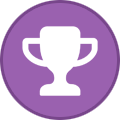 Aitor reacted to a post in a topic:
Meta Quest 2 VR MODE
Aitor reacted to a post in a topic:
Meta Quest 2 VR MODE
-
First of all, make sure you have a shortcut of 3dxchat executable on your desktop and that the oculus app is running on your PC. Return to your roomscale area, and once you have connected with Airlink and launched the Rift environment, run 3dxchat from there (go to desktop tab and 'double click' the 3dxchat shortcut to execute it, using the A button from right controller). It will keep loading without launching. Leave your headset in your roomscale area and go to your PC. You will notice that 3dxchat has opened. Left click to focus in its window and then press F1. The purple bit you mentioned underneath the login credentials will now appear. Left click in it and it will ask you to put on your headset. Leave it as is, and return to your roomscale area, put on your headset; you are now in VR. As for the VR button from 3dxchat's settings it is always blacked out when you're not in VR mode; while within VR if you go to settings it is no longer blacked, and you can check and uncheck its box (but don't). (In fact, do not change your settings from within VR; if you want to change resolution, and other settings, do them before you launch it in VR, while on desktop). Hope this helps.