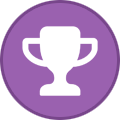Search the Community
Showing results for tags 'frequently asked questions'.
-
Infinite loading screen You are able to login, but can't get past the loading screen, no matter how long you wait. Reset your avatar: Login to https://3dxchat.com/members/ Under "manage account" you can see a list of your avatars and click the "Reset avatar"-button next your avatar name. Missing mouse cursor Your mouse cursor is nowhere to be found in game. There is a shortcut to hide the cursor, right click anywhere on the screen (outside of the chat box and the menu) and press: Shift + C Missing UI / HUD / Chat, name, gold & Menu Your user interface is missing from the screen. There is a shortcut to hide the UI, click anywhere on the screen (outside of the chat box and the menu) and press: Shift + Z Connection problems If you get connection refused or lost connection, but nobody else is having the same issue. First of all, check your own internet connection. Then you can use this site to check for a live status of 3DXChat here: https://status.3dxchat.net/ If that isn't the problem you can try to run a self-test to see if your ISP or firewall is blocking any of the connections 3DXChat needs to function here: https://status.3dxchat.net/selftest for a more accurate and detailed troubleshoot, you can download and run the troubleshoot file: https://status.3dxchat.net/troubleshooting (Follow the guide on the page) If your connection is blocked or slow try the following steps: Use a VPN there are plenty of free VPN options out there. Use a cable connection instead of WiFi. Allowing 3DXChat through your firewall and antivirus software. UI went missing when closing the camera window with (Hide interface enabled) You UI is gone and the shift + z shortcut doesn't work. You can press F1 you open up the settings windows, closing it again will restore your UI. This might cause the action menu to go missing, see question 6. Action menu went missing If your action menu is missing from screen and it doesn't come back when using the icon at the bottom right side of the screen. Open the in-game camera tool and uncheck "hide interface", this should restore the action menu. If not restart the game. Launcher says 3DXChat is already running When you do a fresh install of 3DXChat for the first time, the launcher might complain and say that 3DXChat is already running. Simply close down the launcher and go into the game directory and launch 3DXChat.exe from there, it will proceed to update the launcher and you can then get into the game. Launcher first time download failed after 5 attempts The launcher might also be stuck on: Settings initialized! Checking for updates... When you do a fresh install of 3DXChat for the first time, the launcher might complain and say that it failed because of a network error. Make sure that your antivirus does not block the launcher and try to launch it as administrator. Some countries block adult content like 3DXChat, so you might need to install a VPN to complete the download. There are some free VPN options available like Proton VPN. Installation and removal of 3DXChat When downloading 3DXChat it should be noted that the launcher is a self extracting file, placing the game in the current folder where the launcher is located, once you run it. You won't get a normal installation window, and it has nothing to do with the version of windows you use, it's the way 3DXChat is developed. Side note: Be sure that the folder you placed the launcher in has the correct read/write permissions for your user. You possibly want to place the launcher somewhere else e.g. X:\3DXChat\ and create a shortcut onto your desktop or taskbar from there. Once you run the game for the first time it will create a new folder Documents/3DXChat where screenshots and settings etc. are stored. It also creates a table within the registry database of your windows, where it stores your in-game settings, saved colors, login information (if "remember me" is selected) is stored. Removal of 3DXChat Delete the folder where the game files are located e.g. X\3DXChat\ Then you delete the 3DXChat folder in your documents folder. To remove the registry files you can use Gizmo's tool which can be found here: Shows the launcher and nothing else happens after it closes This issue seems to be caused by some antivirus programs, blocking the security checks 3DXChat does. To fix this issue make sure to exclude the applications: 3DXChatLauncher.exe and 3DXChat.exe Also some users have found that they need to exclude the entire 3DXChat-folder, before it works. I have another question that you haven't answered I will try to keep this post updated when I see a lot of people asking the same questions. These are the most frequent questions I have seen and answered on the forums. If you have any other questions about the game please check the official FAQ: https://3dxchat.com/support/ And if that doesn't help you, make a new post and someone will try their best to help you. If you face a serious issue you can contact support on Discord by posting a ticket in the #support channel. You will need to be verified there (#get-verified channel).
- 63 replies
-
- faq
- missing hud
- (and 11 more)