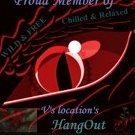Search the Community
Showing results for tags 'Signature'.
-
I thought it would be fun to display some Signature Banners for Forum Profiles with instructions how to display them. I'll include the instructions first what to do. Then upload some Banners. Please feel free to use if you like them. ****************************************************** 1. Log into Forum. 2. Go to your Forum Profile by clicking on your name, top right and choosing “My Profile” Option. 3. Then click on “Edit my Profile” in a black box, on the right, towards the top. 4. On the Left is a menu, Click on Signature. This will lead you to your Forum Signature / Banner page. 5. You will see the rules for signatures and a text box for uploading your signature url or http address. Your signature may contain: • Up to 1 images • Images up to 800 x 150 pixels • Up to 2 URLs • Up to 1 lines This is used the same as uploading any pic to forum. See below if unsure. When you are happy “Save Changes” under the text box and your personal signature should show. ******************************************************************************************************************* Useful FREE Downloads. Down Load these 2 free programmes and open a free account with imgur to upload your pics too. Useful FREE Downloads. 1. For taking images - Light Shot Http://app.prntscr.com/en/download.html 2. For storing images and giving them a http address - Imgur https://imgur.com ******************************************************************************************************************* REMEMBER YOUR SIGNATURE HAS TO BE UP TO 800 x 150 pixels Uploading a pic to imgur. 1. Log in to your free imgur account. 2. Click on your name to show drop down menu. Click on Albums 3. Click on “New Album” 4. A box appears. Choose a name, maybe your partners name, the subject etc… Make sure you click on “hidden”. You don’t want the public to see your obscene pics – you could even get kicked off the site. 5. Click on “Add another image” and a box appears. Click on “Browse” and it open a box to your PC. In the Pop up box, look for your pic/signature. Save pics in an area you can find easy such as - “Documents” in your menu and then your “User Name” Specials Folder, then “Fave Internet Pics” folder or “Screen Shots” folder. 6. Choose the pic you want. Click on the pic to populate the box , then on “Open” and it will upload to your imgur album. This uploaded pic in your album will now have a “http…” address. You need the http address to post in forum either in a PM or a Topic. To upload a pic to 3 DXChat forum. 1. Right click on your chosen image from the internet or in your imgur album you wish to post or pm in forum. A drop down menu will appear. Click on “Copy Image Address” or “Copy URL” or similar. OR Control / Ctrl + C. This is to copy the http address of the pic. 2. Open up Forum and the topic or PM (Private Message) you wish to answer or send or your Profile“Signature Box”. Paste it by right clicking and choosing paste from the drop down menu (OR Control / Ctrl + V) in your Forum "Message" or " Reply" box. The URL will appear. 3. Sometimes this will take by itself. 4. If it doesn’t click on the icon “image” box above the text box - 2nd Line where B for bold is and I for italics, 11 across is image icon. This will open a box to paste the http address in. Paste (Ctrl + V ) & Click OK. 5. The image should now show. 6. Click Post to show in the topic. Or Save if its your profile. The Signatures are below :