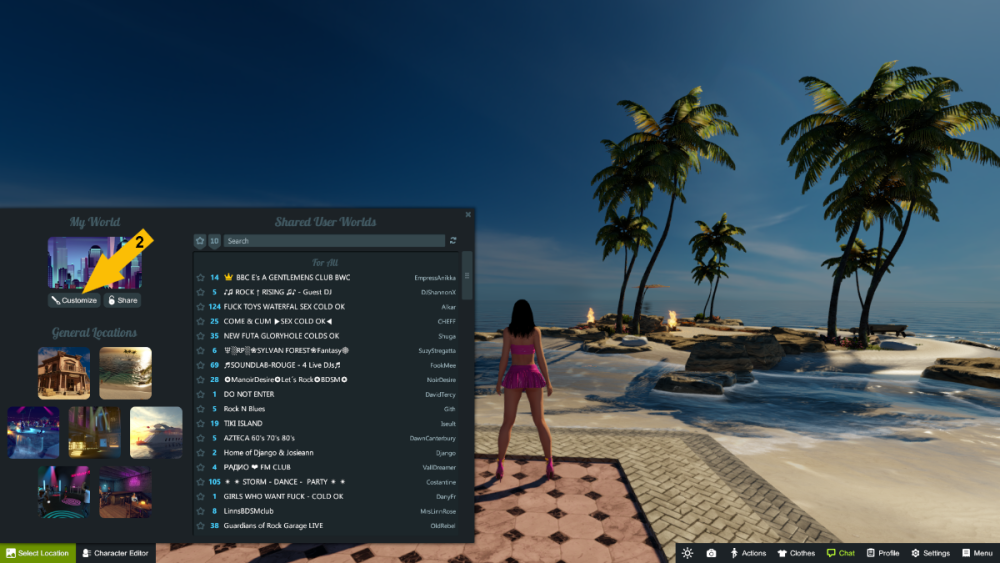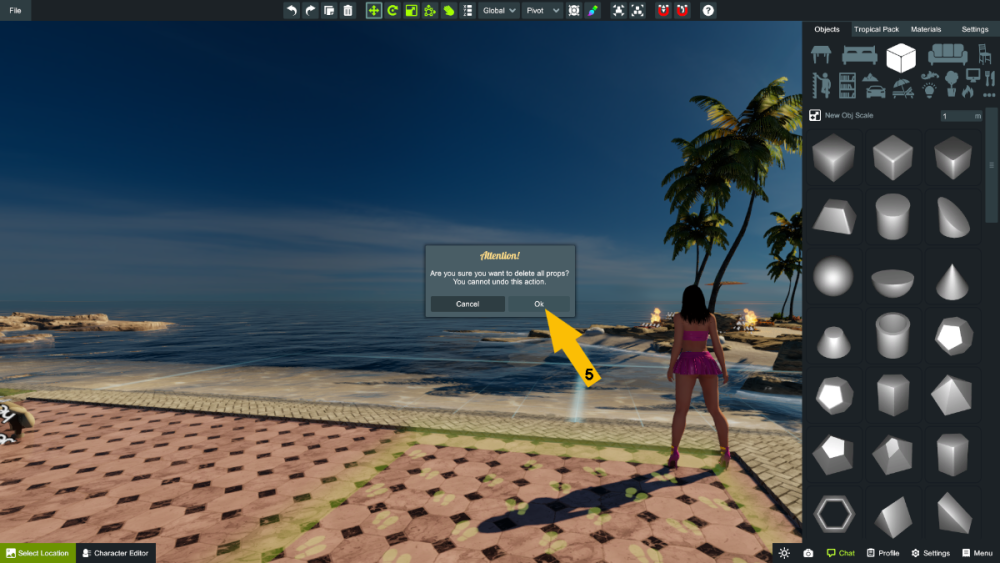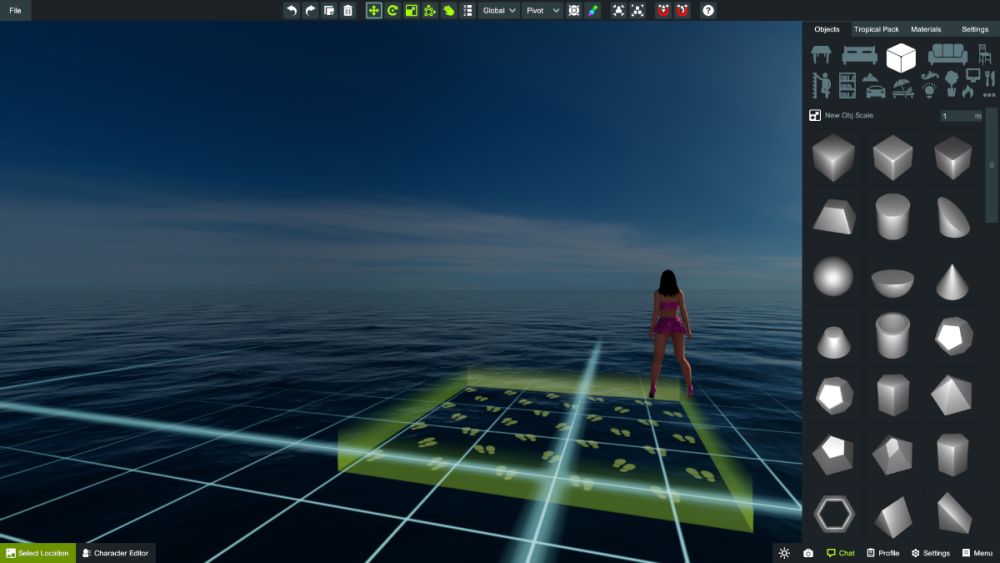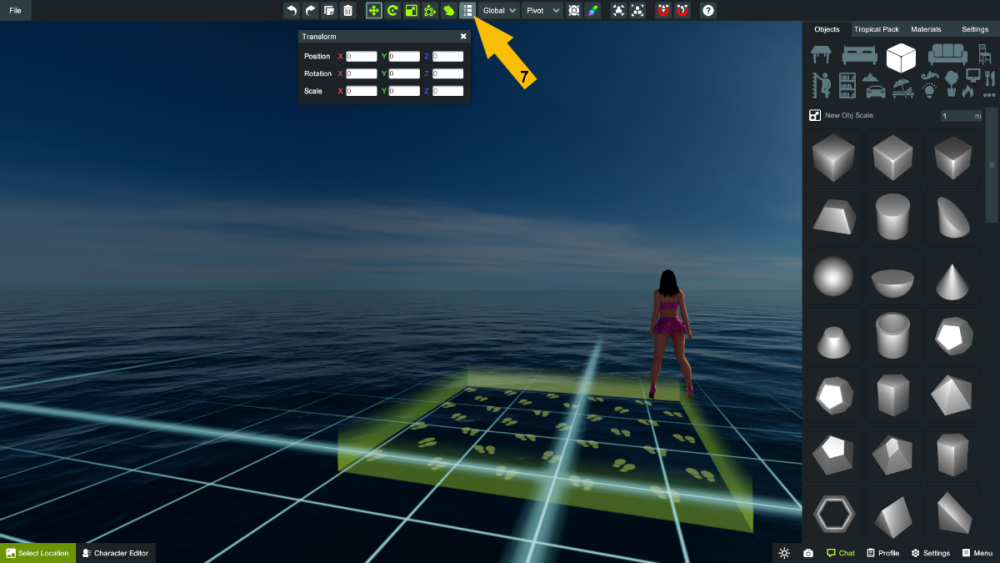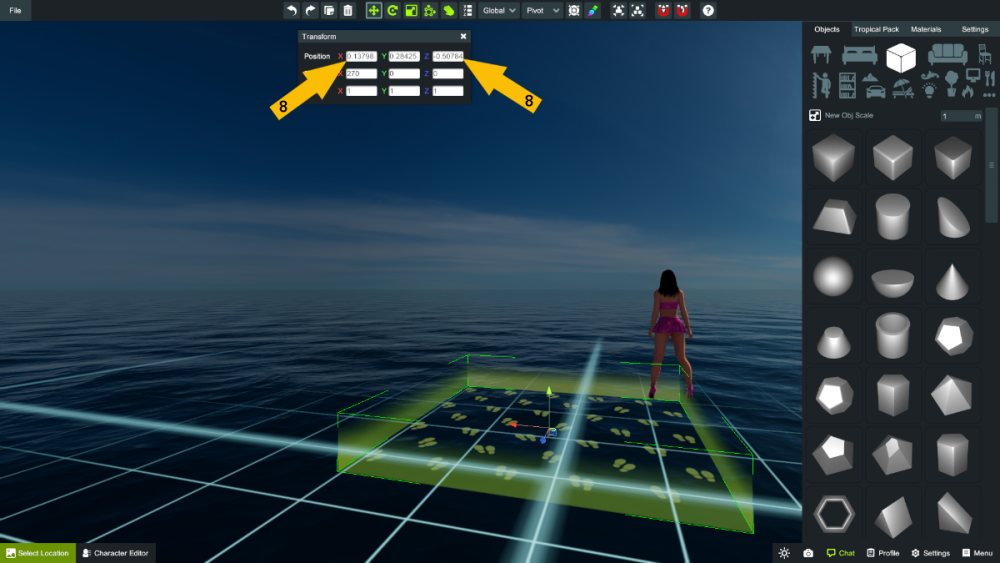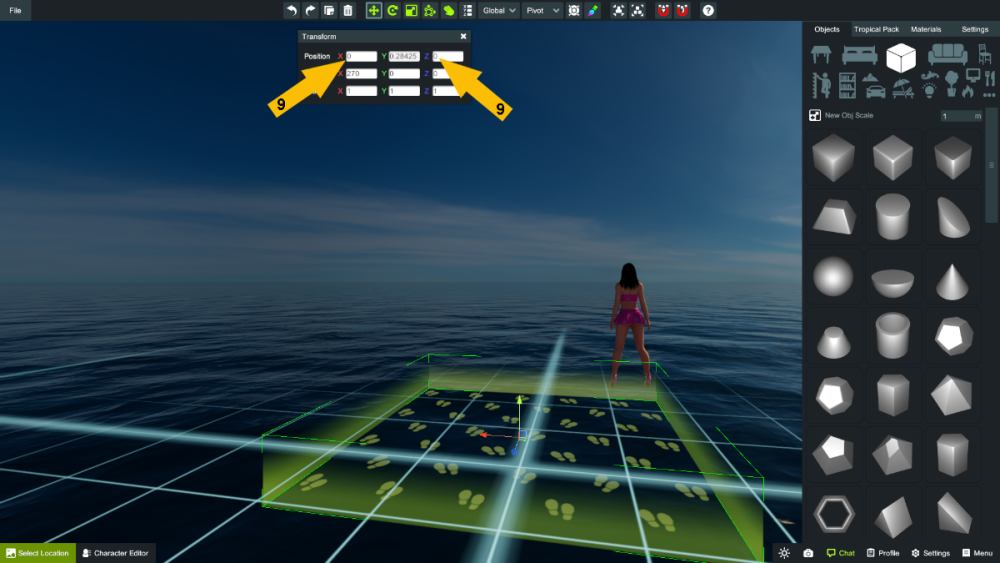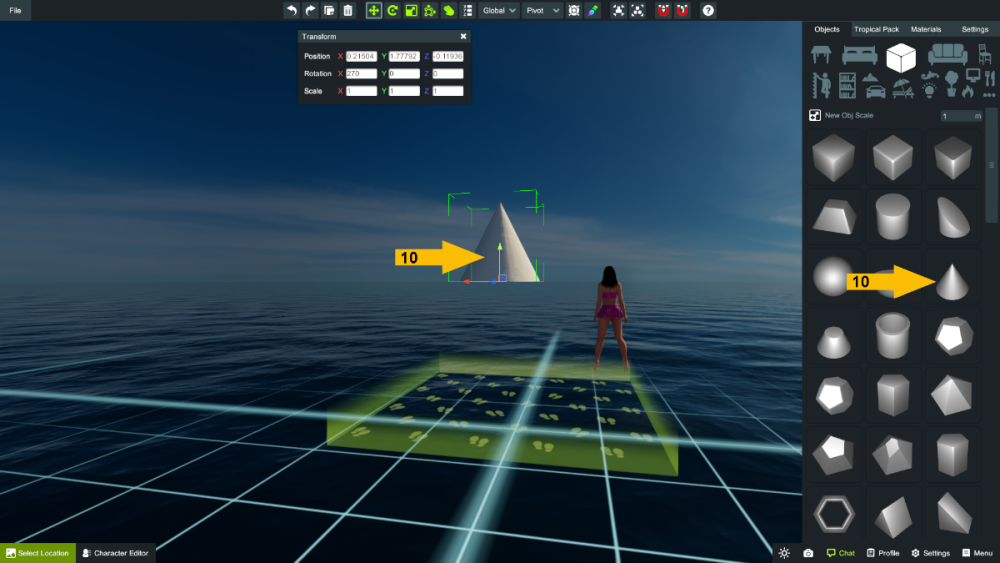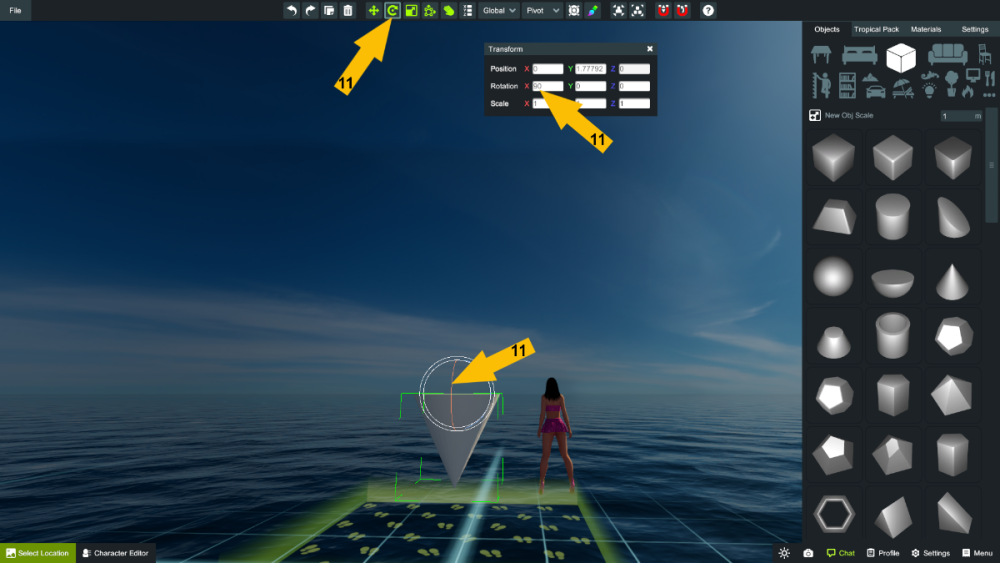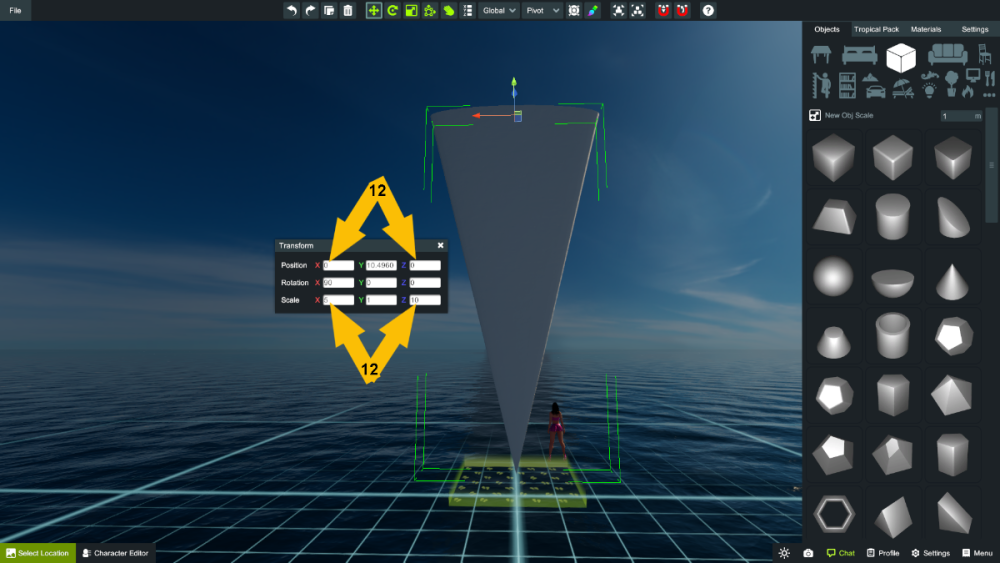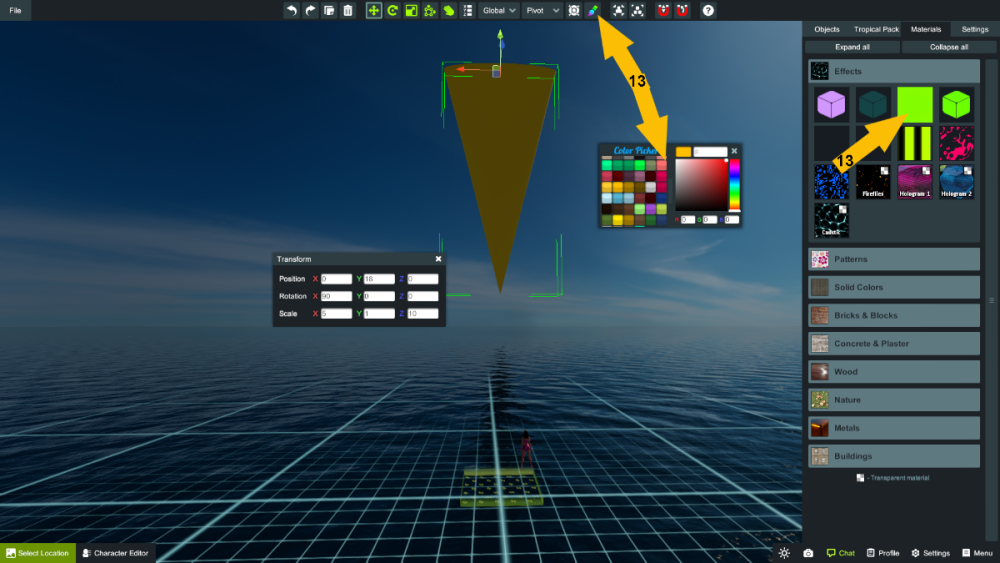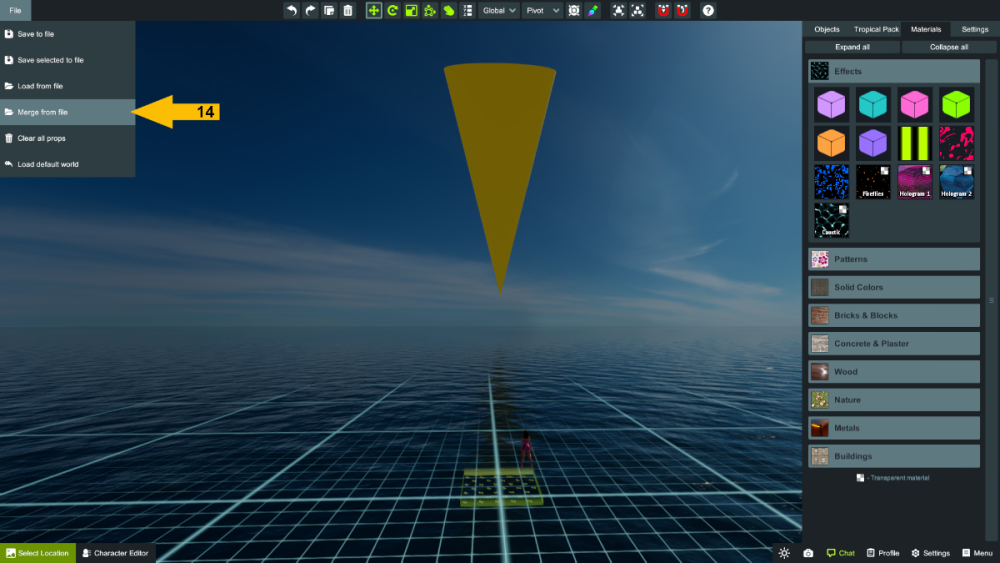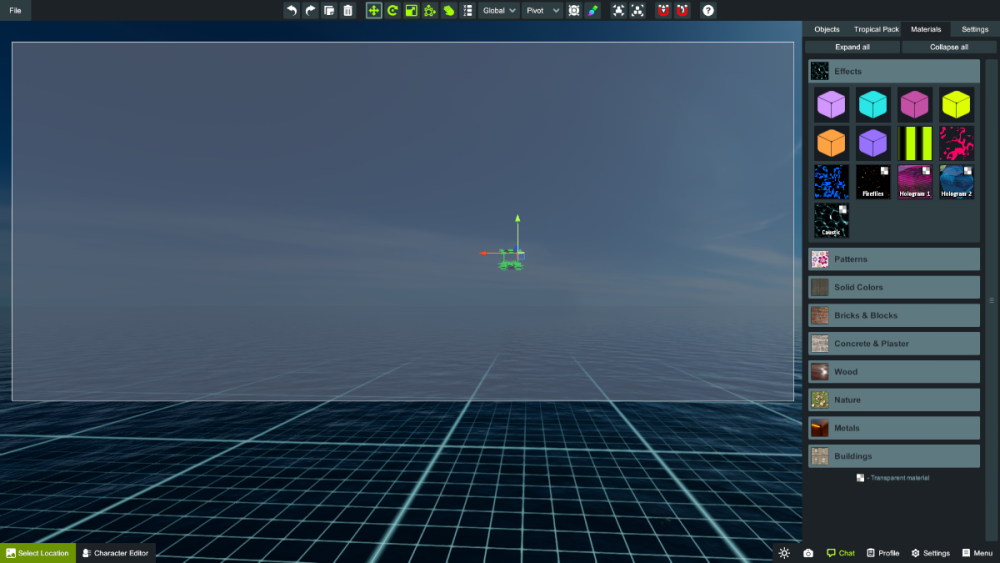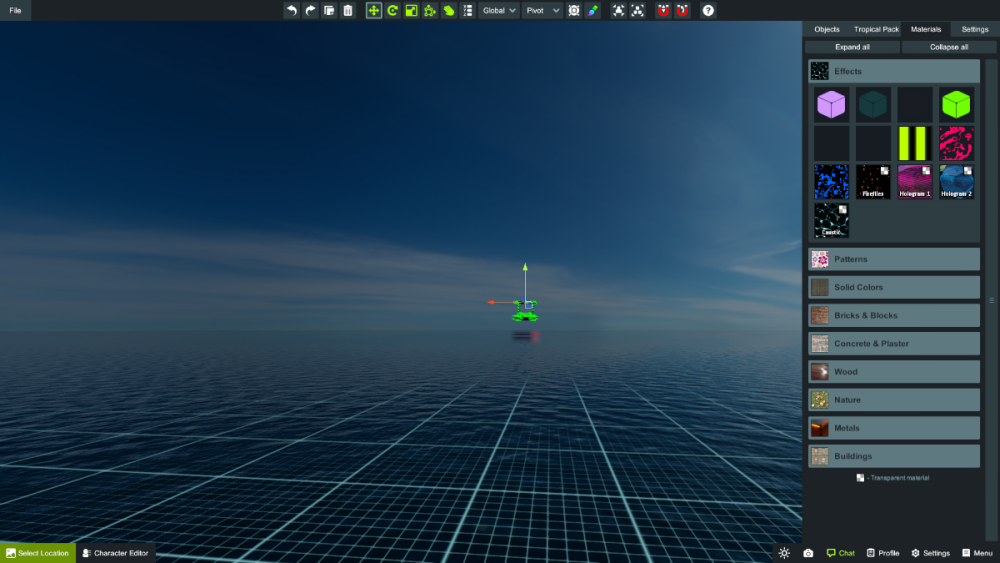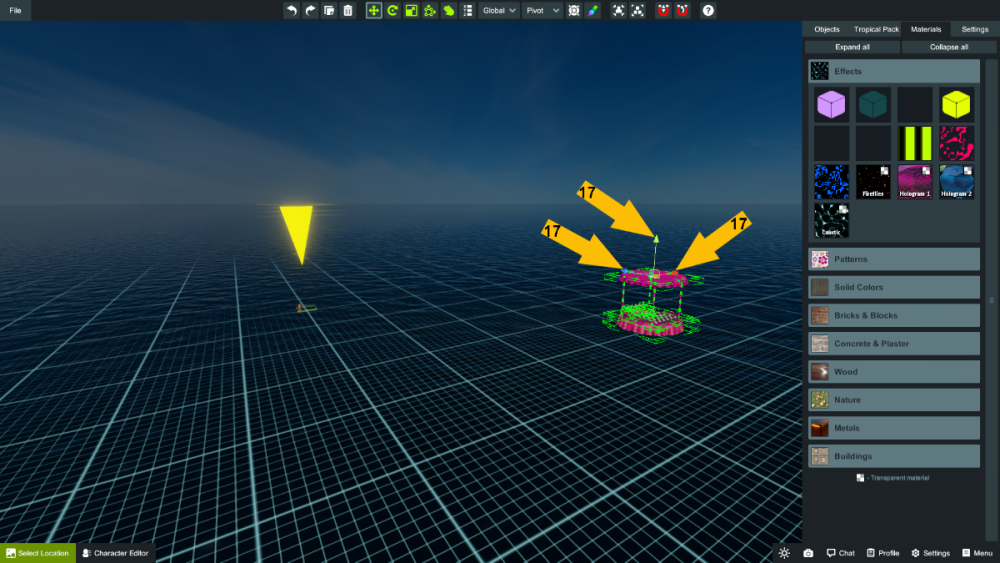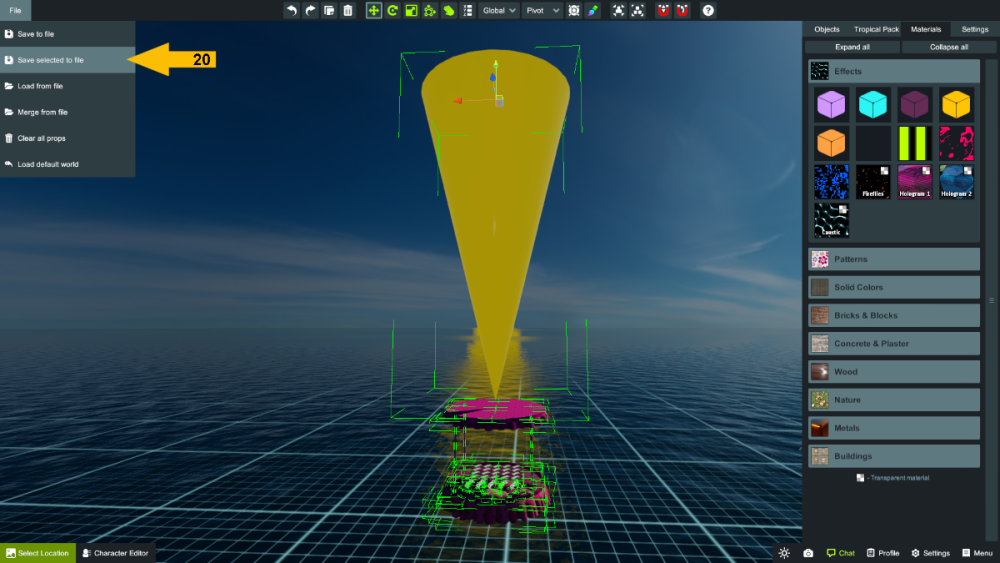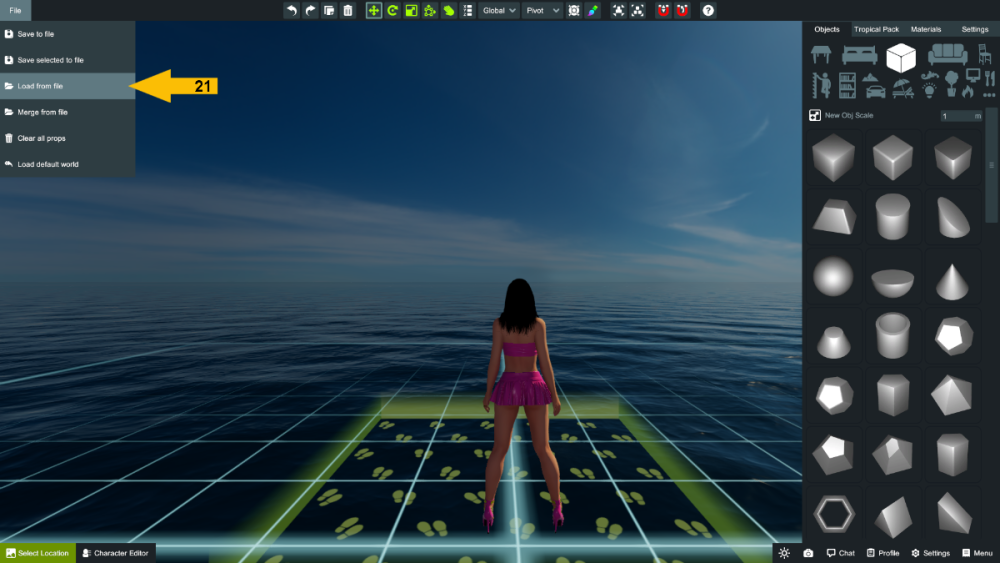Search the Community
Showing results for tags 'merge'.
-
It seems that quite a few people have trouble finding an item after it has been merged into their layout so I have made this step-by-step fools guide to merging. I am not a builder this is just the process this novice uses. 1, 2 & 3 - VERY important; save your layout. 4, 5 & 6 - Clear all props. 7 to 13 - Find x=0 & z=0 by moving the landing zone to x=0 & z=0 or creating a large cone, rotating it to point down and then adding a flashing coloured light effect. 14 & 15. - Merge your item and now, because there are no other props it is easier to see it or you can use the click and drag function (pic 15) to locate the merged item. 16, 17 & 18 - Use the positioning arrows to move the item to just below the big cone pointer. 19 & 20 - Select the pointer AND the merged item but DO NOT group them and now 'Save selected to file'. Save it as something slightly different to the original file so you know this is the one at 0x0. 21. Reload your original layout. 22. create a block or another of the big pointer cones from step 12 and again, set x & z to 0 and raise it a little higher than sea level. You now know where 0x0 is on your layout. You can delete the locater now that you have made a mental note where 0x0 is. 23 & 24. Now select 'Merge from file' again this time choosing the modified item. Because a merged item will appear at the last point it was saved (in this case x=0 & z=0) and because you now know where 0x0 is on your layout you know exactly where the merged item will appear. You can now select the cone on its own and delete it.
- 4 replies
-
- merge
- finding merged objects
-
(and 1 more)
Tagged with:
-
Hi. I made a escalator with many items. "Saved selected to files". But when I try to merge the file into another room, nothing happens.. Is there a limit of objects? File is about 15kB big.. Can anyone see if the file is working?
-
Hey, The forum has several double topics, triple, sometimes more. Do you wish to have them merged as one when it's the case ? Before taking this action, wanted your opinions on the matter, since it has some consequences. Consequences : 1/ You may not be the Original Poster anymore, topics are merged into the oldest one (time and date) 2/ When merged, comments are integrated in oldest topic chronologically by time/date, which will lead to discussions being cut off, and eventually look a bit messy. Will let this up for a while, and proceed according to the outcome.
- 16 replies